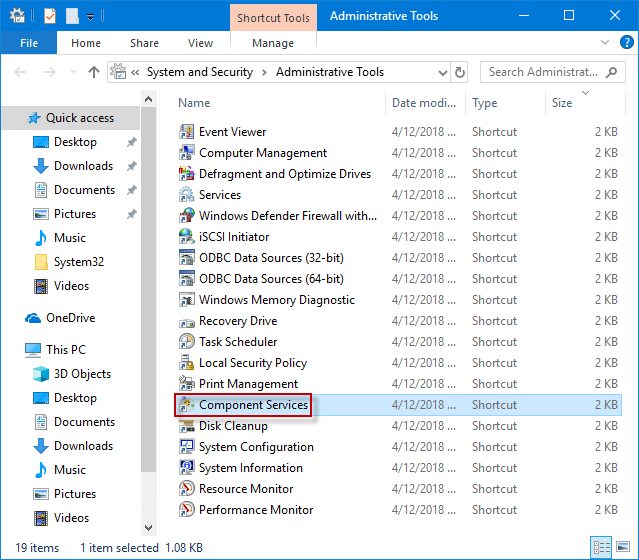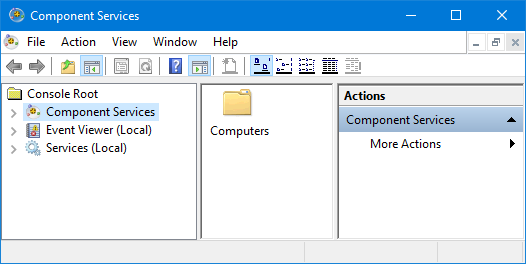
Component Services is a Microsoft management console management unit that can be used on every Windows machine. But you should open it before using Component Services. Here are six ways to start Windows 10 Component Services. As long as you follow these methods, it’s not as difficult as you might think to manually start Component Services in Windows 10.
6 methods to start Component Services in Windows 10
- Method 1: via a Run dialog box
- Method 2: by searching
- Method 3: from Command Prompt(Admin)
- Method 4: from Windows PowerShell(Admin)
- Method 5: through File Explorer
- Method 6: via Administrative Tools
Method 1: Start Windows 10 Component Services via the Run dialog box
Press Win+ R keyboard shortcuts to launch Run dialog box, type dcomcnfg or dcomcnfg.exe in the box and click OK/press Enter to open Component Services.
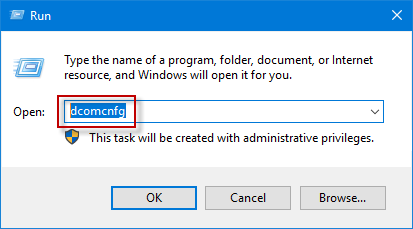
Method 2: Open Windows 10 Component Services by searching
Input Component Services/dcomcnfg/dcomcnfg.exe in the Taskbar Search box and choose it under Best match to launch Component Services.
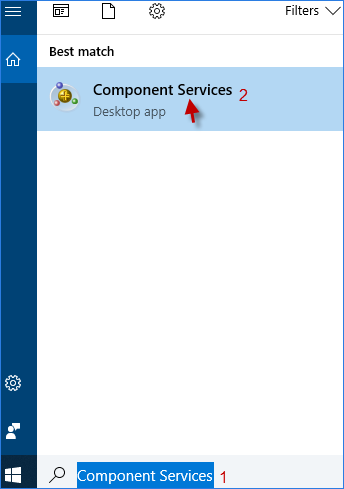
Method 3: Access Windows 10 Component Services from Command Prompt(Admin)
Step 1: Run Command Prompt as an administrator in Windows 10.
Step 2: In the Command Prompt(Admin) window open, type dcomcnfg or dcomcnfg.exe and press Enter to turn on Component Services.
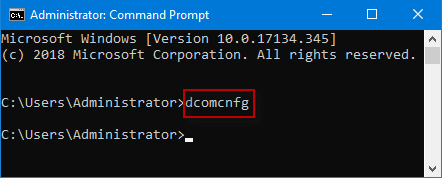
Method 4: Launch Windows 10 Component Services from Windows PowerShell(Admin)
Step 1: Run Windows PowerShell as an administrator in Windows 10.
Step 2: In the Windows PowerShell window, input dcomcnfg or dcomcnfg.exe and press Enter to access Component Services.
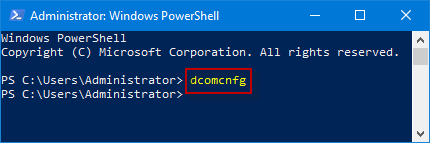
Method 5: Turn on Windows 10 Component Services through File Explorer
Step 1: Open File Explorer in Windows 10.
Step 2: In the File Explorer window, go to This PC > Local Disk (C:) > Windows >System32 folder. In the System32 directory, slide the mouse wheel to find and double-click dcomcnfg application to start Component Services.
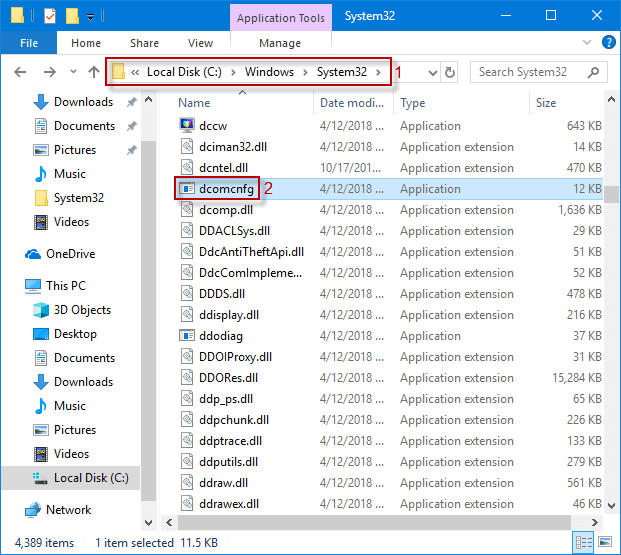
Method 6: Start Windows 10 Component Services via Administrative Tools
Step 1: Write Administrative Tools in Taskbar Search field and click it to launch the new window.
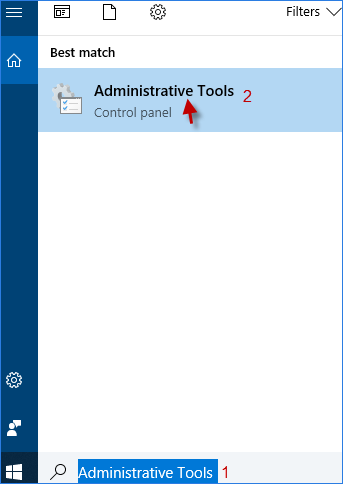
Step 2: In the Administrative Tools window, double-click the Component Services shortcut to launch Component Services.