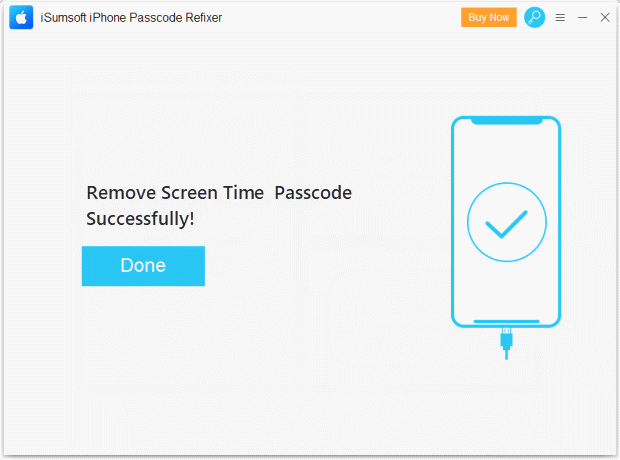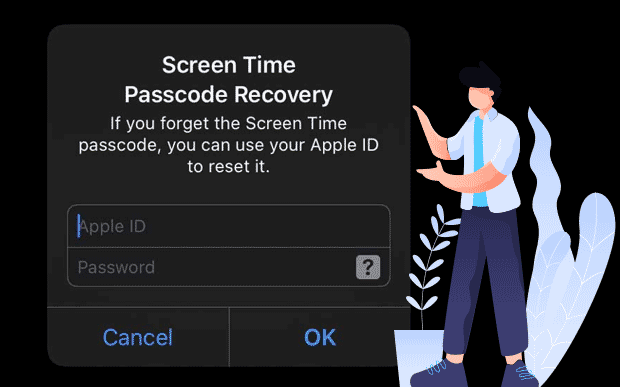
In the past, if you forgot your Screen Time passcode, the only way to get rid of it was to wipe your iPhone or iPad, which would delete your data and settings, including the password. Thankfully, Apple has optimized it. Now you can easily recover or remove the forgotten Screen Time passcode without losing any data.
- Opt 1: Recover forgotten screen time passcode in iPhone/iPad
- Opt 2: Remove forgotten screen time passcode from iPhone/iPad
How to recover forgotten Screen Time passcode in iPhone/iPad
To recover the forgotten Screen Time passcode, your iPhone or iPad must be running at least iOS 14 or iPadOS 14 respectively. You can check the current iOS/iPadOS version by going to Settings > General > About > Software Version. If your device needs to be updated, please go to Settings > General > Software Update, and then apply all pending updates.
The actual process of recovering the Screen Time passcode becomes very simple. You can use the Apple ID and password instead of the original “Screen Time” passcode to change or recover it.
Step 1: Open the Settings app on your iPhone or iPad and then tap Screen Time. On the list of Screen Time settings, scroll down and then tap the Change Screen Time Passcode option.
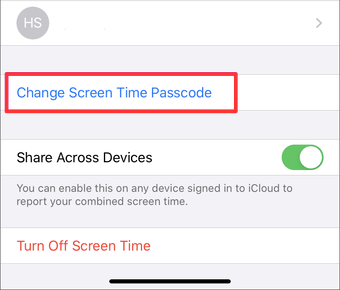
Step 2: Select either Change Screen Time Passcode or Turn Off Screen Time Passcode. Once the device prompts you to enter your current Screen Time Passcode, tap the Forgot Passcode option instead.
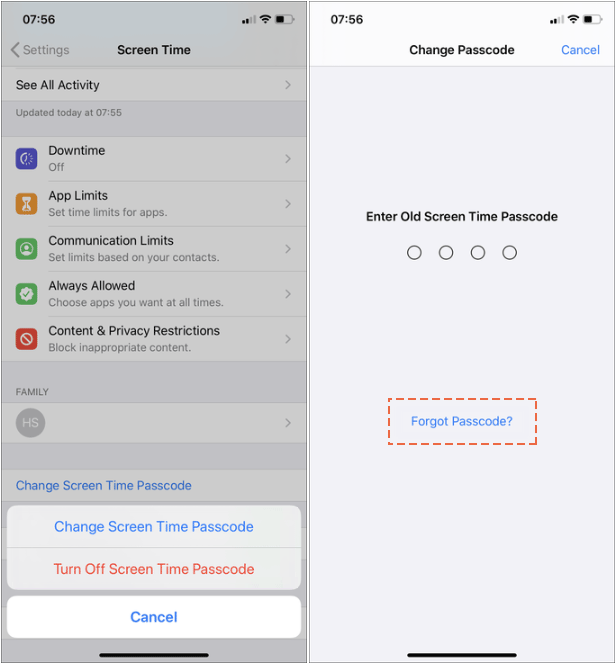
Step 3: Enter your Apple ID and password. Tap OK.
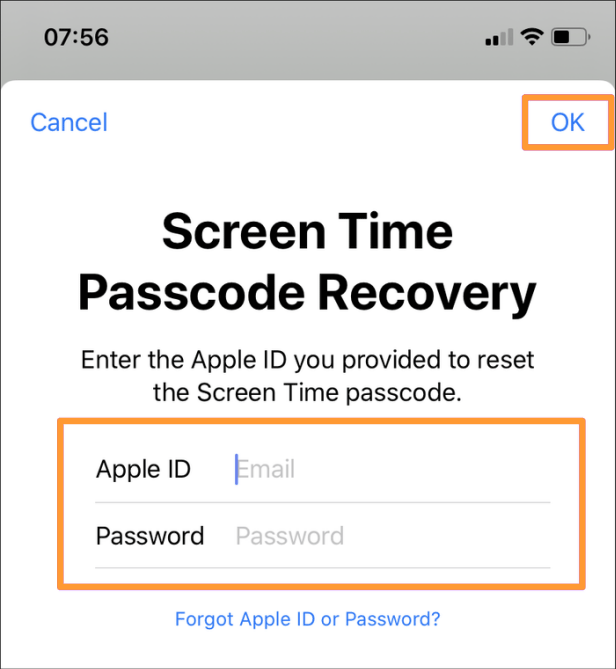
Step 4: Once Apple confirms your Apple ID credentials, enter a new Screen Time passcode. Confirm your new Screen Time passcode.
Note: If Screen Time Passcode Recovery didn’t work for the older iOS 13 & iPadOS 13 versions, you can sign out of the Apple ID, “Screen Time” will automatically disable the passcode and allow them to reset it after logging back into the Apple ID.
How to remove forgotten Screen Time passcode from iOS 12 devices
If you cannot update your device to iOS 13 or later, you can use a third-party tool to remove the passcode without wiping iPhone. In order to remove the Screen Time passcode from your device, we are going to use software called iPhone Passcode Refixer. The software allows iOS 12 users to remove Screen Time passcodes from their devices, with no data loss at all.
Before following the steps below, please turn off the “Find My iPhone” if it is turned on.
Step 1: Download, install and start the software on the computer.
Step 2: Click on the Remove Screen Time Passcode option to proceed.
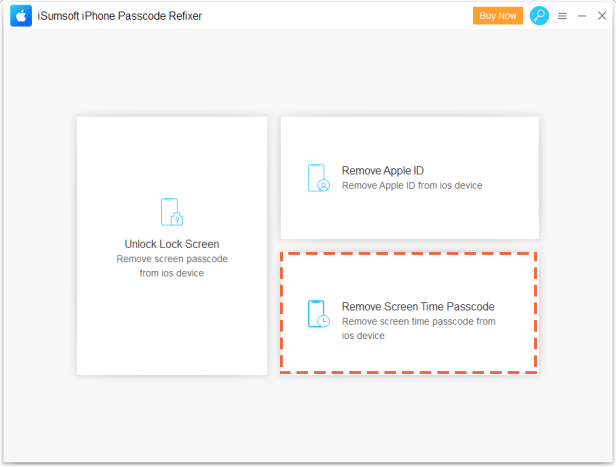
Step 3: Connect your iPhone to your computer and the tap on Trust in the prompt on your iPhone.
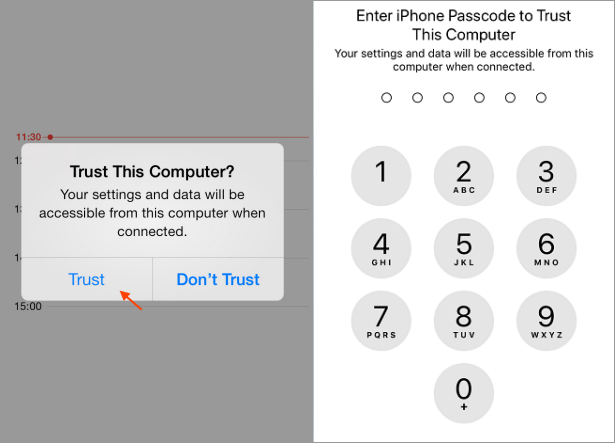
Step 4: Click the Start button to confirm the Screen Time passcode removing proccess.
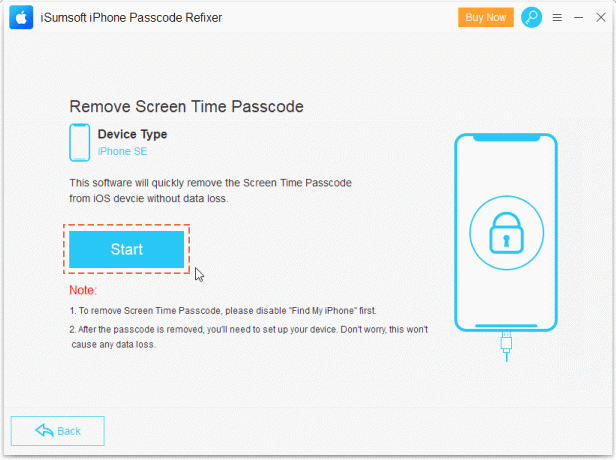
Step 5: . When the passcode is removed from your device, you will see the following message on your screen.