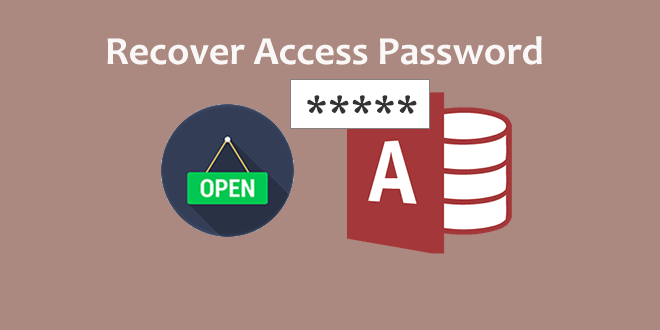
Microsoft Access is a powerful database management system, which is widely used by many small businesses and big companies. When using an Access database to managing data, the security of a database is important. To protect the data from being viewed or modified, it’s a good idea to set up a password to protect or encrypt the database, so that a password is required to open the database.
If you set a password to protect your Access database, you should keep in mind the password or keep it in a safe place in case you forget or lose it. Although the password is not a very high level of security for an Access database, it is not easy to be recovered once it is forgotten or lost. If you do forget or lose the password to protect an Access database, how can you recover the password? This is what I will introduce in this post. I will show you how to recover Access password to open a password-protected database easily, using the Access Password Refixer tool rather than using any very complicated method.
How to recover Access password to open a password protected Access database
Step 1: Install and then run the Access Password Refixer on your computer.
Step 2: Add the file path to the password-protected Access database (.accdb/.mdb) file into the software, by the Open button.
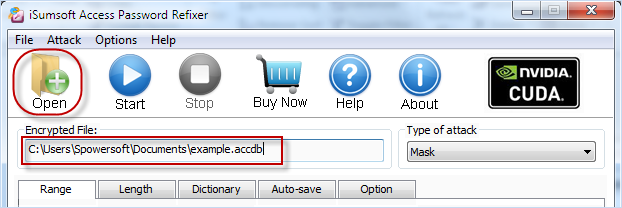
Step 3: Select one attack type by clicking the drop-down button under “Type of attack“, and set the related options. For example, if you select the Mask type, you can set the range options, the first and last character, mask, etc. In a word, check or fill in any information you know about the database password as much as possible, so that this tool can perform a higher performance on the password recovery process.
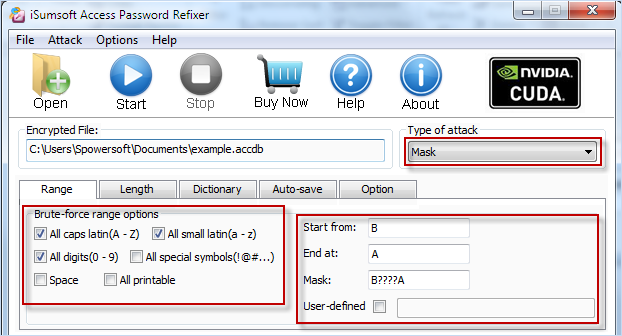
Step 4: Start Access Password Recovery by clicking the “Start” button, and then wait until the Access password is recovered successfully and displayed on the screen.
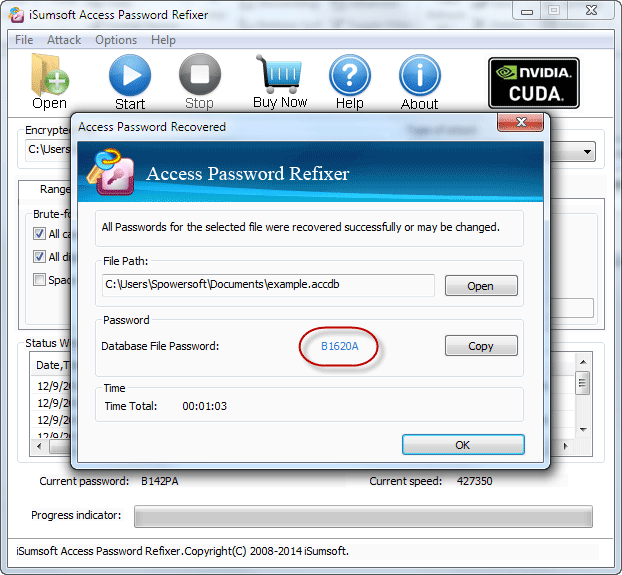
Step 5: Then you can use the recovered Access password to open your password-protected database.

