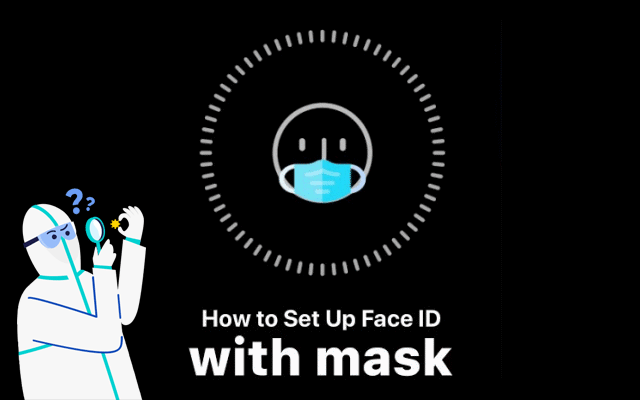
Apple said in a statement, “Face ID is designed to work with your eyes, nose, and mouth visible. Users can still unlock their devices while wearing a mask by entering their passcode.” How to make Face ID work with a mask?
It’s essential to wear a face mask these days during the coronavirus outbreak, which also means that it is difficult for us to unlock the iPhone Face ID with the mask. Fortunately, you can set up an iPhone Face ID with a face mask. This process does not reset the system but uses its “alternate appearance” option. This is especially great for medical professionals and other essential service workers who may need to use their mobile phones while wearing protective clothing. Let us look at the steps involved.
Option 1: Set up iPhone Face ID with Mask
Tencent Security Lab claims that Face ID can be trained to recognize that you are wearing a surgical mask. They suggest folding the mask in half and then proceed with the Face ID setup process. You can follow these steps:
Step 1: Open Settings and the tap on Face ID & Passcode on the iPhone.
Step 2: Select Reset Face ID and then tap Set up Face ID.
Step 3: Fold the mask in half and hold it partially in front of your face. Cover just the tip of your nose, otherwise, you will get an error.
Step 4: After the first facial scan is complete, tap on Continue.
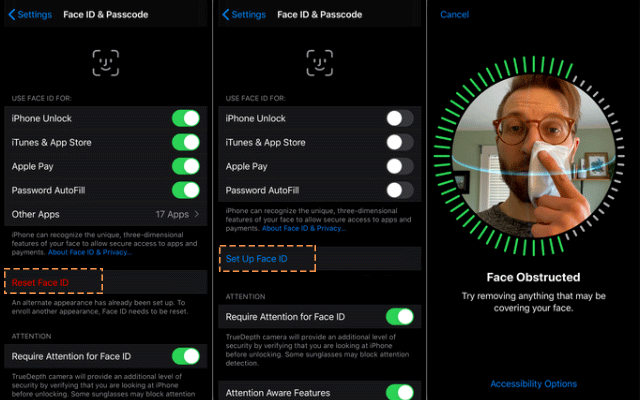
If your iPhone says “Face Obstructed” move your mask slowly away from the center of your face until it asks you to “Move your head slowly to complete the circle”.
Step 5: Fold the mask in the same way to complete the second Face ID scans.
Step 6: Then you will see “Face ID is now set“. Tap on Done to set up your iPhone Face ID with the mask.
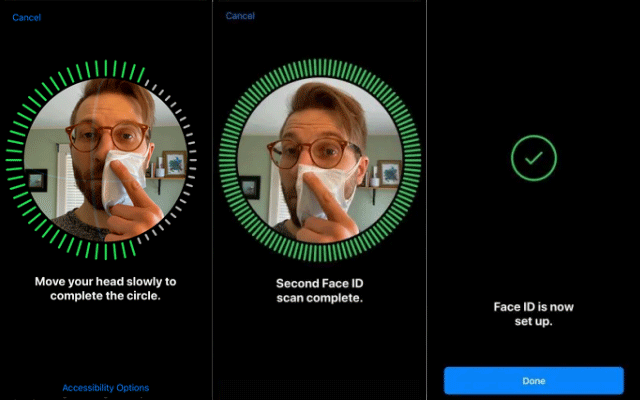
Now, test whether it works by wearing the mask as normal and whether the iPhone Face ID can be unlocked with a mask on. If this method doesn’t work, try the second option below.
Option 2: Setting Up an Alternate Appearance
Step 1: Open Settings and choose Face ID & Passcode.
Step 2: Tap Set Up Alternate Appearance.
Step 3: Fold the mask, hold it on the other side of the face, and follow the first option above.
Step 4: Complete two scans of your face with the mask folded in the same way.
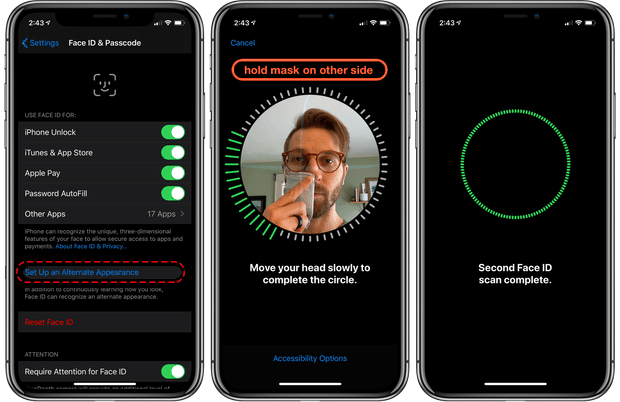
Put your mask on, covering your whole face as usual, and check if it works to unlock your phone. After setting this up, Face ID should also still work as usual when you’re not wearing a surgical mask.
Option 3: Apple iOS 13.5 Update Automatic Mask Detection
With iOS 13.5, Apple introduced automatic mask detection. The only change is that if your iPhone detects that you’re wearing a mask, it automatically drops you into the passcode screen so you can unlock your phone quickly.
You may would like to read these posts as well:

