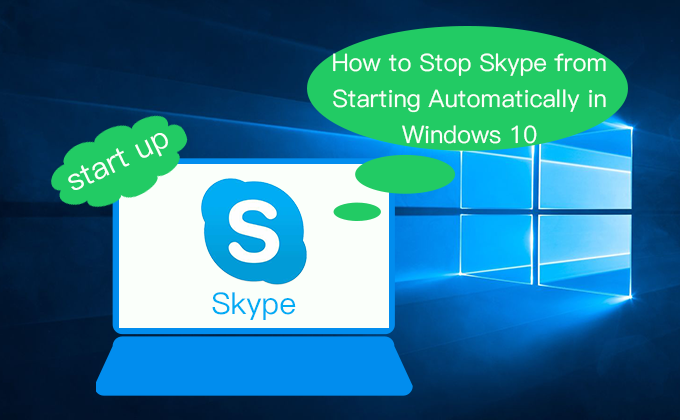
Skype has facilitated global communications by allowing the unimpeded flow of calls and information all over the world. It plays an indispensable role in daily life. However, it has an especially annoying aspect that Skype starts automatically on the computer and runs continuously in the background. Never mind, here are four ways to stop Skype from automatically starting in Windows 10.
- Way 1: Sign out Windows 10 Skype app
- Way 2: End running process of the Skype app
- Way 3: Uninstall Skype app
- Way 4: Remove Skype using Windows Powershell
Way 1: Sign out Windows 10 Skype app
Step 1: Open the Skype app on your Computer.
Click the Windows logo on the menu bar and click Skype from the list of apps. Or direct type Skype in the Search field and choose Skype in the result.
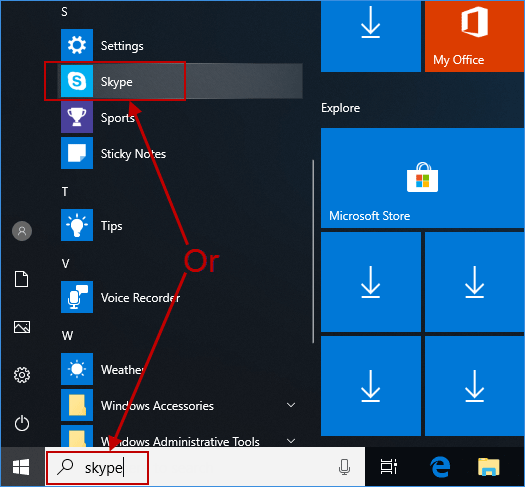
Step 2: Sign in to your Skype account (in case you’re not already signed-in).
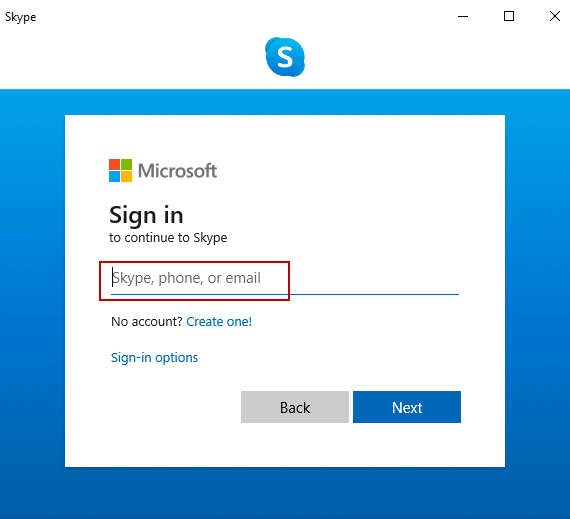
Step 3: In the Skype screen, click the icon depicted as a little three-dotted at the top of the menu bar and then click Sign out option from the drop-down menu.
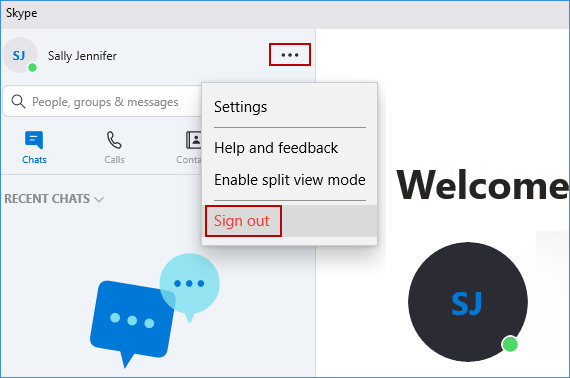
Skype will exit automatically. And when you turn on your computer next time, it won’t start automatically in Windows 10.
Way 2: End running process of the Skype app
Step 1: Open Task Manager in Windows 10.
Step 2: In the Task Manager window, right-click the Skype app and choose End task option. This will stop Skype from automatically starting in Windows 10.
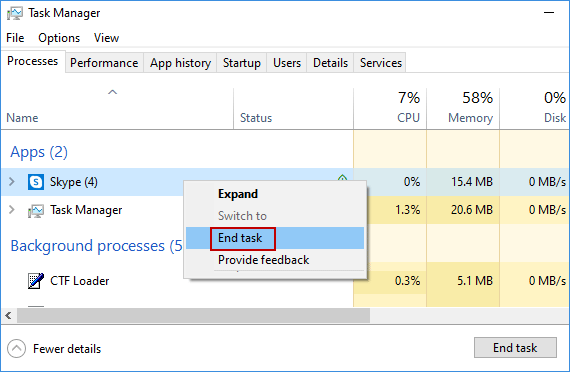
Way 3: Uninstall Skype app
Click the Windows logo on the menu bar, there will be an option called Skype in the list of apps. Right-click it and choose the Uninstall option. Or direct type Skype in the Search field, then Skype will be displayed in the result. Just right-click it and select the Uninstall option.
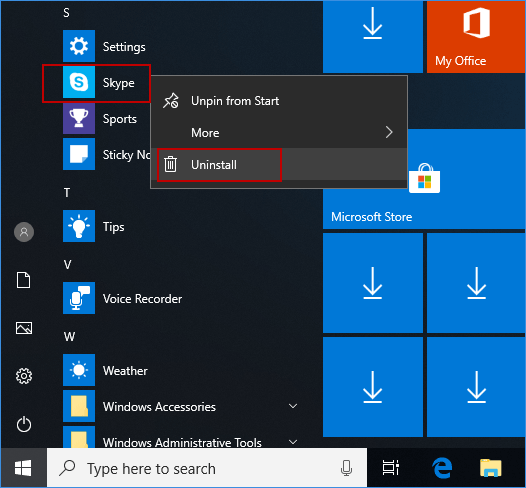
After uninstalling, Skype will be prevented, and it won’t automatically starting from now on in Windows 10.
Way 4: Remove Skype using Windows Powershell
Step 1: Run PowerShell as an administrator in Windows 10
Step 2: Click Yes to confirm the User Account Control Prompt.
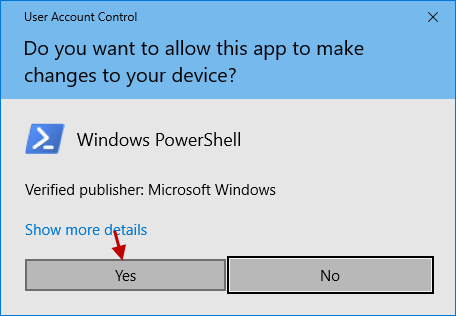
Step 3: In the Windows PowerShell (Administrator) window, type following commands and press Enter after each command you type.
- Get-AppxPackage *messaging* | Remove-AppxPackage
- Get-AppxPackage *skypeapp* | Remove-AppxPackage
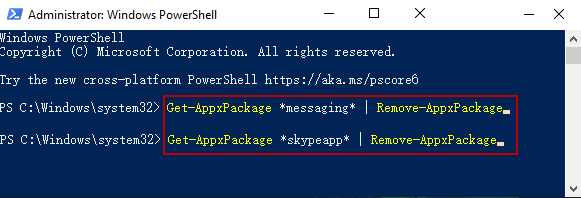
Once finished, this will stop Skype from automatically starting in Windows 10.
Watch this tutorial video for more details

