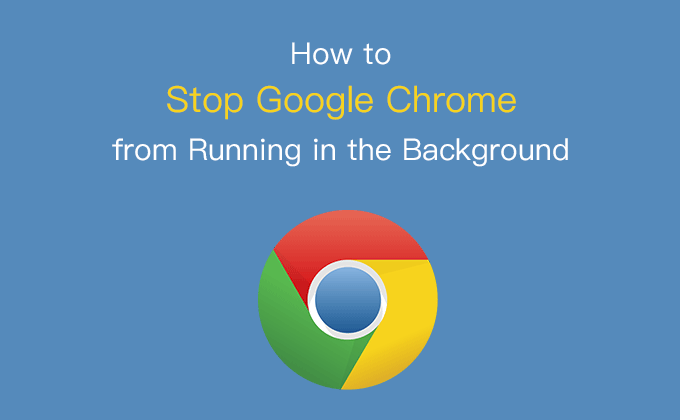
In fact, Google Chrome doesn’t always close completely when you exit a Chrome session. It continues to run in the background, and running Chrome in the background can consume a lot of computer resources, such as causing computer battery life to quickly run out, memory usage to increase, and the system to run slowly. If you don’t like that Chrome appears such circumstance, so in this article, we’ll show you the easiest way to completely stop Google Chrome from running in the background on Windows 10.
Steps to stop Google Chrome from running in the background on Windows 10
Here are the steps:
Step 1: Open Google Chrome Browser
Step 2: Click the Chrome menu at the top right corner of the window. It is portrayed as a little three-point icon (![]() ). Or press Alt+E keys on the keyboard.
). Or press Alt+E keys on the keyboard.
Step 3: Choose the Settings option from the drop-down menu to open Chrome Settings.
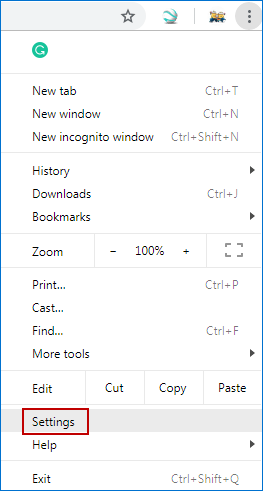
Step 4: In the settings page, navigate to the Advanced option at the bottom of the window.
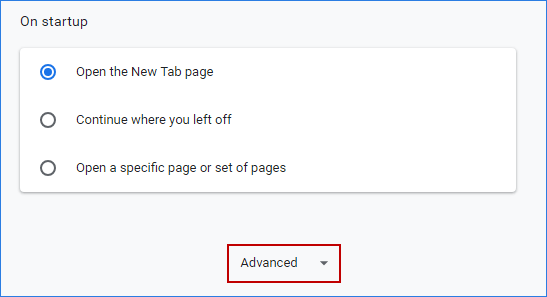
Step 5: Under Advanced tab, turn off the option named “Continue running background apps when Google Chrome is closed” in the System Section.
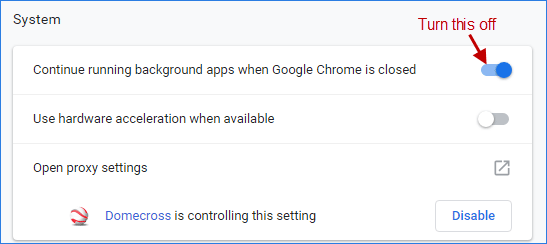
Step 6: Afterward, restart Google Chrome to take effect the changes you made. It will no longer run in the background unless you enable the option which says “Continue running background apps when Google Chrome is closed”.
Watch this tutorial video for more details

