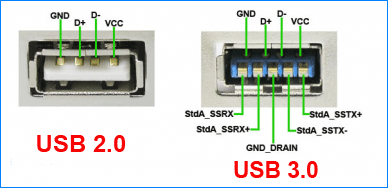The version of the USB connector has developed from 1.0 to 3.0. Now most computers and other devices use USB 3.0 port because of its high speed of transfer. However, there are still many computers using USB 2.0, and many merchants are still selling USB 2.0 cables or USB 2.0 flash drives. Then how can you identify if a USB port is 2.0 or 3.0 from its appearance? Here in this post, we will show you several tips on how to check if a USB port is 2.0 or 3.0.
Part 1: How to check if your PC/laptop’s USB port is 2.0 or 3.0
Step 1: Open the Device Manager app by typing ”device” (without quotation marks in the Start menu).
Step 2: Expand your computer name and then expand the Universal Serial Bus controllers, under which you will see USB 3.0 mentioned in the list of USB related entries. This shows that your computer uses USB 3.0 ports.
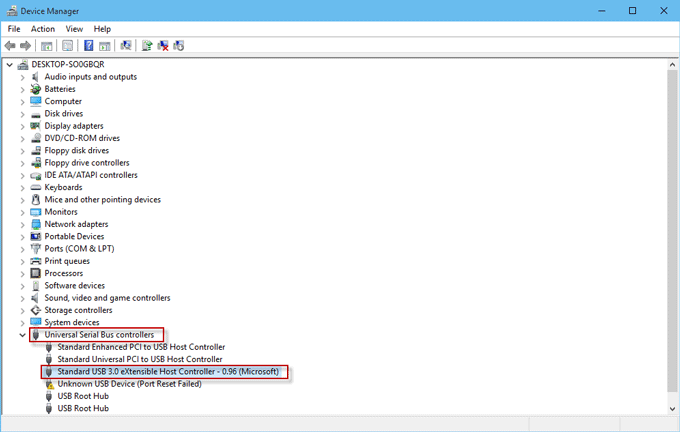
Part 2: How to check if a USB cable’s port is 2.0 or 3.0
Three methods are available.
Method 1: by pedestal color
Generally, the USB 3.0 port has a blue pedestal, and the USB 2.0 port has a black or white pedestal.

Method 2: by the logo
There is a logo on the port of each USB cable. If the logo contains the ”SS” mark which means ”super speed”, the USB port is 3.0.
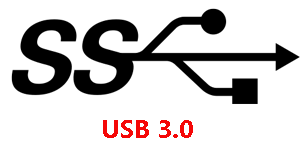
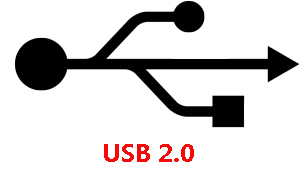
You can refer to the figures below.


Method 3: by pins
A USB 2.0 cable has four pins, and a USB 3.0 cable has nine pins.