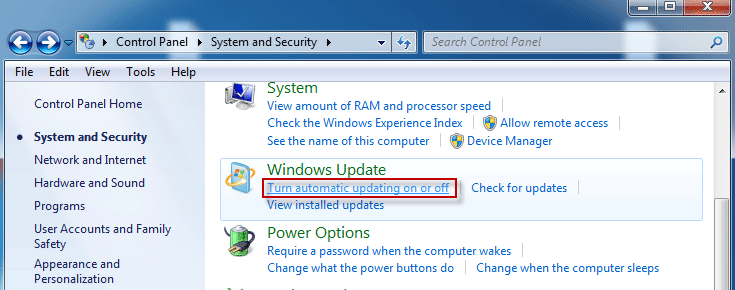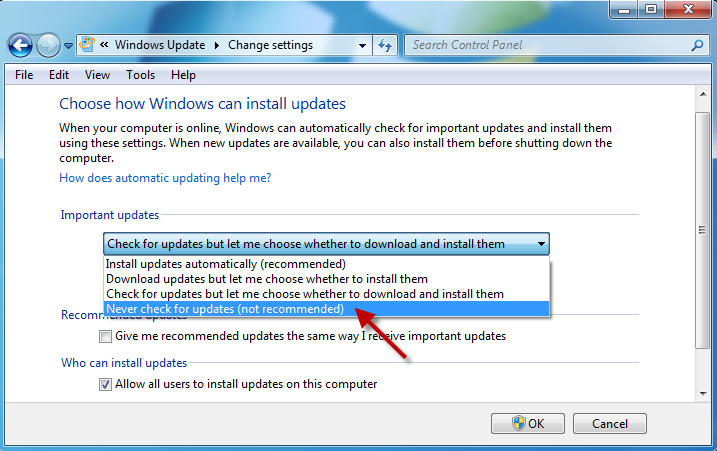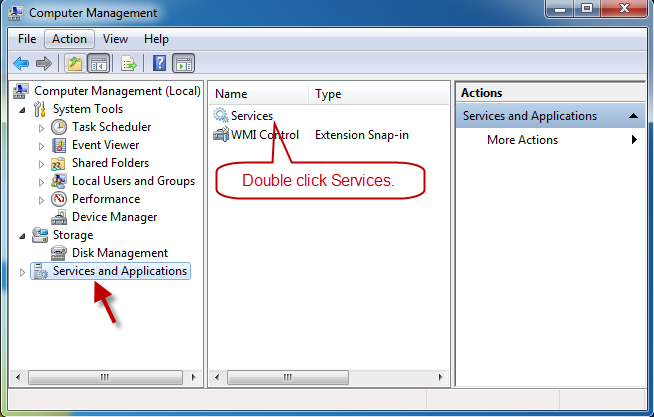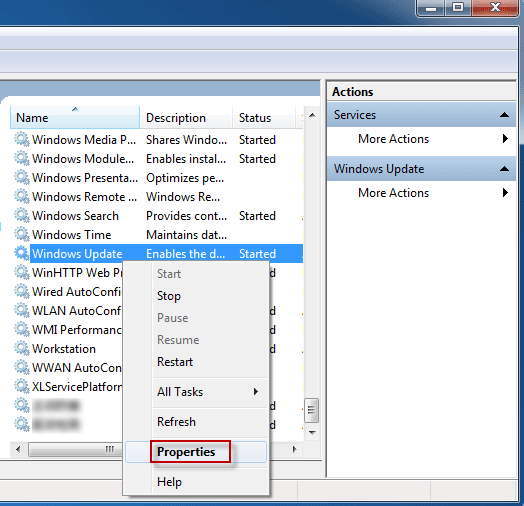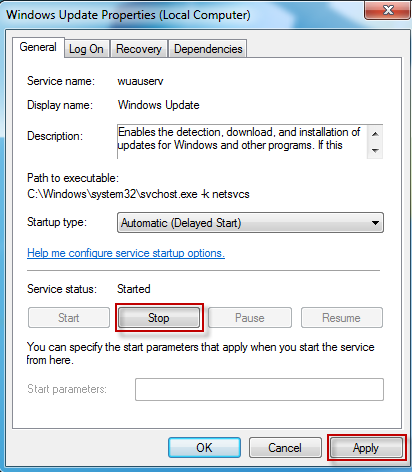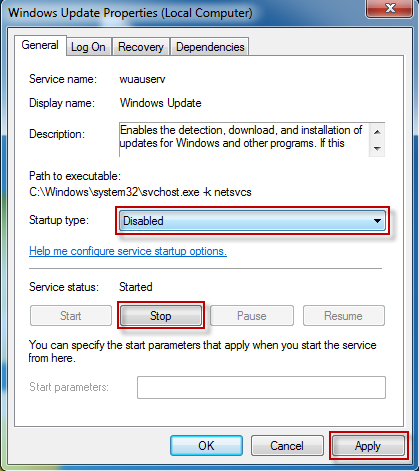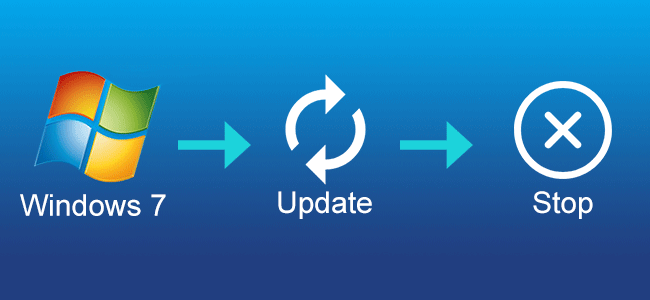
“It often automatically appears an icon reminding me of Windows updates on the bottom right of my Windows 7 Ultimate desktop. It disturbs me. How do I turn off automatic updates on Windows 7?”
Windows updates will make your computer get the newest features. But it also may make the system run slow and hard drive get small. If you don’t want to update your Windows 7 immediately and don’t want to be disturbed by the notice of the update, then you can turn it off.
Two ways to turn off automatic updates on Windows 7
Way 1: Turn off Windows 7 automatic updates in Control Panel
Step 1: Click the Start – > Control Panel to quickly open the Control Panel.
Step 2: Click the System and Security. Then click on the Turn automatic updating on or off link under Windows Update.
Step 3: Select the Never check for updates (not recommended). Then click OK to save changes. Then you can see it pops up a message saying Windows update is turned off.
Tips: Windows select the Install updates automatically (recommended) option by default, which means that it will automatically download and install new updates and reboot the computer without your permissions. In the situation where you are unprepared, important data may be lost.
Way 2: Turn off Windows 7 automatic updates in Computer Management
As early as Windows XP, automatic update service is started by default. You need to manually stop the service and disable it.
Step 1: Right-click on Computer and select Manage.
Step 2: Click the Services and Applications. Then double-click the Services on the right pane.
Step 3: Find Windows Update, right-click it and select Properties.
Step 4: You can see Windows update service status is Started. Then you can click the Stop button to stop the service. Then click on Apply to save the changes.
Step 5: Once service is stopped, Windows updates are just turned off temporarily. After you restart the computer, the updates will automatically turn on again. So you can select Disabled from the drop-down box. And click the Apply button to save changes. Then you can completely turn off automatic updates on Windows 7.