
As a result of carelessly knocked over the water cup beside the computer, water/drink is easily spilled on the keyboard, so how to do when faced with this situation? Water/drink was spilled on the laptop keyboard is also a common phenomenon. After spilled water/drink on the keyboard, it usually appears that many keys cannot be used, which does not mean that your keyboard cannot be used, as long as we simply deal with it, the keyboard can return to normal. Here’s the solution to the problem of your laptop keyboard was spilled with water/drink.
How to fix the issue that water spilled on your laptop keyboard
The laptop keyboard was spilled with water/drink, which will cause the keys unable to be used. In serious cases, the keyboard will be replaced into a new one, to determine whether the keyboard can be restored to work normally is usually within one to two minutes. Please see the detailed steps below.
- Step 1: Immediately cut off the power supply and forcibly close the laptop.
- Step 2: Wipe the surface of the keyboard carefully with a water-absorbent towel.
- Step 3: Put the laptop upside down on the table and dry it with a hairdryer.
- Step 4: The treatment way of the laptop keyboard seriously gets into liquid.
Step 1: Immediately cut off the power supply and forcibly close the laptop.
Water or juice gets into the keyhole and quickly permeates the core area below the keyboard. If the laptop is still powered on, it will not only cause the keyboard keys failure but also burn the CPU and motherboard. So, once the keyboard gets into the water/drink, please cut off the power immediately within 30 seconds and shut down forcefully to prevent the possibility of a short circuit.
Tips: Many people’s first reaction is to wipe the keyboard liquid with a paper towel, in fact, the first step of the correct rescue should be immediately cut off power and forced shutdown laptop. After switching off the power and shutting down the laptop, slide a panel from the bottom of your laptop, gently pull the battery and remove the built-in battery, ensuring that the machine is completely uncharged, this is the best way to protect your favorite laptop.
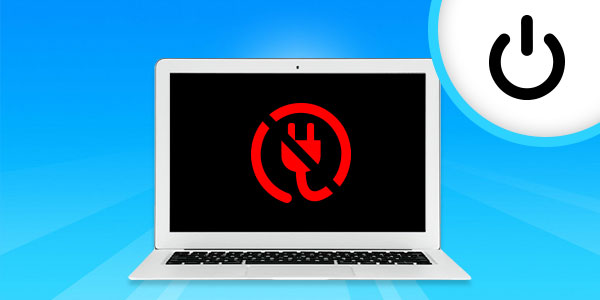
Step 2: Wipe the surface of the keyboard carefully with a water-absorbent towel.
After cutting off power, shutting down the laptop, and pulling out the relative equipment, you need to use an absorbent towel or soft cloth to gently wipe the water stains on the keyboard. You can also prepare a bag of a cotton swab to wipe clean in the subtle gaps, ensuring that there is no residual liquid on the surface.

Step 3: Put the laptop upside down on the table and dry it with a hairdryer.
Stand your laptop upside down on a desk. The goal is to get the liquid going into the laptop back out, in order to prevent the liquid from seeping deeper into the computer, you can use an electric fan or the “cold air” of hairdryer to blow on the inside of the laptop, facilitating the internal liquid to evaporate as quickly as possible, so that can accelerate drying. Nevertheless, you must remember to use “cold air”, lest the “hot air” of the hairdryer causes further damage to the computer’s internal panel.

Step 4: The treatment way of the laptop keyboard seriously gets into liquid.
If you can use your laptop normally, but find that some keys won’t work, you can buy an external keyboard and plug it into your laptop’s USB interface to replace the original keyboard. If you fail to solve the problem of keyboard failure, it is recommended to reinstall the system or send it directly to the repair station for a replacement.
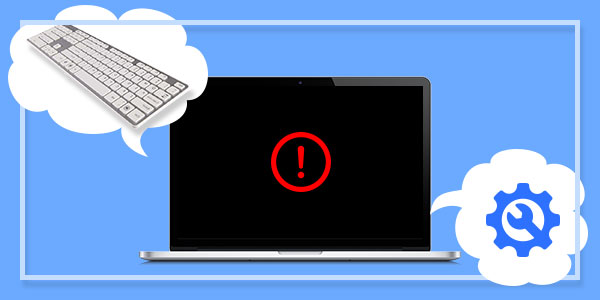
Conclusion
After reading this article, you should know how to do it when you encountered this situation! In order to avoid such man-made accidents, I suggest that people should clean up their desks when using laptops, and try not to put water, drink and other liquids on the same desk, so as to form a good habit of using computers.

