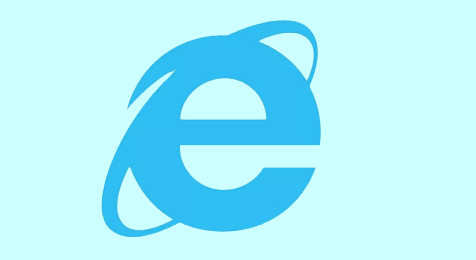
If you need to use Internet Explorer in Windows 10 but have no idea how to find and launch it, this post will help. Windows 10, as you know, uses Microsoft Edge as the default web browser, but it did not remove the Internet Explorer. Internet Explorer is still a desktop app built-in Windows 10, although it seems to be hidden and it’s not easy to find. Now this page will show you five ways that you can quickly find and run Internet Explorer in Windows 10.
5 ways to find and run Internet Explorer in Windows 10
Way 1: from start menu
Bring up the Windows 10 Start menu. Type internet explorer in the search box, and then Internet Explorer app will appear in the search result. Click or tap it to run Internet Explorer.
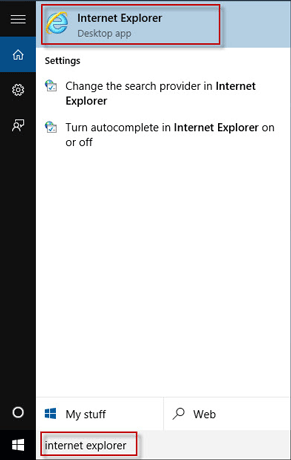
Tips: If you need to frequently use Internet Explorer, you can pin it to Start menu or taskbar.
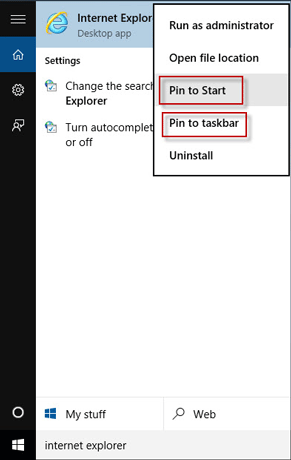
Way 2: via Run box
Bring up Run dialog box by pressing Win + R key combination. Type iexplore in the box and click OK. This will run Internet Explorer.
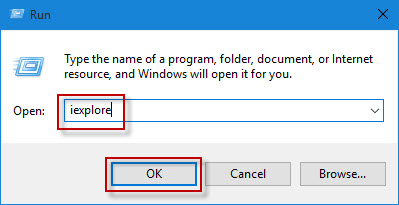
Way 3: through File Explorer
Open Windows 10 File Explorer. Type iexplore in the address box, and hit Enter key. This will run the Internet Explorer browser.
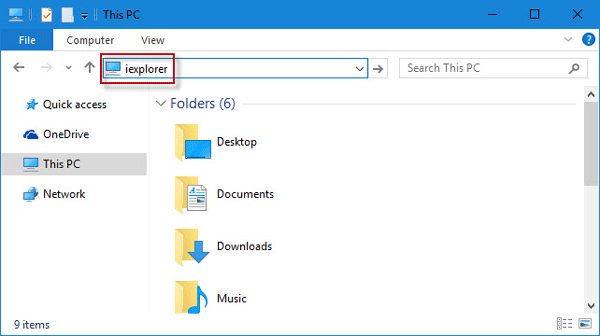
Way 4: through command prompt
Step 1: Press Win + X, and then select Command Prompt from the menu to open Command Prompt window.
Step 2: Type @start iexplore and hit Enter key. This will run Internet Explorer.
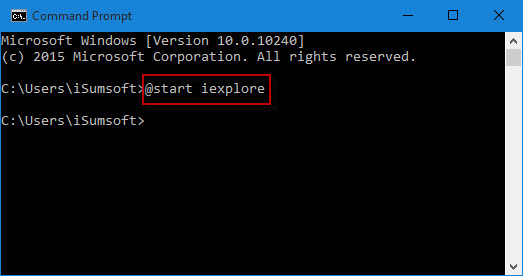
Way 5: via Microsoft Edge
When Microsoft Edge is open, go to one webpage, click the More actions button, and then click Open with Internet Explorer from the drop-down menu. This will open Internet Explorer.
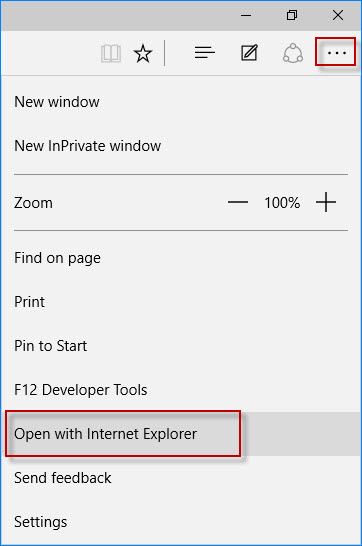
Tips: If you are more used to using Internet Explorer in Windows 10, you can change the default web browser and set Internet Explorer as your default web browser.

