
Sometimes you may want to save some web pages in your browser as PDF files on your local computer so that you can read the web pages whenever you want, even without network connection. Now, this post will show you how to save a webpage as PDF file with Adobe Acrobat or browser.
Way 1: How to save a webpage as PDF document with Adobe Acrobat
Step 1: Start Adobe Acrobat.
Step 2: Click File, then in the drop-down menu point to Create and then select PDF from Web Page.
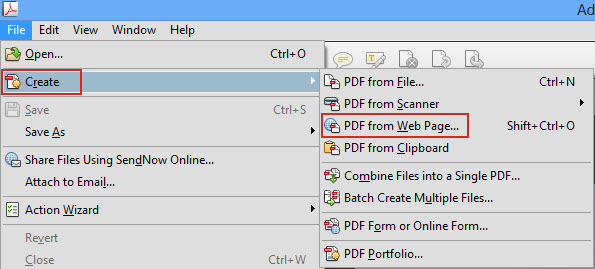
Step 3: In the ”Create PDF from Web Page” dialog box, type the URL of the website you want to save in the ”URL” box and then click Create.
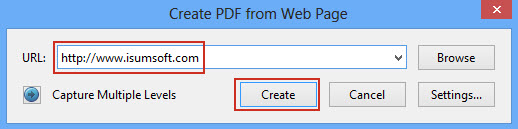
Step 4: Adobe Acrobat will connect to the website and then convert the webpage to PDF.
Step 5: Press Ctrl + S, and select one destination such as Desktop to save the PDF document to your local computer.
Way 2: How to save a webpage to PDF document with a web browser
All web browsers come with built-in ”Print” function allowing the user to print or save a webpage to a file in another format, such as PDF, Word, picture, etc.
Step 1: Start any web browser, such as Google Chrome, and then go to the webpage you want to save.
Step 2: Press Ctrl + P on your keyboard to bring up the Print page. Alternatively, you can right-click on any blank area of the webpage and select Print from the context menu to open the Print page.
Step 3: On the Print page, locate the Destination section, click the Change button, then select Save as PDF or Adobe PDF, and then click the Print button.
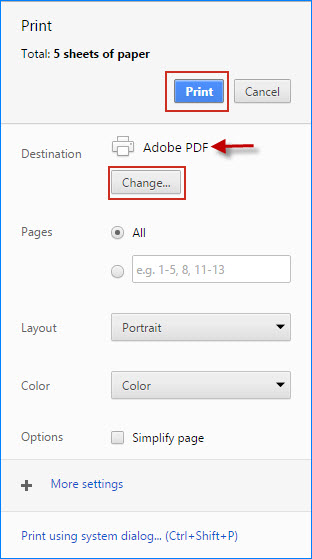
Step 4: Select one destination such as Desktop to save the PDF document. After the PDF document is created, it will automatically open in Adobe.

