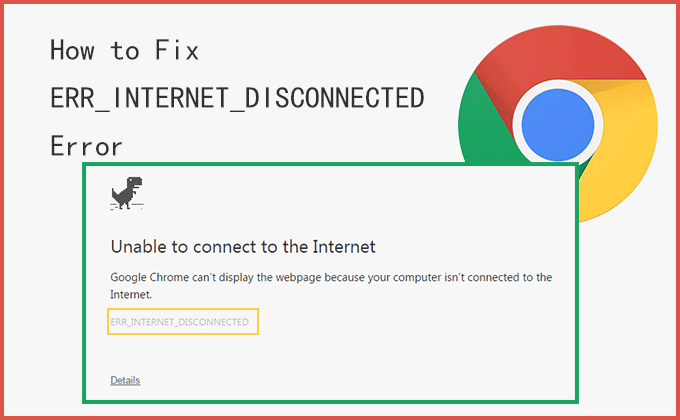“This morning, I received an error message “ERR_INTERNET_DISCONNECTED” when I opened my Google Chrome browser, which prevents me from accessing websites. It says “Unable to connect to the Internet” and “Google Chrome can’t display the webpage because your computer isn’t connected to the Internet.” I really hate this kind of error message. How to fix this error? Please help!”
In fact, the ERR_INTERNET_DISCONNECTED error message is a familiar error in Google Chrome. Normally, the ERR_INTERNET_DISCONNECTED error appears when your computer keeps disconnecting from the Internet. If you are unable to access a website from Chrome, you can try to access the same website from another browser, such as Firefox, Safari or Microsoft Edge. If you can access the same website in Firefox, Safari, or Edge that you’re trying to access on Google Chrome, that is likely to be something wrong with Google Chrome, so you need to fix it so that it works properly. Therefore, this article offers several solutions to fix ERR_INTERNET_DISCONNECTED error in Google Chrome, you can try.
- Way 1: Clear Google Chrome history
- Way 2: Reset Google Chrome settings
- Way 3: Reinstall Network adapters
- Way 4: Disable Internet Protocol Version 6
- Way 5: Run Internet Connections Troubleshooter
- Way 6: Disable Proxy Servers
Way 1: Clear Google Chrome history
Step 1: Open Google Chrome and press Ctrl + H keys to open the History window.
Step 2: After the History window appears, click Clear browsing data from the left panel.
Step 3: Under the Advanced section, check the following directory as shown in the figure. Next, click the Clear data button to start clearing the Google Chrome history.
Once it’s cleared completely, close your Google Chrome browser and restart your PC to save changes you made. Check whether the ERR INTERNET DISCONNECTED error in Google Chrome has gone away or not.
Way 2: Reset Google Chrome settings
Step 1: Open Google Chrome, click the three dots at the top-right corner and click Settings from the context menu.
Step 2: When the Settings window is showed up, scroll down to the Advanced button and click it at the bottom.
Step 3: Again scroll down to the Reset and clean up section and click Restore settings to their original defaults.
Step 4: This will pop up a box that will ask you if you are sure to reset Google Chrome settings, click Reset settings to go ahead.
Restart your PC and see if the ERR INTERNET DISCONNECTED error in Google Chrome has been fixed.
Way 3: Reinstall Network adapters
Step 1: Open Device Manager in Windows 10.
Step 2: Navigate to and expand Network adapters. Right-click your Network Connection and choose the Uninstall device.
Step 3: Then, it shows you a warning dialog, just click Uninstall to make a confirmation.
Restart your PC and the Windows system will automatically reinstall the default drivers for the Network adapter. If the method cannot work well for you, you can try to disable IPV6.
Way 4: Disable Internet Protocol Version 6
Step 1: Open Network and Sharing Center in Windows 10. Click Change adapter settings in the left panel.
Step 2: A Network Connections window is shown, right-click the network adapter (I’m using Ethernet) and click Properties.
Step 3: Uncheck Internet Protocol Version 6 (TCP/IPv6) and click OK.
Restart your PC to save changes. Check if it works for you, if it doesn’t work, move on to the next solution.
Way 5: Run Internet Connections Troubleshooter
Step 1: Go to the Settings app in Windows 10 and click Update & Security option.
Step 2: Select the Troubleshoot option from the left-hand menu and click Run the troubleshooter under Internet Connections.
Step 3: Follow the instructions on the screen to run the Internet Connections troubleshooter to see if you can fix the ERR INTERNET DISCONNECTED error in Google Chrome.
Way 6: Disable Proxy Servers
Step 1: Open System Configuration in Windows 10, switch to Boot tab and check Safe boot under Boot options. Then click Apply followed by OK.
Step 2: You will be shown a small box that asks you if you are sure to restart your PC, click Restart to continue.
Step 3: Before entering safe mode, you will be prompted to enter the login password, just type your correct password.
Step 4: In safe mode, press Windows logo + R keys to open Run dialog box, type inetcpl.cpl and click OK/Enter to open Internet Properties.
Step 5: In the Internet Properties window, locate to the Connections tab and click LAN settings.
Step 6: Uncheck the box which says “Use a proxy server for your LAN” and click OK.
Again access System Configuration tool and uncheck Safe boot option, then click Apply followed by OK to restart your PC, finally, wait for it until you get the Safe mode exited. See if this method resolves the problem.
Conclusion
That’s it. The 6 solutions are able to help users fix the ERR_INTERNET_DISCONNECTED error in Google Chrome. Just try one of them until the problem is resolved.
Take a look at this step-by-step video to fix ERR_INTERNET_DISCONNECTED error in Google Chrome