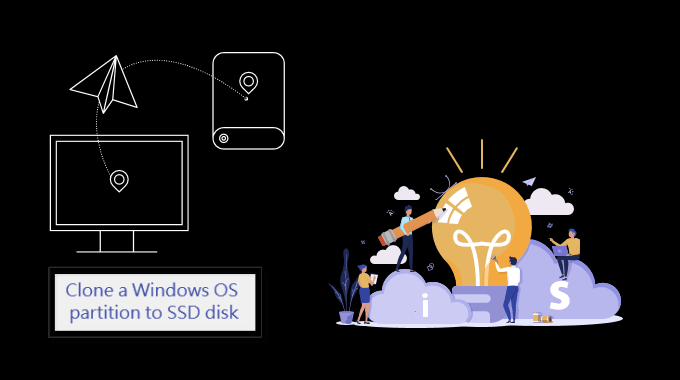Planning to upgrade your old hard drive to an SSD? If you’re looking for an easy way to clone Windows 10 from HDD to an SSD, a powerful disk cloning software can help you get the job done quickly. iSumsoft Cloner is such a secure and reliable disk cloning software that will help you easily clone and migrate your operating system using a disk clone feature.
You can follow the detailed steps below to clone your hard drive to SSD.
Steps to clone Windows 10 system boot drive to from HDD to SSD
Step 1: Connect SSD to your computera.
After the computer recognizes the SSD, you may need to initialize the SSD disk to MBR or GPT – exactly the same as the current system partition style, so you can boot the system from it effortlessly after cloning the Windows OS.
Step 2: Clone the system installed disk to SSD.
- Download iSumsoft Cloner and run it.
- Click the “Disk Clone” option in the left menu.
- Select the disk where the operating system is installed (e.g, Disk 0) as a source-target disk.
- Select the connected SSD disk as the target disk.
- Click the “Start” button to start cloning Windows 10.
When the warning message indicates that the operation will erase the data on the target disk, just click “OK” to continue. Wait until the cloning process end. After the cloning process is complete, there will be a copy of the Windows operating system on the target SSD disk.
Step 3: Set the PC to boot from the SSD (which caontains the cloned Windows 10 OS)
- Restart the PC and press the required key to enter the BIOS setup.
- In the Boot section, set the SSD as the first boot option, then save all changes.
- Exit the BIOS and restart your computer.
With these simple steps, you have completed the process of cloning the Windows 10 operating system to an SSD. It is worth mentioning that iSumsoft Cloner can also help you back up computer to external hard drive in Windows 10 with ease.