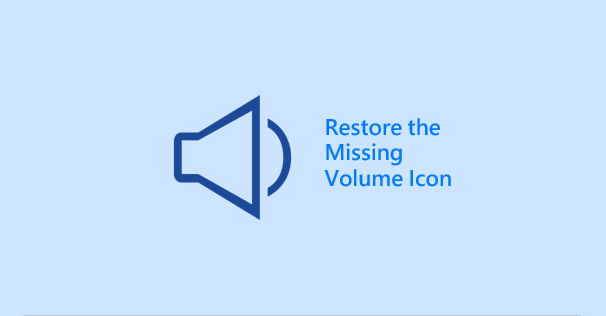Do you find the Speakers icon disappeared from your taskbar? Without the Speakers icon on the taskbar, it would be inconvenient for you to change the volume of your computer. Then how do you fix the issue? Here in this post, we will show you how to bring back the Speakers icon missing from the taskbar on Windows 7/8/10.
How to restore the missing Speakers icon to the taskbar on Windows 7
Step 1: Right-click on the taskbar and select Properties. This will open the “Taskbar and Start Menu Properties” dialog.
Step 2: Select the Taskbar tab, and then click the Customize button.
Step 3: Click the “Turn system icons on or off” link.
Step 4: Click the drop-down button following Volume and select On. Then you will see the Speakers icon appear on the taskbar.
How to restore missing Speakers icon to the taskbar on Windows 8
Step 1: Open Control Panel, select Small icons following View by to show all Control Panel items, and then click Notification Area Icons.
Step 2: Click Turn system icons on or off.
Step 3: Select On from the drop-down button following Volume. So the Speakers icon will appear on the taskbar.
How to recover missing Speakers icon to the taskbar in Windows 10
Step 1: Open the Settings app.
Step 2: Select System.
Step 3: Select Notifications & actions, and then click the Turn system icons on or off the link.
Step 4: Switch the toggle following Volume to On position, so that the Speakers icon will appear on the taskbar.