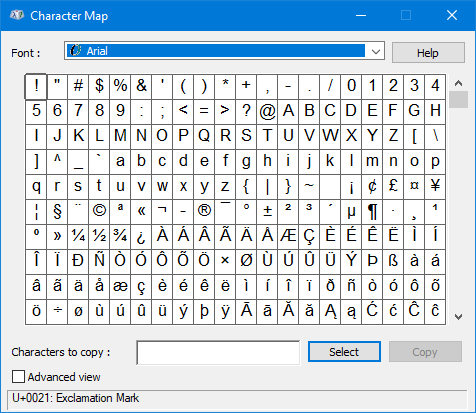Character Map is a utility built into Windows 10, where you can select inside various text symbols or special characters to insert into your document. But before you do that, you have to access it, and in this tutorial, we’ll show you the 7 methods to open Character Map in Windows 10.
7 methods to launch Character Map in Windows 10
- Method 1: via a Run dialog box
- Method 2: by searching
- Method 3: by launching fonts window
- Method 4: through Start Menu
- Method 5: via Command Prompt(Admin)
- Method 6: through Windows PowerShell(Admin)
- Method 7: via File Explorer
Method 1: Open Character Map in Windows 10 via the Run dialog box
Open Run dialog box by pressing Win+ R keyboard shortcuts, type charmap and click OK/ press Enter. This will open the Character Map window immediately.
Method 2: Launch Character Map in Windows 10 by searching
Type character map or charmap in the Taskbar Search box, and choose Character Map from the result. The Character Map will turn on.
Method 3: Open Character Map in Windows 10 by launching fonts window
Step 1: Access Control Panel ( Change view by to Large/Small icons ), scroll down to find and click Fonts link to open fonts window.
Step 2: In the front window, find and hit Find a character link on the left-side panel. The Character Map utility will start absolutely.
Method 4: Access Character Map in Windows 10 through Start Menu
Launch Start Menu by clicking the Start button or pressing the Windows Logo Key, navigate to the Windows Accessories folder. Expand it and click Character Map. The Character Map window will open instantly.
Method 5: Open Character Map in Windows 10 via Command Prompt(Admin)
Step 1: Run Command Prompt as an administrator in Windows 10.
Step 2: In the Command Prompt(Admin) window, type charmap and press Enter. This will turn on the Windows Character Map window.
Method 6: Launch Character Map in Windows 10 through Windows PowerShell(Admin)
Step 1: Run Windows PowerShell as an administrator in Windows 10.
Step 2: When the Windows PowerShell window has been opened, input charmap and press Enter. The Character Map will launch at one blow.
Method 7: Turn on Character Map in Windows 10 via File Explorer
Step 1: Open File Explorer in Windows 10.
Step 2: In the File Explorer window, go to Local Disk (C:) > Windows > System32.
Step 3: In the System32 directory, scroll down to the charmap application and double-click it to access Character Map.