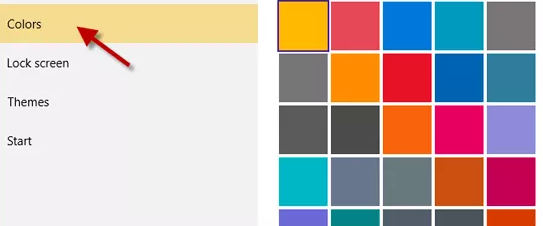If you are using Windows 10, you may have found the window title color is plain white by default if you have never changed it. Some people, especially those who like to personalize Windows 10 may don’t like the color thinking it too light for the eyes and want to make it more colorful and beautiful. But unluckily, it seems that you can’t find any utility in Windows 10 allowing you to change window color. But don’t worry, now, on this page, we will introduce an advanced method to change window color in Windows 10.
How to change window title and border color in Windows 10
It won’t be difficult, although the steps are a little bit much.
Step 1: Open the File Explorer, click This PC, and open your local C disk. Then open the folder C:\Windows\Resources\Themes.
Step 2: In the Themes folder, select the folder “aero”, press Ctrl + C to copy it.
Step 3: Still in the Themes folder, press Ctrl + V to paste. You will need to click on Continue and then Skip in the Folder Access Denied dialog to complete the pasting process.
Tips: In the following steps, if you are prompted the Folder Access Denied dialog, just need to click on Continue to continue.
Step 4: This will create a new copy of the “aero” folder. Rename the copy to “color“.
Step 5: After renaming, open the “color” folder. Rename the “aero.msstyles” folder to “color.msstyles“.
Step 6: Still in the same color folder showed as the screenshot above, open the folder “en-US” and rename the “aero.msstyles.mui” file to “color.msstyles.mui“.
Step 7: After you complete the several renaming steps above, head back to the Themes folder. Copy the “aero.theme” file and paste it to your desktop.
Step 8: Rename the “aero.theme” file on your desktop to “color.theme“. Then open it with Notepad.
Step 9: Now we need to make a little modification to the content in the Notepad file. Just need to scroll down and find the Path=%ResourceDir%\Themes\Aero\Aero.msstyles under [VisualStyles], and then change it to Path=%ResourceDir%\Themes\color\color.msstyles. Then save and close the Notepad file.
Step 10: Press Ctrl + X to cut the “color.theme” file to the folder C:\Windows\Resourses\Themes. Now you have a theme you can use to change window color in your Windows 10. Double click on the “color.theme” file to activate it so that the title color and border color of the window will be changed to your accent color.
When you change your accent color on your Windows 10, you can see the window color also changes.
In addition to the above trick of changing window title & border color in Windows 10, some specialized program tools on the web also can help change window color on your Windows 10.