"Recently, I installed a new SSD for my computer, so that I would have more disk space for programs. I cloned Windows 10 from the old drive to the new SSD and boot my computer from the SSD. Now it is telling me I cannot activate Windows 10 on my new device. How do I correct this problem?"
Some people report that Windows 10 is not activated after cloning it to a new hard drive (HDD/SSD). Now this page will offer effective solutions to this problem.
When first installing Windows 10, the digital license associates itself with your computer's hardware. If you make significant hardware changes on your computer, such as replacing your motherboard, or if you move/clone Windows 10 to a different hard drive, Windows will no longer find a license that matches your computer, and you will need to reactivate Windows.
Microsoft's official site provides specific methods and steps on how to reactivate Windows 10 after hardware change.
Windows operating system as well as some of software programs have checking mechanism. When you clone Windows 10 to a different hard drive, Windows will check the hard drive's serial number, which is set by the manufacturer, to determine if it is running on the same computer. If Windows 10 finds the drive's serial number doesn't match the original hard drive, Windows 10 becomes non-activated. Hence, changing the hard drive's serial number would be the second option to solve this problem. Here are the steps.
1. Open Command Prompt as administrator in Windows 10.
2. Type wmic diskdrive get Name, Manufacturer, Model, InterfaceType, MediaType, SerialNumber, and press Enter key. Then you can see the serial numbers of all hard disks installed on the computer.
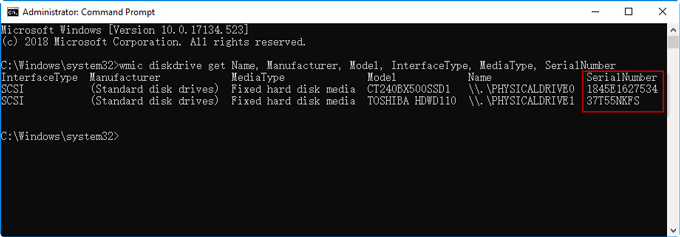
3. Note down the serial numbers of the old hard drive and new hard drive.
Now exchange the serial numbers of the old and new hard drive. There are some free software tools on the web that can help change hard disk's serial number with ease.
That's it. In this way, you can solve the Windows 10 non-activated problem and software non-working problem due to misidentification of serial number of new hard disk after cloning Windows.