The Quick Link menu, available in Windows 10, 8.1, is a pop-up menu from the Start button that includes shortcuts of common management, configuration, and other power user Windows tools. The Quick Link menu is often also referred to as the Power User menu, Windows Tools menu, WinX menu, or the Win+X menu.
This guide will show you how to make the best use of the Win+X Quick Link menu in Windows 10.
You can quickly access Win+X Quick Link Menu using those methods below:
Method 1
Press down Windows logo + X shortcut keys on the keyboard.
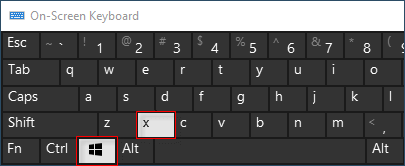
Method 2
Right-click on the Start button, Windows 10 pops up Quick Links menu.
On a touch-only interface, you can activate it by a press and hold action on the Start button.
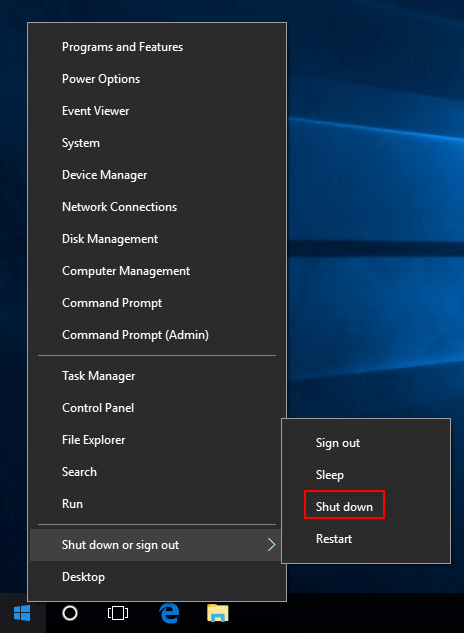
By default, Windows 10 has the following items in the Win+X menu:
Programs and Features - allows you to uninstall the software.
See more information on How to Uninstall Programs and Apps on Windows 10 PC.
Power options - opens the power plan and related settings.
Event viewer - shows the complete list of events on your PC.
It can be very useful for troubleshooting Blue Screens and less dangerous system events.
System - shows the system properties window.
The easy way to open System: use Windows logo +Pause Break combination keys. See more information on System properties about Windows 10:
Device Manager - allows managing device and driver settings.
Network Connections - opens the list of network adapters.
Disk Management - allows you to manage partitions and hard drives.
Computer Management - opens a set of various administrative settings, including Disk Management and Event Viewer mentioned above. More ways to open Computer Management.
Use Win+X keyboard shortcuts (Win+X A) you can easily open an elevated command prompt/PowerShell. See more information to quickly replace Command Prompt with PowerShell showing in WinX menu.
Task Manager - opens the Task Manager.
See more ways to open Task Manager.
Control Panel - opens the Control Panel.
File Explorer - opens the File Manager.
See more ways to open File Explorer.
Search - launches the Search app.
Learn more how to show or hide the Search box on Taskbar.
Run - opens the Run dialog.
More ways to open the Run dialog.
The shutdown options menu - shows a submenu with Sign out, Reboot and Shutdown.
See more ways to Shut Down or Restart Your Computer with Windows 10.
Desktop - minimizes all opened windows and shows Desktop.
You can find the shortcuts items associated with the WinX Quick Link menu in C:\Users\User Name\AppData\Local\Microsoft\Windows\WinX, ensure that you can view the Hidden files in Windows Explorer. Just copy and paste the following path to File Explorer address bar, hit Enter to go directly to the WinX Folder.
%LOCALAPPDATA%\Microsoft\Windows\WinX\
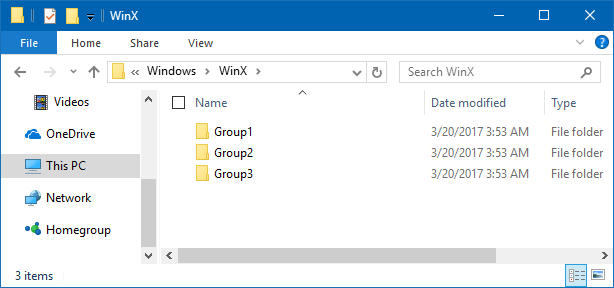
You will be able to see three subfolders Group1, Group2, and Group3. Just click on them one by one to see the contents of each Group:
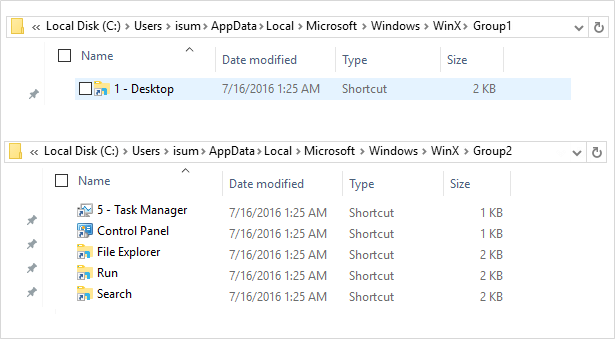
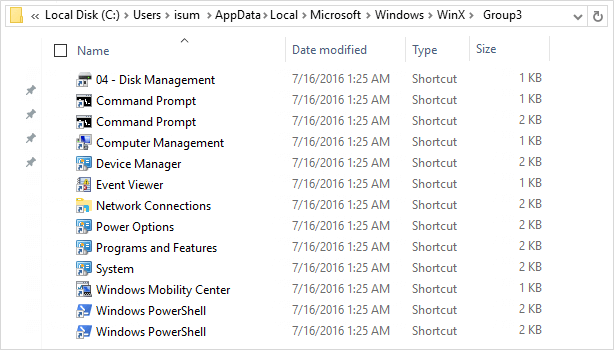
You can arrange these shortcuts by moving them from one group to the other. You can also create new group naming it as Group 4 and move some of these shortcuts.