
Updated:
When you face some synchronization issues, for example, when it is stuck and doesn't sync a folder or file. Reset OneDrive sync can help fix this problem. This tutorial will show you how to reset OneDrive sync for your account in Windows 10.
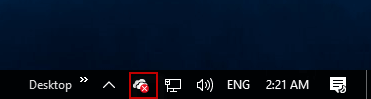
Press Windows logo+R to open Run dialog. Then enter the command below into Run box.
%localappdata%\Microsoft\OneDrive\onedrive.exe /reset
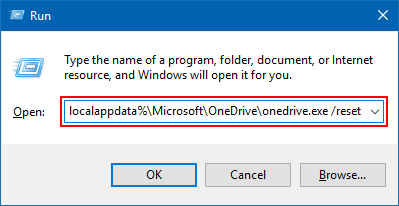
This will reset OneDrive's software configuration and settings. The synchronization will start after a minute or two automatically. During the operation, OneDrive's app icon in the system tray will disappear and then re-appear again.
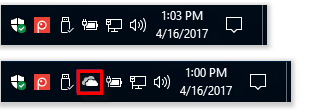
Tips: If OneDrive does not appear in the notification area after more than a few minutes, sign out and sign in again to your user account. This will restart the app.
Latest Articles
Hot Articles
Support Team: support#isumsoft.com(Replace # with @)Sales Team: sales#isumsoft.com(Replace # with @)
Copyright © 2024 iSumsoft Studio All Rights Reserved.