The Most used apps list on the Start menu will store and display your recently opened apps. If you don't like Windows keeps a record of programs you use frequently, read on this guide, it will show you how to remove the most used programs from the Start Menu in seconds.
Step 1: Open Settings app. Click on Personalization icon.
Step 2: Click the Start tab. On its right pane, set toggle button under Show most used apps to Off.
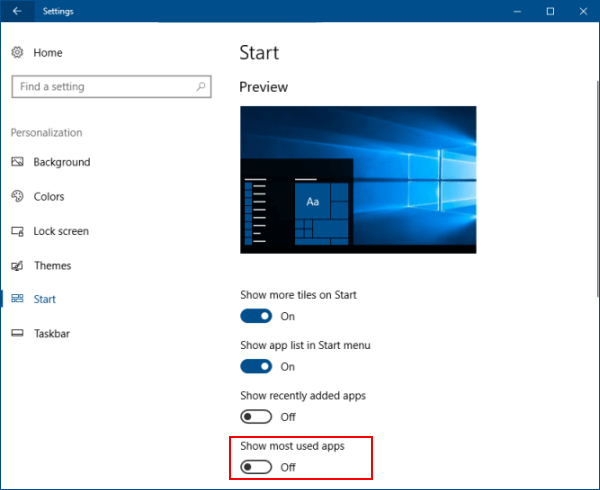
Step 1: In Windows 7, right-click the Start, then click Properties.
Step 2: On the Start Menu tab, uncheck the Store and display recently opened programs in the Start menu, when done, click Apply.
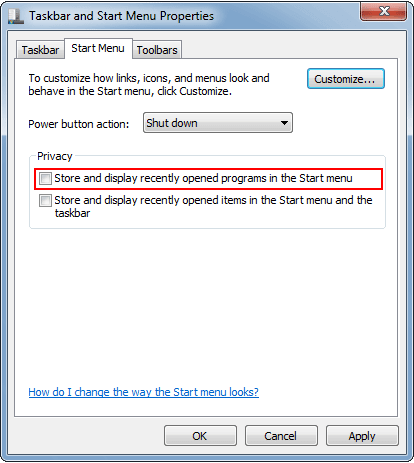
If you want to hide your recently opened documents/files from the Start menu, uncheck the Store and display recently opened items in the Start menu and the taskbar box as well.
Note: This setting will also turn off the suggestion history for the Run (Win+R) command dialog in Windows 7.