"I have just updated my iPhone 11 to iOS 15, and then the touch screen does not work properly. Sometimes it works, and sometimes it's unresponsive to touch at all. The touch screen worked perfectly before the iOS update. Any suggestions?"
Updating iOS in a timely manner helps keep the iPhone secure and stable. However, iOS updates seem to occasionally cause some problems, and the touch screen not working is one of them. Touch screen is a major problem, because when the screen is unresponsive to your touch, you can't use your iPhone at all, including making calls, viewing messages and photos, etc. It will be very frustrating. In this article, we will focus on how to fix the problem of iPhone touch screen not working after iOS 15 update.
Generally, there are many reasons that may cause the iPhone touch screen not to work properly, such as cracked screen, broken touch module, screen replacement, battery replacement, water damage, frequent drops, etc. For hardware problems, it's best to go to an Apple Store for repair. Unless you're a professional, disassembling any physical components yourself may make the iPhone's situation worse.
However, if you notice that it's after the iOS update that your iPhone screen does not respond to touch, there is a high probability that it is a software problem. An imperfect update, iOS bug, insufficient storage, and certain apps may be the problem. Anyway, you don't have to worry. As long as it is not a hardware problem, you can solve it at home without going to an Apple Store or any other mobile phone repair shop.
Let's start with a fix that doesn't cause any data loss. Of course, if you can, please back up your iPhone first, just in case you need to perform any repair steps that will delete your data.
When the screen does not respond to touch or slide at all, you may not be able to restart your iPhone as usual. Or, if you've already tried a conventional restart but your iPhone touch screen is still not working properly, you need a forced restart. Force restart can eliminate some software glitches including those caused by iOS updates. It is a common method to solve many iPhone problems, such as white screen, black screen, frozen screen, etc., and it doesn't delete any of your data.
To force restart an iPhone 8, X, 11, 12, first press and release the Volume up button, then press and release the Volume down button, and finally press and hold the Power button until the Apple logo appears on the screen.
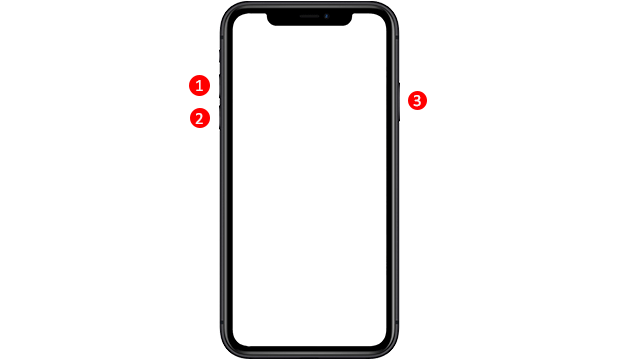
To force restart an older iPhone model, press and hold the Volume down button (for iPhone 7 series) or Home button (for iPhone 6s and earlier) while holding the Power button until the apple logo appears on the screen.
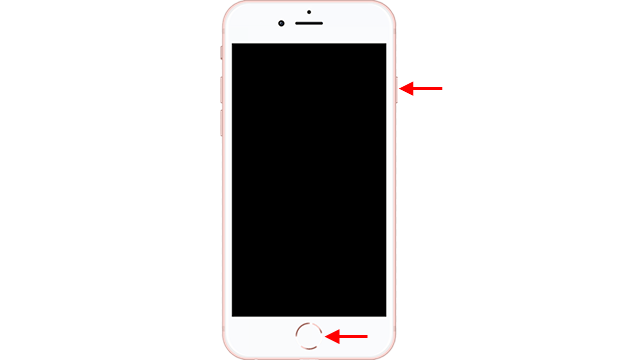
After a forced restart, your iPhone touch screen should work properly, at least temporarily. Then we suggest you continue with the second fix below to completely eliminate the factors that may make the iPhone touch screen unresponsive.
If after a force restart, your iPhone touch screen is still not working at all, go straight to Fix 3.
It is possible that some of your settings may conflict with the latest iOS version after the iOS update, resulting in the iPhone touch screen not working properly. Therefore, resetting all settings may return the touch screen to normal operation. To do that, just go to Settings > General > Reset > Reset All Settings.
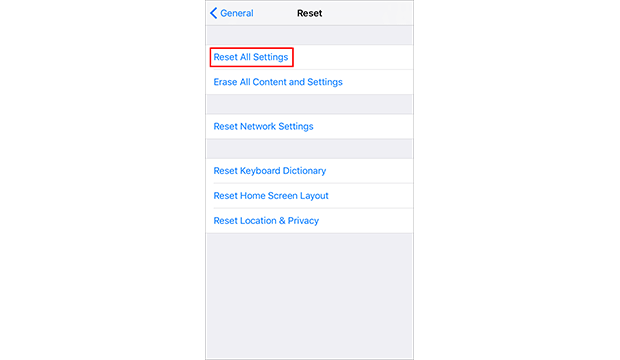
If your iPhone touch screen is still not working properly after resetting all the settings, try erasing all the contents and settings. This will free up storage and delete any files or applications that might be responsible for the iPhone touch screen not working. To do that, make sure you've backed up your data, then go to Settings > General > Reset > Erase All Content and Settings.
iSumsoft iOS Refixer is a professional and powerful iOS repair tool designed to fix iPhone software issues and errors and get iPhone back to work properly. Its standard mode allows you to perfectly fix common iPhone problems without losing any data, including the touch screen not working problem caused by iOS update. Steps are as follows.
Step 1: Find a computer running Windows OS, then download and install iSumsoft iOS Refixer on the computer. After installation, launch this tool.
Step 2: From the two options on the main interface, select the Standard Mode on the left. The next page lists the common iPhone problems that the software can solve, and you just need to click Start to continue.
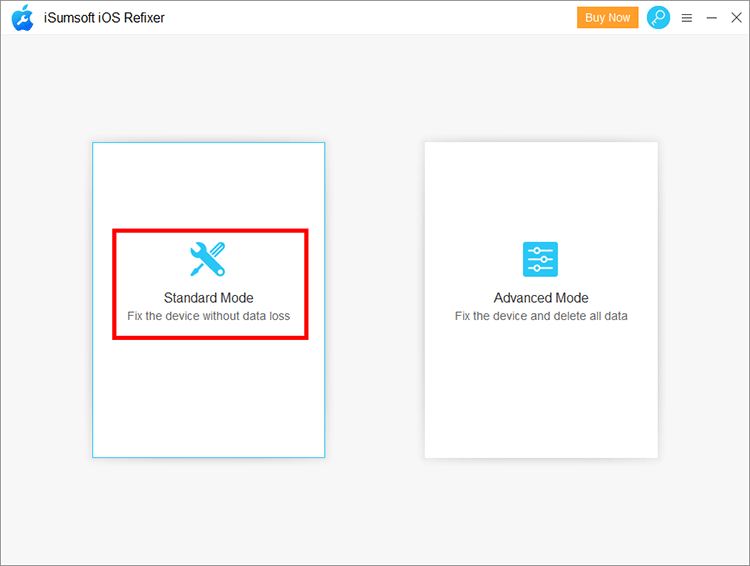
Step 3: Make sure the iPhone with the touch screen not working is connected to the computer via a USB cable. Then click Next on the software interface so that the software will recognize your device information.
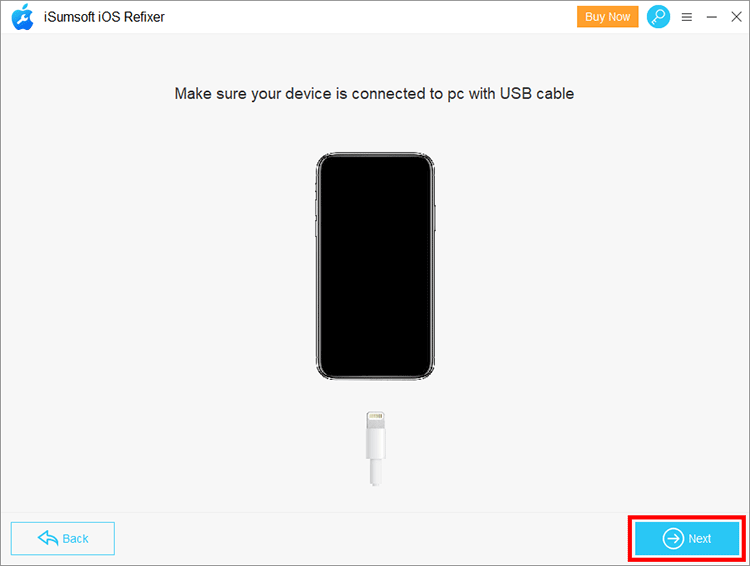
Step 4: Click Download and the software will start downloading the latest iOS firmware package needed to fix the iPhone touch screen not working. Just wait for the download to complete. This takes a few minutes.
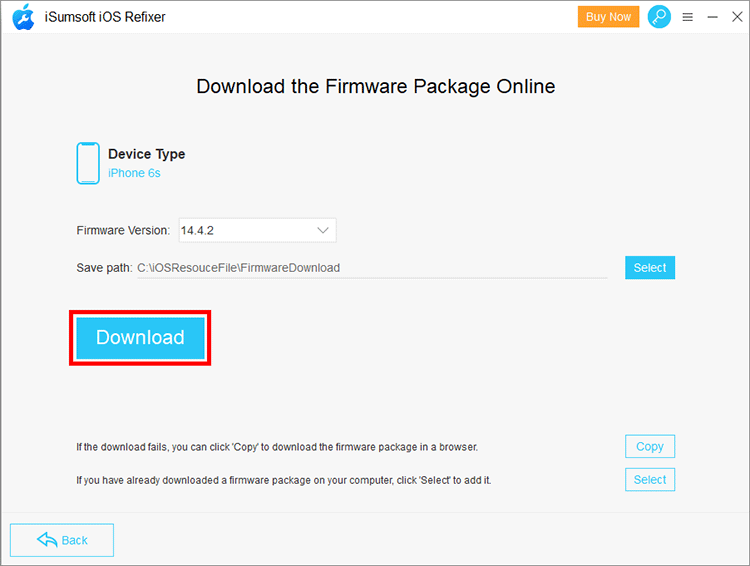
Step 5: When the iOS firmware package is ready, click Repair and the software will start repairing the iPhone. All that's left is to keep the iPhone connected and wait for the repair to complete.
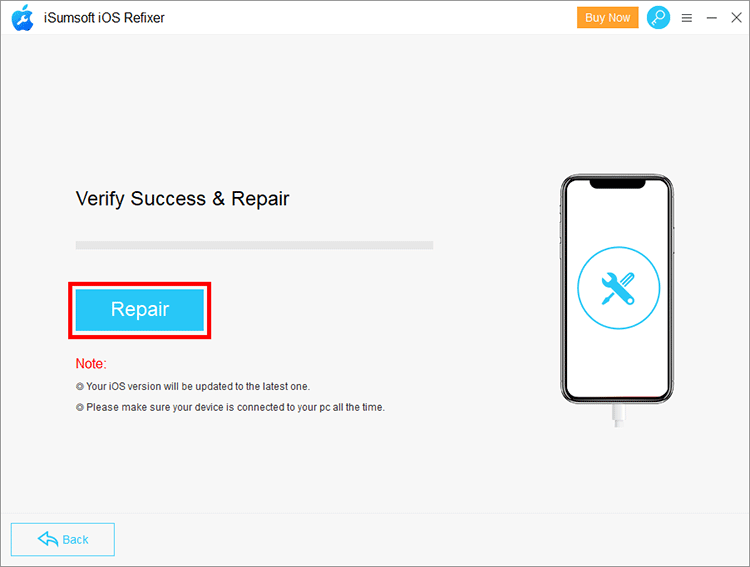
Step 6: When the software interface displays a success message, you will see that your iPhone will restart in a few seconds, and your touch screen should work normally without any problems. At the same time, your iPhone will remain up-to-date.
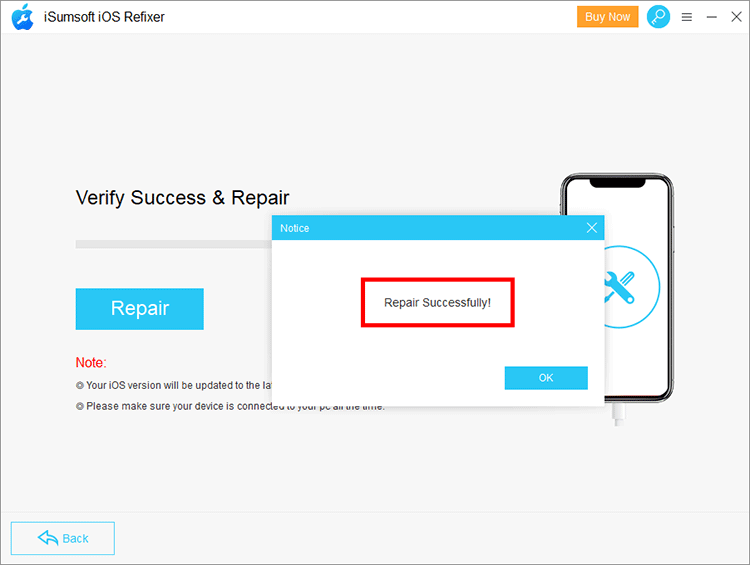
In fact, in addition to update or software reasons, some hardware factors often cause the iPhone touch screen to not work properly. So, here are a few simple and basic suggestions.
1. Clean up unnecessary files regularly to release storage space, and update apps timely to fix possible bugs.
2. Try not to drop your iPhone too often. It's a good idea to use a good quality screen protector and protective shell.
3. Try not to replace the screen and battery. Original is always the best.
4. Try to avoid water damage. If your iPhone got wet, never try to turn it on or wake it. Keep your device off and leave it somewhere warm to dry for a few hours.