Is your iPhone stuck on a black screen with a spinning wheel and not turning on? So, you're in the right place. This article will show you how to solve this problem effectively and get your iPhone back to normal without losing data.
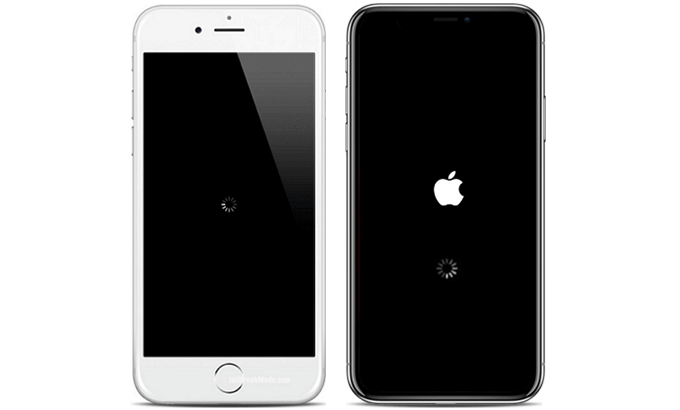
In 90% of cases, this problem is caused by iOS system glitches. More specific reasons are as follows.
Update error: The iPhone gets stuck on a black screen with a spinning wheel because something went wrong during the iOS software update process. This can also happen when you restart, reset, or restore the iPhone.
Beta iOS: If your iPhone is running a beta version of iOS software, this may also be the cause of the problem.
Malware attack: Malware or viruses may modify iOS system files and affect the performance of the iPhone. This might be a probable cause especially if you have visited illegal links or downloaded unknown apps on the iPhone.
No matter what causes the iOS system problem, you don't need to worry. Here are three effective ways to fix iOS software glitches and get your iPhone out of the black screen with spinning wheel.
Force restart is usually helpful when your iPhone screen is black or frozen. If your model is iPhone 8 or later, follow these steps.
1. Press and quickly release the Volume Up button.
2. Press and quickly release the Volume Down button.
3. Press and hold the Power button on the side for a while until the screen is completely black without a spinning wheel.
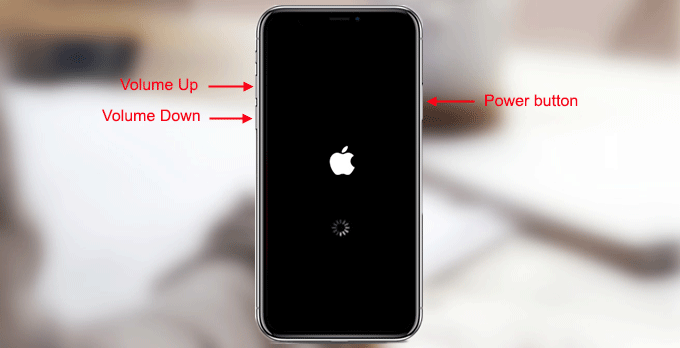
4. If 5 seconds later, you see the Apple logo appear, that's it. Your iPhone is ready. It's restarting without deleting any data.
If forced restart doesn't work and your iPhone is still stuck on the black screen with a spinning wheel, try to update your iPhone using iTunes.
Step 1: Make sure that the latest version of iTunes is installed on your computer. If iTunes is already open, close it.
Step 2: Connect the iPhone to the computer, and then launch iTunes.
Step 3: Keep the iPhone connected, and then put the iPhone into recovery mode in the same way as forcing the iPhone to restart.

Step 4: iTunes will pop up a dialog box saying "There is a problem with the iPhone that requires it to be updated or restored". Choose Update. iTunes will update your iPhone without erasing data. Wait for the update to complete. This takes a few minutes.
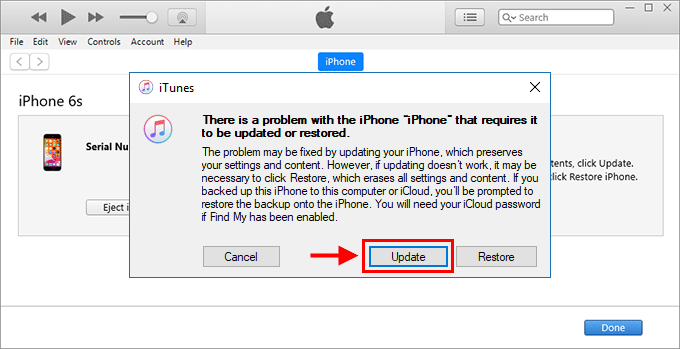
If the update goes well, your iPhone will turn on normally and no longer display a black screen with a spinning wheel.
In case none of the above methods works, don't lose your heart. Turn to the professional iOS system repair tool iSumsoft iOS Refixer. It can fix dozens of iPhone malfunction caused by iOS system problems, including getting stuck on a black screen with a spinning wheel or Apple logo. This tool is designed with two repair modes (Standard Mode and Advanced Mode) to ensure that you can repair your iPhone without fail. Install and launch iSumsoft iOS Refixer on your PC and follow the steps below.
Step 1: Make sure the iPhone is connected to the PC and choose Standard Mode.
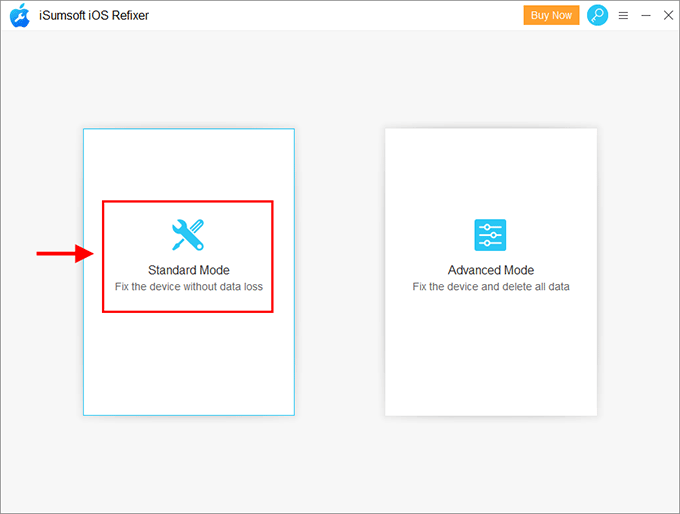
Step 2: On the next page, click Start to proceed.
Step 3: Keep the iPhone connected and click Next, so that the software will recognize your iPhone.
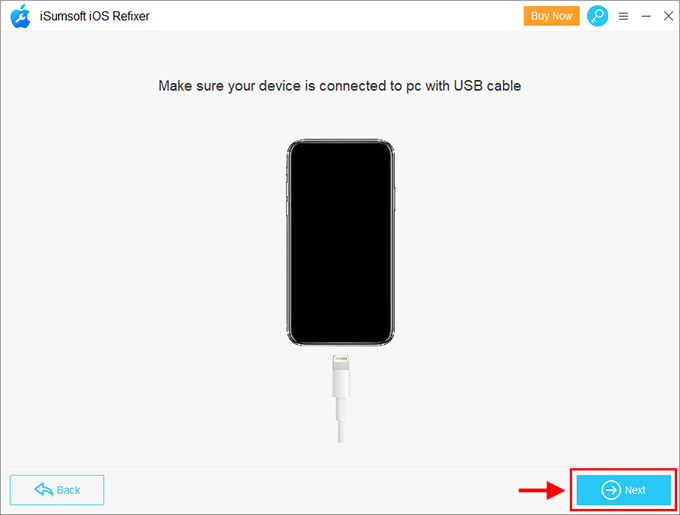
Step 4: Click Download to download the firmware package required to fix the iPhone. The download will start automatically and complete in a few minutes.
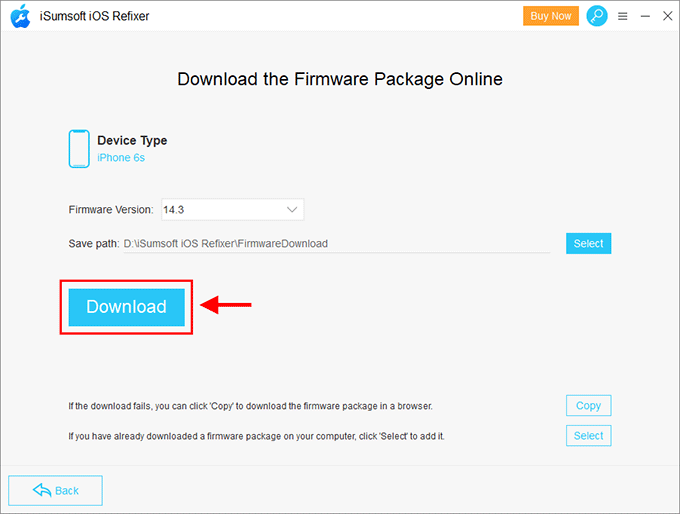
Step 5: Click Repair to start repairing the iOS system. Then wait for the repair to complete. This takes a few minutes. Keep the iPhone connected and do not exit the software.
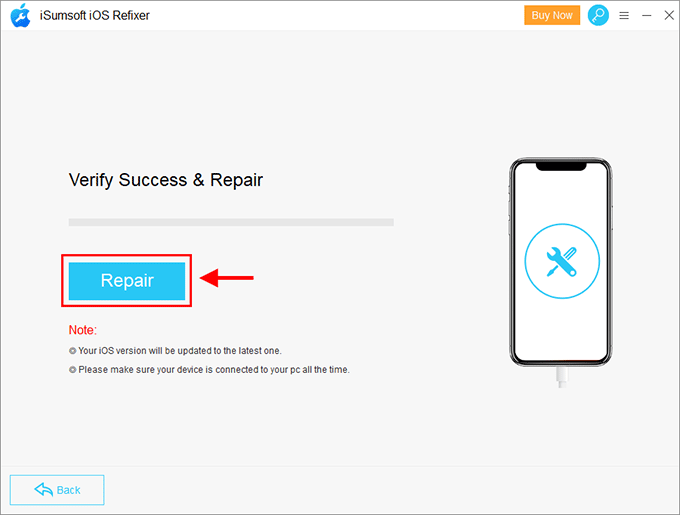
Step 6: When the "Repair iPhone Successfully" prompt appears, your iPhone will start normally in a few seconds. It has successfully got rid of the black screen with a spinning wheel. Then you can get into your iPhone without any problems.
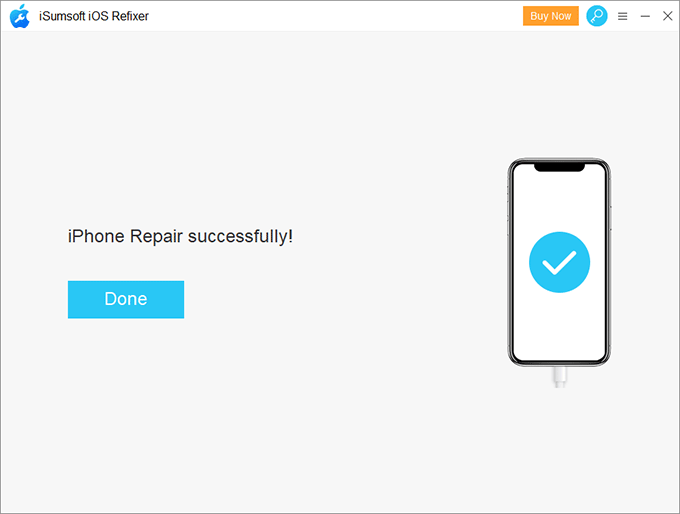
Note: In the unlikely event that the Standard Mode fails to fix your iPhone, return to the main interface of the software, select Advanced Mode, and then follow steps 2 to 6. This mode is designed with more advanced technology to help repair almost all iPhone malfunction caused by iOS system problems, but it will delete all data on the iPhone.
The above are three effective ways to fix iPhone stuck on a black screen with a spinning wheel (loading circle) without losing data. In general, at least one method will work for you. In case none of them works, consider that the problem is caused by a hardware failure. Hardware glitches can be a cause especially if your iPhone has experienced a severe drop or blow. In this case, you need to look for after-sales to fix your iPhone.