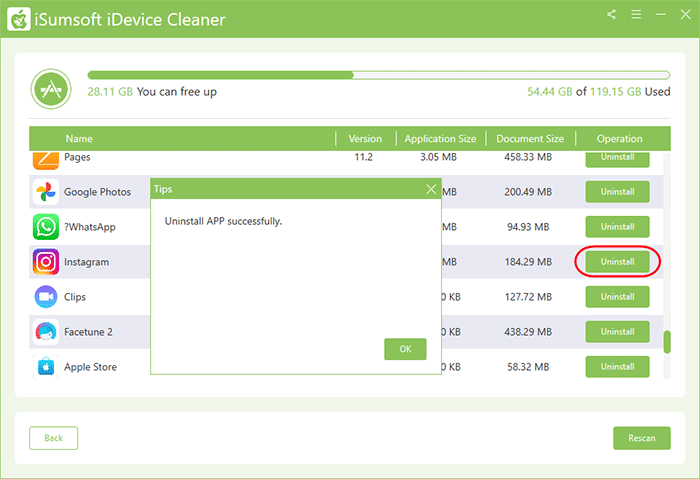"I just downloaded an app that I don't want and want to delete it. But I can't find the app on my Home screen. How do I delete an app that I can't find from my iPhone?"
It is a very easy task to delete an unwanted app from iPhone. You just need to find the app icon on the Home screen, touch and hold it, and then tap Delete App in the menu that appears.
However, some installed apps do not appear on the Home screen. They are hidden for some reason and you can't find them. So, how to delete hidden apps that are not on the iPhone Home screen? This article will provide three methods.
The App Library is a list of all installed apps, including default apps, third-party apps, and hidden apps. And, iPhone does not allow you to hide apps from the App Library. Therefore, if an app is hidden from the Home screen, you can still find and delete it in the App Library.
Step 1: Go to your iPhone's Home screen, then swipe left until you see the App Library.
Step 2: When you get to the App Library, all installed apps are automatically sorted into categories, including those hidden from the Home screen. You can swipe up and down or tap the search filed at the top to find the target app you want to delete.
Step 3: Touch and hold the app you want to delete, then tap Delete App from the pop-up menu. Tap Delete again to confirm, and the app will be deleted completely from your iPhone.

The iPhone Storage page in the Settings app is a place where you can preview how much storage each app is taking up on your iPhone, and where you can offload and delete apps. It lists the storage usage of all apps installed on the iPhone, including those hidden from the Home screen. Therefore, go to iPhone storage and you will be able to delete hidden apps that you can't find on your Home screen.
Step 1: Go to Settings > General > iPhone Storage.
Step 2: All installed apps are displayed on the iPhone Storage screen, including those hidden from the Home screen. Swipe up and down to find the app you want to delete, then tap it.
Step 3: On the next page, tap Delete App, and then tap Delete App again to confirm.
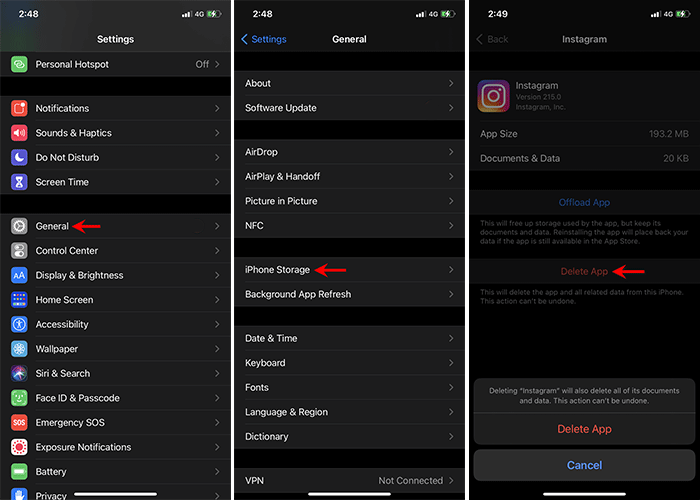
In case neither of the above methods works for you, iSumsoft iDevice Cleaner will be the best way to delete hidden apps from iPhone. It's a safe and powerful iPhone cleaning app for PC, which helps get rid of unnecessary junk files from iPhone and free up iPhone storage.
The software also provides the Uninstall App option, which can scan all third-party apps installed on the iPhone, including any hidden apps that you can't find on the Home screen, and enable you to delete them completely with just one click. You just need to follow the steps below.
Step 1: Download and install iSumsoft iDevice Cleaner on your Windows computer. Also, make sure iTunes is installed on your computer. After installation, launch iSumsoft iDevice Cleaner on your computer, but you don't have to open iTunes.
DownloadStep 2: Connect your iPhone to your computer via a USB cable, and then tap Trust on your iPhone if prompted.
Step 3: When your iPhone information is recognized and displayed on the software interface, click the Uninstall button.
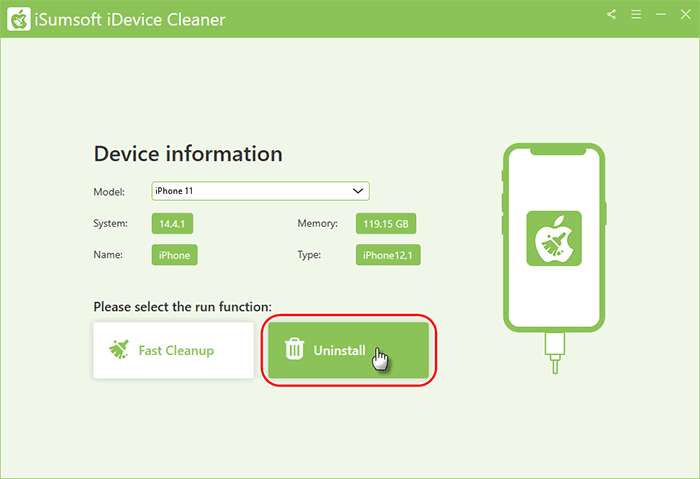
Step 4: Click Scan and the software will immediately start scanning your iPhone for all installed third-party apps.
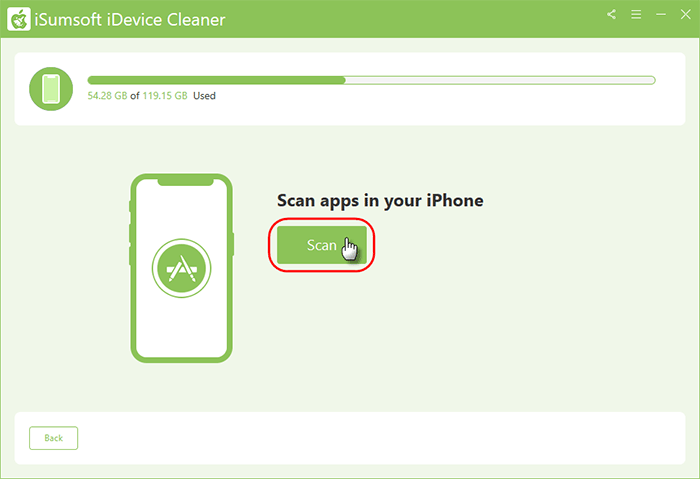
Step 5: Just wait a few seconds until the scan is complete. Do not use the iPhone while scanning is in progress.
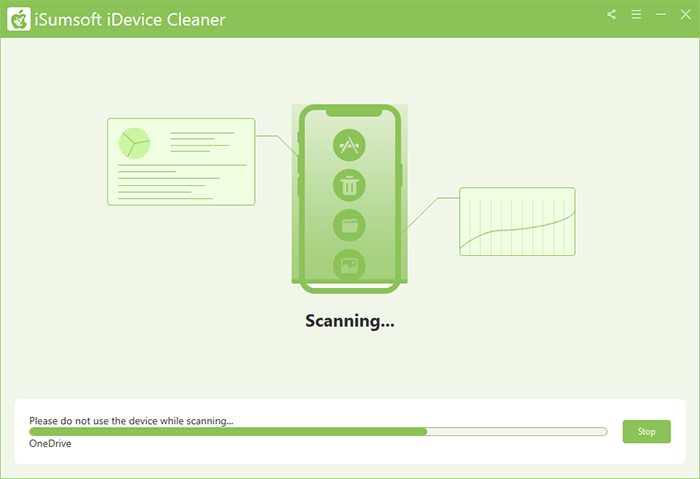
Step 6: Once the scan is complete, all third-party apps installed on the iPhone are listed on the software screen, including the hidden apps that you can't find on the Home screen. Locate the app you want to completely delete from your iPhone, and then click the Uninstall button next to it. The app will be completely deleted from your iPhone in no time.