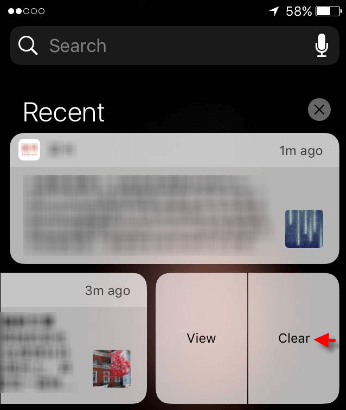If your device runs with iOS 10 or later, it's possible to clear all notifications with a single tap. Here is how to clear all notifications at once, how to clear individual alert on iOS 10 device.
If you own an iOS device with 3D Touch, you can delete all your notifications at once. This option is only available on iPhone X/87/7/6 plus. If you want to clear notification on devices without 3D touch, jump to Option 2.
Step 1: Open Notification Center on iPhone/iPad.
Swipe down from the top of any screen, including the Lock Screen.
Step 2: Clear All Notifications with 3D Touch.
Press deeply on the remove icon, then tap Clear All Notifications, your Notification Center will be cleared.
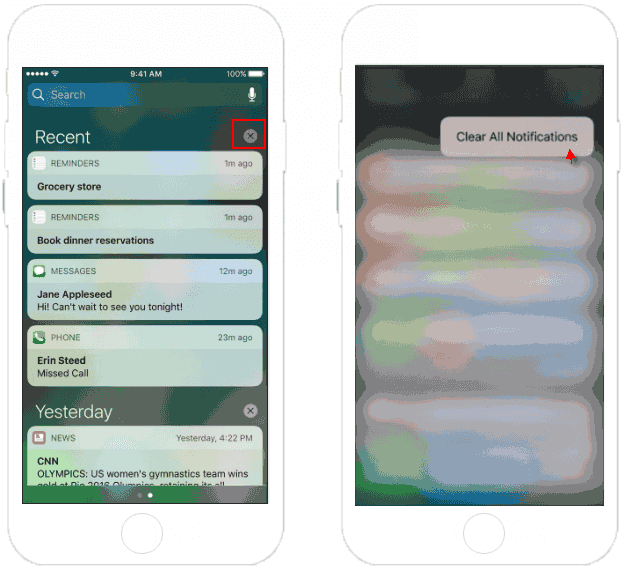
If your device doesn't support 3D touch, you can clear a group of notifications one by one. This option applies to iPhone SE, iPhone 6, iPhone 5s, iPhone 5c, iPhone 5.
Step 1: Open Notification Center by swiping down from the top of any screen.
Step 2: Tap on ![]() button, then tap on Clear button.
button, then tap on Clear button.
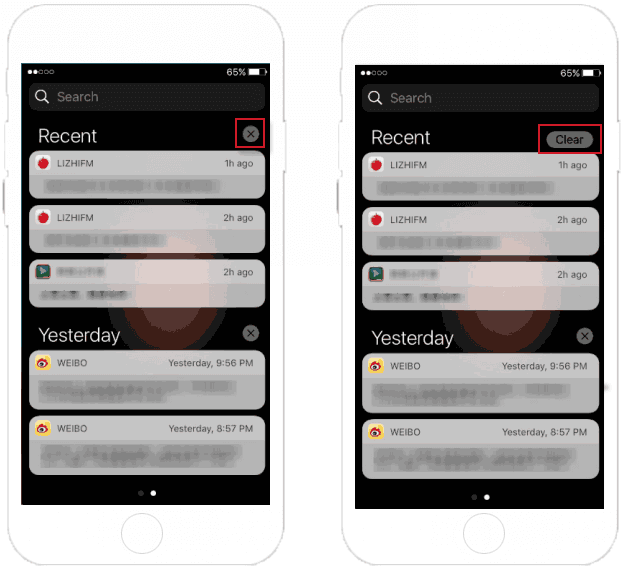
You will see all recent notifications and alerts disappear. You can repeat do Step 2 to for each notification.
If you wish to remain some alerts, go to delete an individual alert one by one is a good choice.
Step 1: Open Notification Center by swiping down from the top of screen.
Step 2: Then swipe over that alert from right to left. Tap on the Clear button.