You can personalize your device with a name of its own, such as use emoji or other unique monikers. This tutorial will show you how to change the name of your iPhone/iPad. There are two ways to rename your iPhone/iPad/iPod.
With these steps, you can make a fun name by using emoji or symbol as the name of your iPhone/iPad.
Step 1: Go to Settings.
Step 2: Tap on General > About.
Step 3: Tap on Name, then enter the name you'd like to use for your device.
Tips: To use emoji, tap the smiley-face button next to the space bar to switch to the emoji keyboard. Tap the emoji that you wish to use.
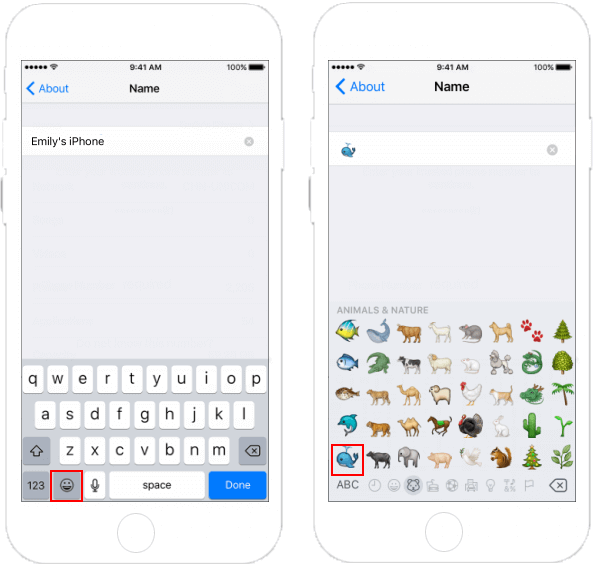
Changing the name of your iOS device in iTunes, here is how to do:
Step 1: Connect your iOS device to computer with the included USB cable.
Step 2: Open iTunes. Then click your device icon.

Step 3: At the top of the left sidebar, click the name of your device. Type the new name, then press Enter. iTunes automatically syncs your device.
