Clean install, it means you will install a fresh Windows and remove all the data in your formal system. In this article, you will learn how to clean install of Windows 7 on your PC in an easy way. There are 3 parts in total to finish the work:
Requirement:
Procedure:
Step 1: Download Windows 7 ISO file.
Login your Microsoft account then download the Windows 7 ISO file to the location disk.
Step 2: Download and Setup Windows USB/DVD Download Tool.
Go to the Windows USB/DVD Download Tool page, click Download then Run. Then click Next at below picture, the wizard will guide you to install the tool.
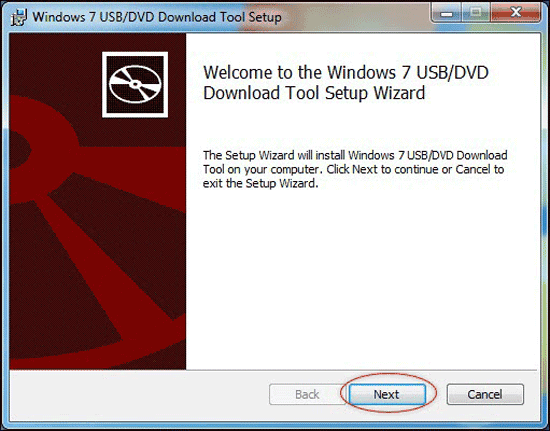
Step 3: Make a bootable file.
Double-click on the icon of Windows USB/DVD Download Tool.
![]()
Click Browse to choose the ISO file, then Next.
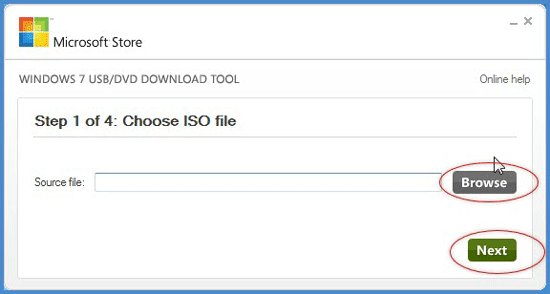
Tap on the USB device or DVD icon.
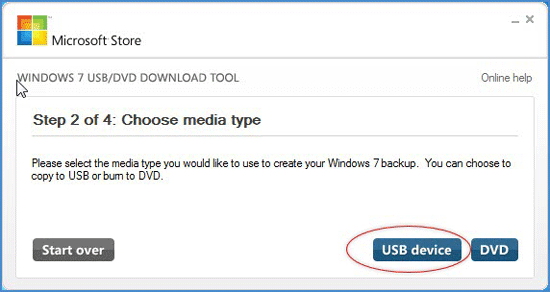
Plug-in your DVD or USB drive, then click Begin copying.
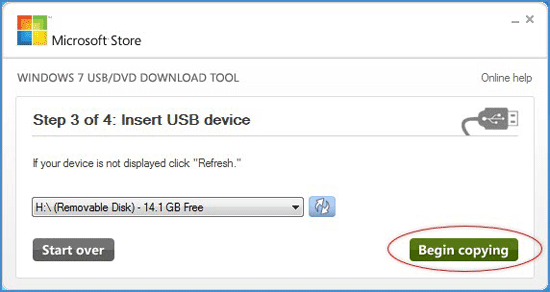
Then the bootable file will start to be created.
Important: Any data you have on this USB drive or DVD will be erased in this process.
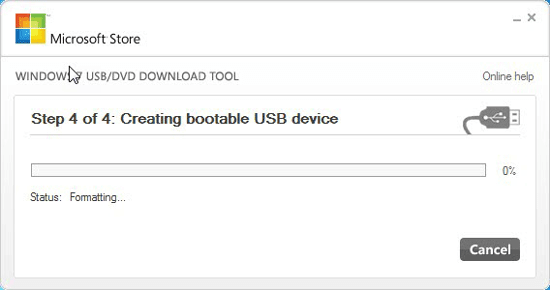
When it is finished, close the window.
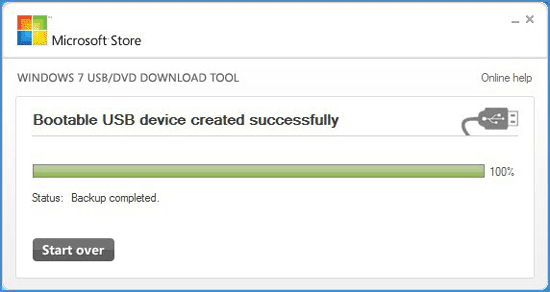
Start or restart the computer you want to install Windows 7, press F2 continuously.
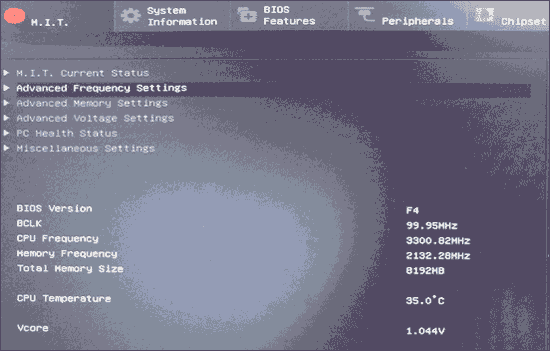
Use the 4 arrow keys of your keyboard, navigate to the BIOS Feature tab, move the Hard Drive BBS Priorities then Enter.
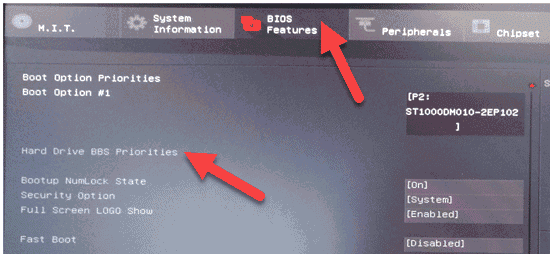
Move your USB drive or DVD to the first position and set it to be the first device to boot from. Then save and exit to restart your PC.
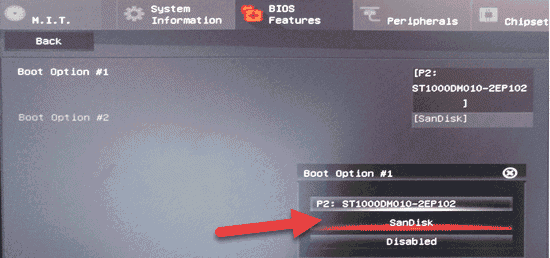
Press any key to continue.
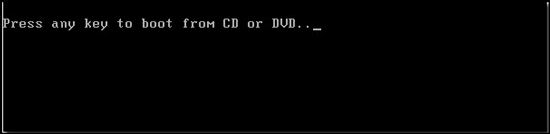
Change the installation settings into what you want as below:
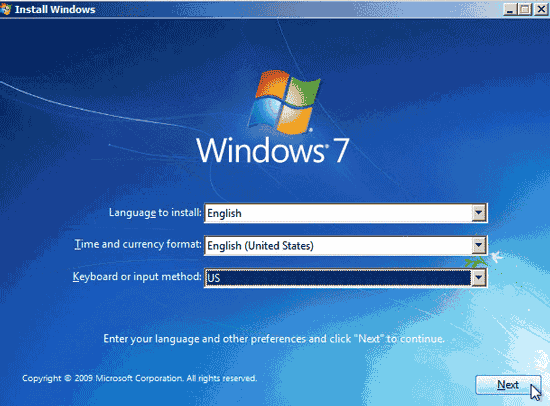
Tap on install now.
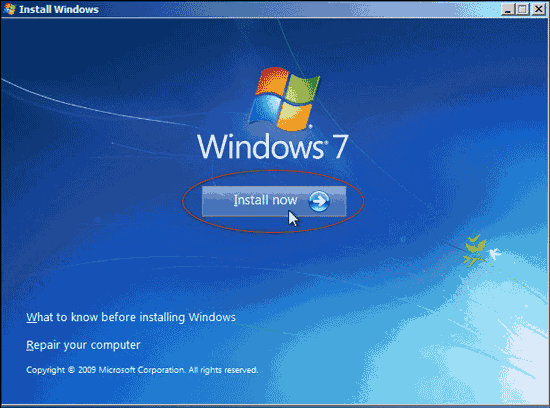
On this step, you will be asked which type you want to install. For we want to clean install Windows 7, just click on Custom.
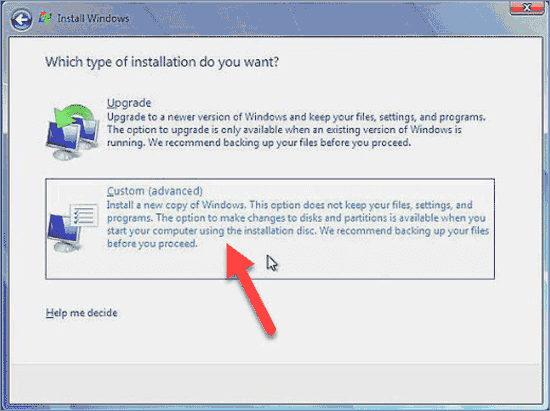
Windows will start loading it's files.
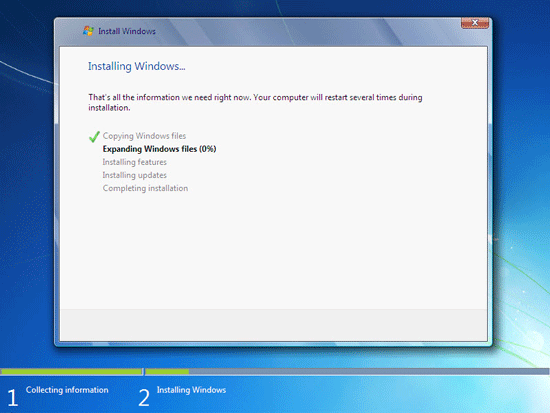
Wait for several minutes, Windows 7 will install automatically.