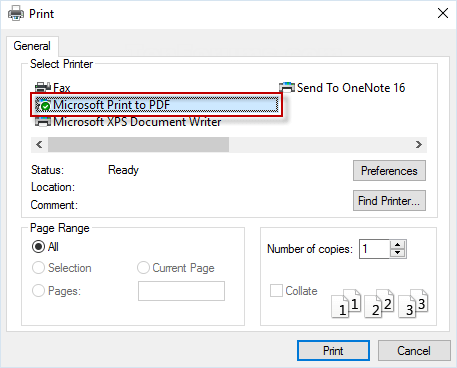You forgot your BitLocker password and you would like to use the recovery key to unlock the BitLocker encrypted drive? However, to make things worse, you cannot locate the key you saved earlier. This is frustrating. Facing such a situation, where do I find BitLocker recovery key if I forgot it? No worries, this article will show you how to retrieve BitLocker Recovery Key in Windows 10 .
When encrypting hard drives with BitLocker on your Windows 10 device, you'll be prompted to choose a method for backing up your 48-digit BitLocker Key. There are four options when encrypting the drive and you can find the key from them:
Microsoft Account: This stores the key online for easy access from any device with your Microsoft account login.
USB Flash Drive: This allows you to save the key on a physical drive for offline access. Remember to keep the USB drive in a secure location separate from your computer.
File: You can save the key as a text file on your computer or another storage device. Be sure to choose a secure location that's not on the BitLocker-encrypted drive itself.
Print: This creates a physical copy of the key. Keep the printout in a safe place, away from your computer and potential prying eyes.
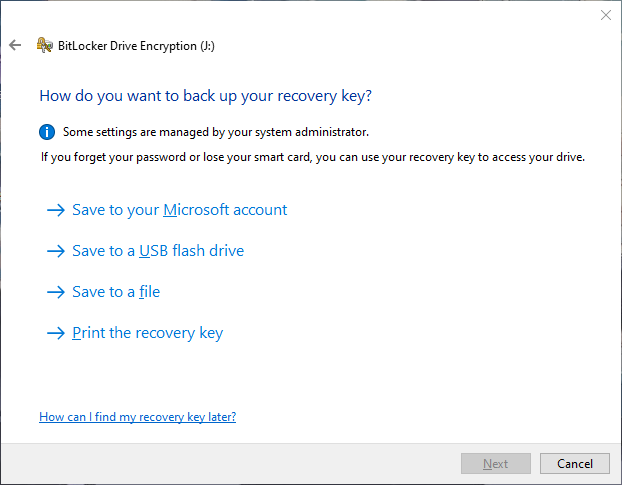
If your PC is connected to a domain (usually a work or school computer), you can ask the system administrator for your recovery key. If your PC is non-domain-joined PCs, and you did not backup the BitLocker recovery key initially, you could also retrieve the key through the clouds, as long as your PC is signed in with Microsoft account. Let's learn how to find the BitLocker Recovery Key
Step 1: To retrieve the recovery key that was saved to a Microsoft account, visit this site: https://account.microsoft.com/devices/recoverykey, and log in with your Microsoft account.

Step 2: From here, you can find your recovery key. If you have multiple keys, try them one by one until you find the correct one.

To find the key that may be saved to a USB flash drive, plug the USB flash drive into the locked PC and follow the instructions. If you save the key as a text file on the flash drive, use a different computer to read the text file.
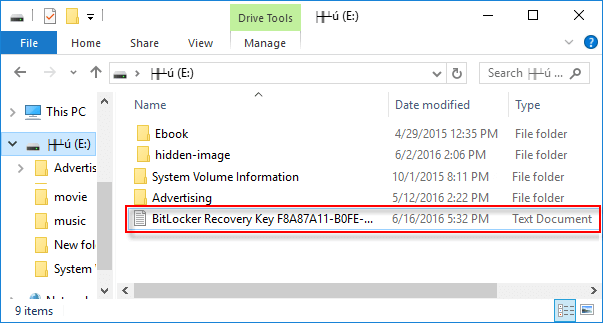
Retrieve keys that may be saved to your computer. If you have not removed or deleted it, you can look for BitLocker Recovery Key.TXT file on your computer.
If you cannot remember the exact location of the file, type "BitLocker Recovery (Key)" on the search box on the taskbar, and then the file will be displayed. It is worth noting that the prerequisite for this method is that you haven't changed the name of the file.

Open the file and you can find the recovery key.
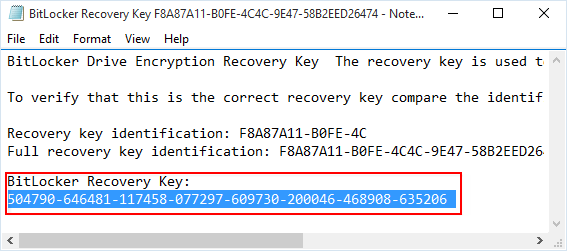
What if its name was changed? Can I retrieve the BitLocker Recovery Key? Of course, iSumsoft BkeyFixer enables you to find any recovery keys saved on your PC with one click. Free download the software, then click Find Key. Wait for the searching process to complete and you can see all recovery files stored on your PC.

If you want to find a location where you can print or save your BitLocker key, you can find it in a paper document. Additionally, the BitLocker recovery key may have been printed to Microsoft Print to PDF and then searched for PDF files on the PC.