As is known to all, only Administrators have complete control over the PC, while standard user accounts have no rights to perform some of the tasks. If you are a standard user on Windows 10 PC, you must wonder how you can make yourself become the administrator. Now here we explain how to promote a standard user to an administrator in Windows 10.
Tips: Either way, firstly you need to log into Windows 10 with an administrator account.
Step 1: Access Windows 10 Control Panel.
Step 2: Click on Change account type link under User Accounts.
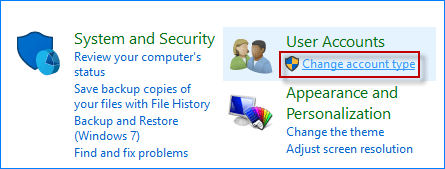
Note: You need to confirm the UAC dialog if you are using a standard user to make the changes. If you have no password, learn how to get Windows administrator privileges without password.
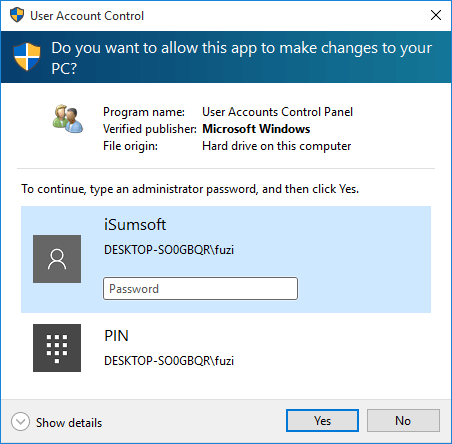
Step 3: Choose the local user account you want to promote to an administrator.
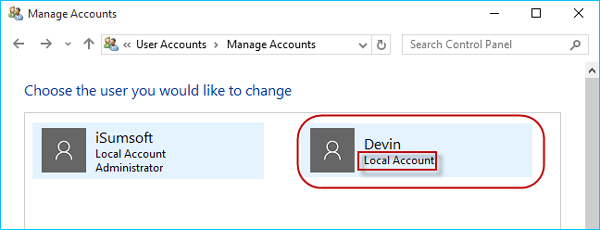
Step 4: Click on Change the account type link.
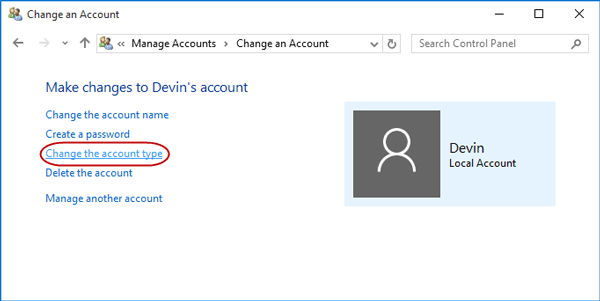
Step 5: Check Administrator and click on Change Account Type button.
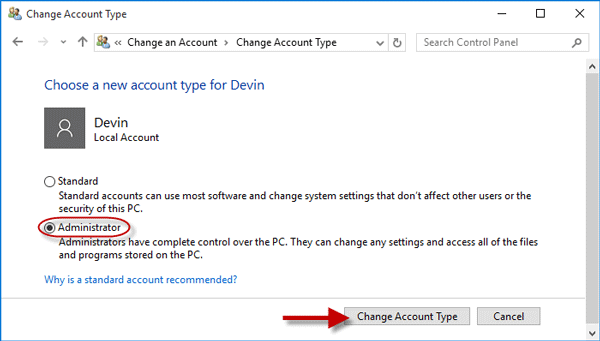
Step 1: Open Computer Management. (Right-click on This PC and select Manage.)
Step 2: Open System Tools > Local Users and Groups > Users. Right-click on the local user and select Properties.
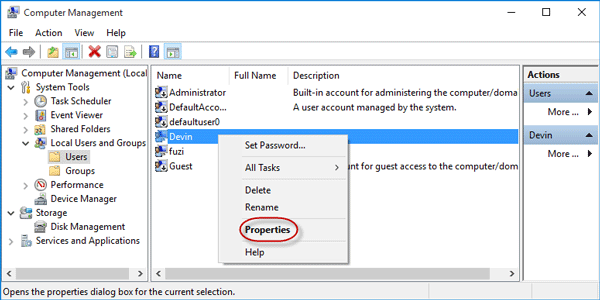
Step 3: The account properties dialog opens. Select Member Of tab. At this point, you can see the account is currently a member of Users group. Click Add.
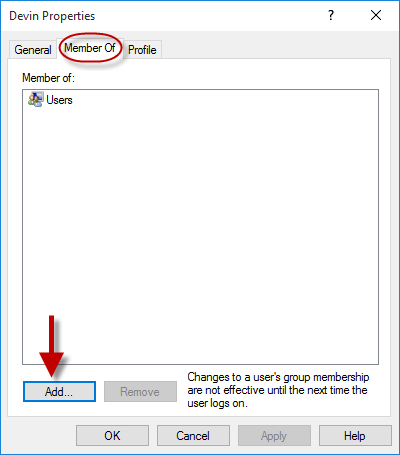
Step 4: Click Advanced button in the lower left corner.
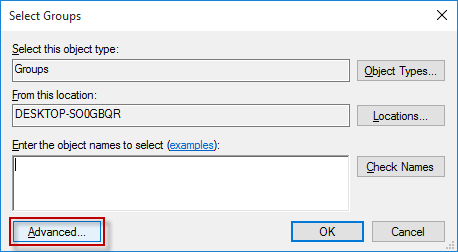
Step 5: Click on Find Now. Then select the Administrator group from the search results, and click OK. This will make the user a member of Administrators.
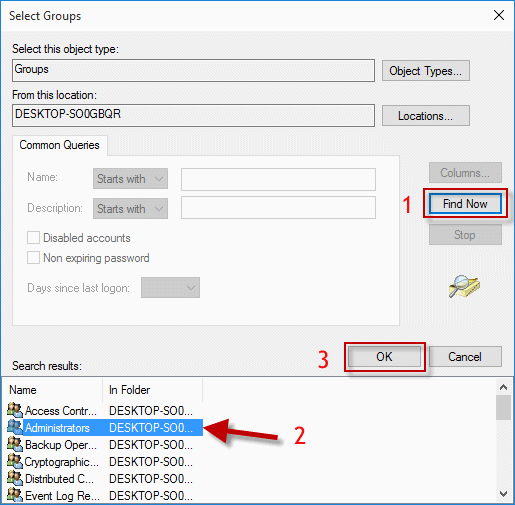
Note: Access will be denied if you are using a standard user to make the changes.
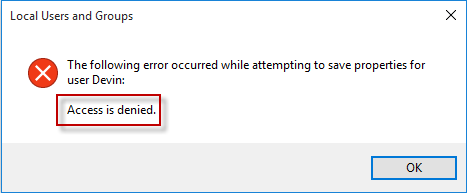
Step 1: Open Command Prompt as administrator in Windows 10.
Step 2: Type net localgroup Administrators <username> /add and press Enter to add the user to your local administrator group so that you can make the user an administrator.
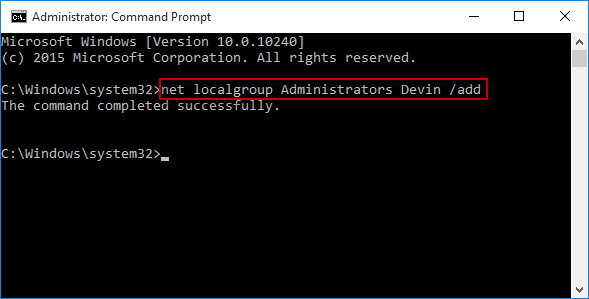
Tips: If you are not so clear about your local Administrator group name, just type net localgroup and press Enter to display all groups.
In addition to the three ways above, you also can promote a standard user to an administrator with the help of some specialized software programs on the web, which help more when you can't access any administrator in Windows 10.