
Updated:
The narrator is a screen-reading app built into Windows 10. by default, users can start or exit Narrator app by pressing theWindows + Enter (or Windows + Ctrl + Enter in Windows 10 Creator Update) hotkey. This guide describes how to disable Narrator shortcut key for all users in Windows 10/8/7.
You can easily disable the Narrator shortcut key by modifying the DWORD value in the registry key.
Step 1: Open Registry Editor.
Type regedit into the Search box in taskbar and then press Enter.
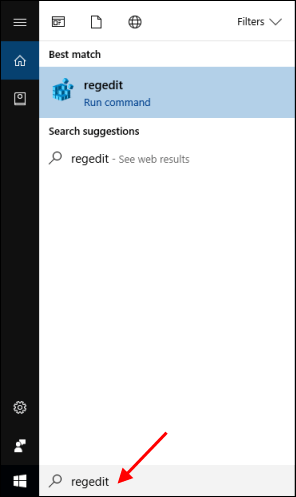
Step 2: When the Registry Editor opens, head to the following key:
HKEY_CURRENT_USER\SOFTWARE\Microsoft\Narrator\NoRoam
Double-click the WinEnterLaunchEnabled value in the right pane.
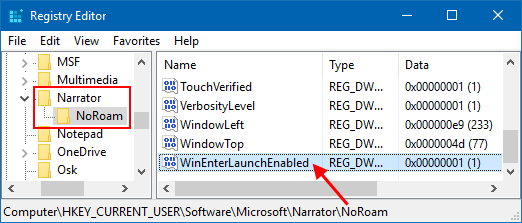
Step 3: When the Edit DWORD (32-bit) Value dialog box opens, change its Value data as 0, then click OK.
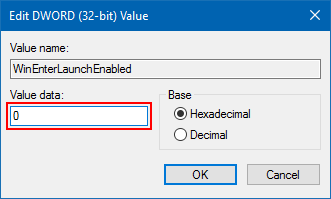
If you want to re-enable launch Narrator using the shortcut key, change its value data back as 1.
Latest Articles
Hot Articles
Support Team: support#isumsoft.com(Replace # with @)Sales Team: sales#isumsoft.com(Replace # with @)
Copyright © 2024 iSumsoft Studio All Rights Reserved.