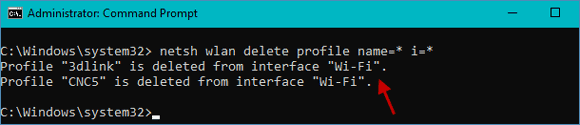Make sure that you have connected to Wi-Fi network before deleting Wi-Fi Network you have saved on Windows 10. Definitely, if you are users who forgot the password of wireless network, take it easy, you can find and view password in Wireless Network Properties. We are holding the belief that you can benefit from it.
In this text, we simply introduce 3 ways to help you delete saved Wi-Fi network absolutely on Windows 10.
Step 1: Launch Settings app in Windows 10.
Step 2: In the Settings app window, click Network & Internet.
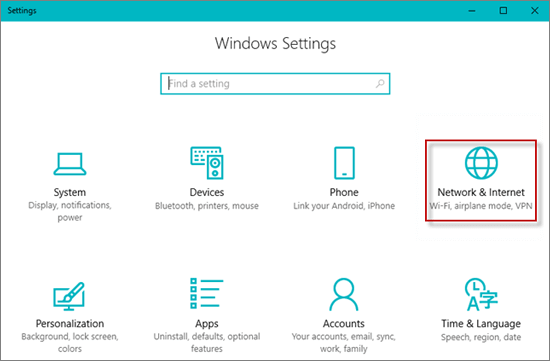
Step 3: Tap Wi-Fi under Network & Internet, and then choose Manage known networks.
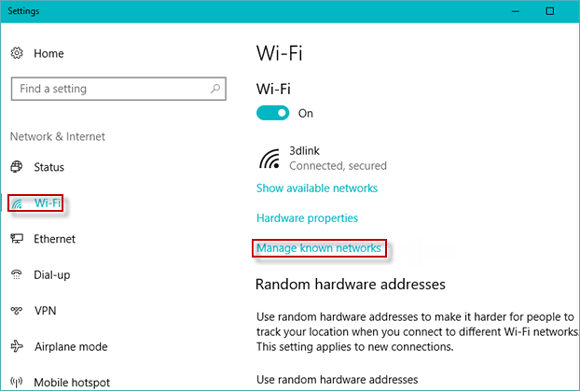
Step 4: When you open Manage known networks, all the Wi-Fi networks appears in the new window.
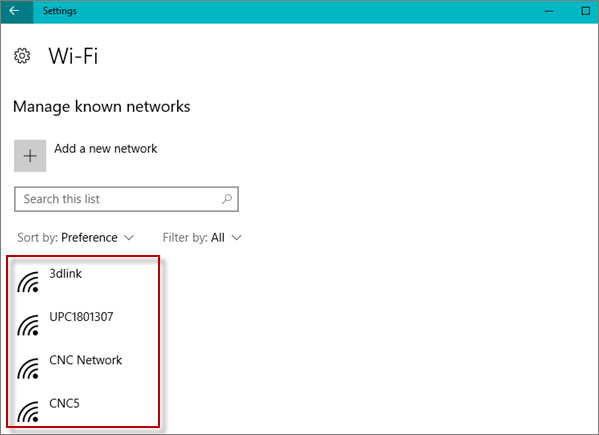
Step 5: In this Wi-Fi network list, find the network you want to forget, and click Forget button.
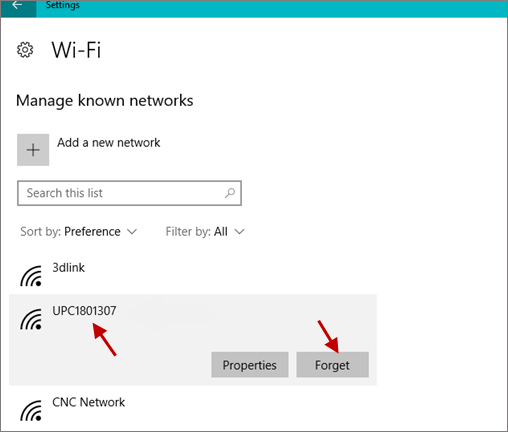
Note: If you prefer to forget or delete other networks, please repeat the above steps undoubtedly.
Step 1: Hit the Wi-Fi menu at the lower right corner of your screen.
![]()
Step 2: Right-click 3dlink you want to delete and click Forget button. At last, the Wi-Fi network will be removed absolutely from Network list.
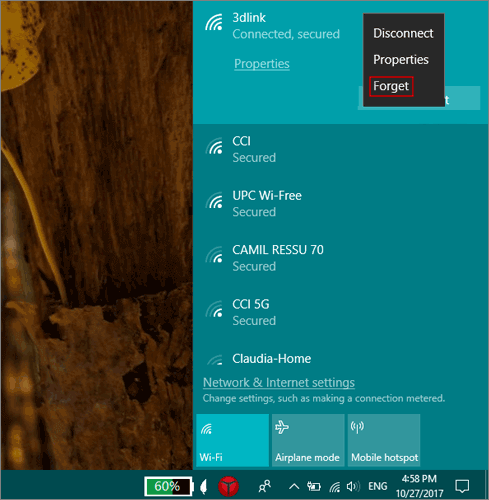
Step 1: Open Command Prompt as administrator in Windows 10.
Step 2: In the Command Prompt window, input the following command: netsh wlan show profiles.

Step 3: Next, press enter keyboard. At this time, you can see a list of saved Wi-Fi networks in there.
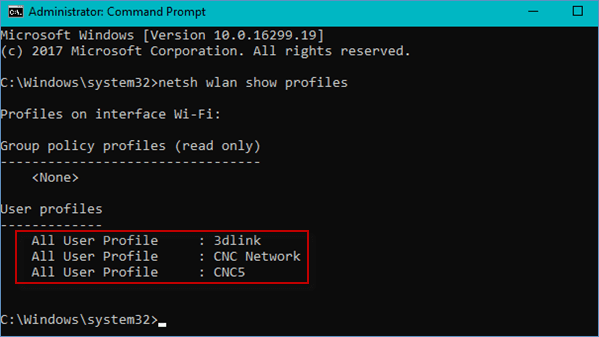
Step 4: Choose a wireless network you prefer to delete, for example, you want to delete the CNC Network, you can input the following command and enter it like: netsh wlan delete profile name="CNC Network".
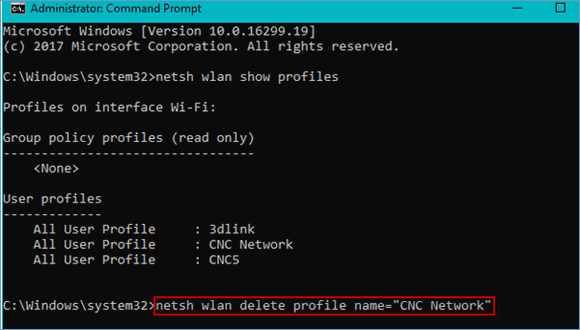
Step 5: Finally, there is a prompt Profile CNC Network is deleted from interface "Wi-Fi".
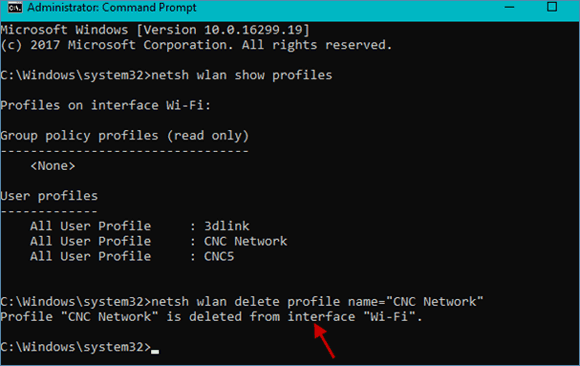
In addition: If you want to delete all Wi-Fi networks, first open Command Prompt window, and write this command: netsh wlan delete profile name=* i=*. And then press enter, all the network profiles are deleted from interface Wi-Fi in an instant.