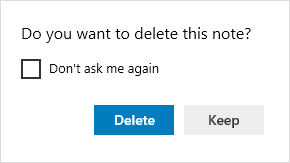Sticky Notes is a built-in Windows app that allows the user to create virtual sticky notes that you can resize or move it around on the screen as you like. This article will show you how to minimize the notes by closing it (Alt+F4), and how to delete Sticky Notes (Ctrl+D) when you don't need them anymore in Windows 10.
When you want to minimize your Sticky Notes by closing it as following, it can help you save the contexts you have noted. Next time, you open Sticky Notes, these contexts is still existing.
Option 1: While in a Sticky Note, press ALT+F4 keys, all notes will be minimized.
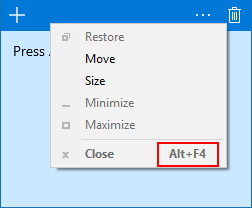
Option 2: Click the Sticky Notes shortcut icon in the taskbar to minimize the Sticky Notes app.
Or by right-clicking on Sticky Notes shortcut in the taskbar. Click the Close window option from the result.
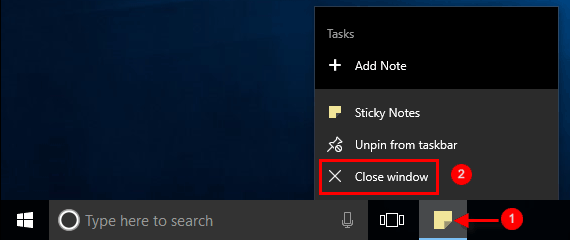
Option 3: Close Sticky Notes by ending (Microsoft.StickyNotes.exe) task in Task Manager.
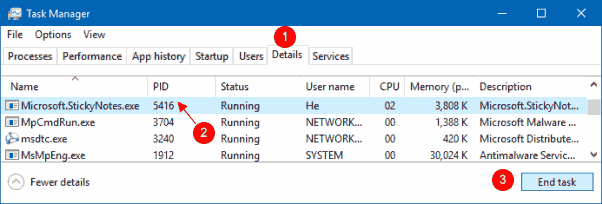
When deleting Sticky Notes, Windows will remove all contexts in Sticky Note.
Delete Note Directly from Note in Sticky Notes v2.0 and older. Click on recycle bin (Delete Note) icon.
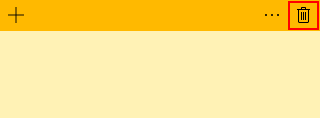
Then click Delete to confirm this action.
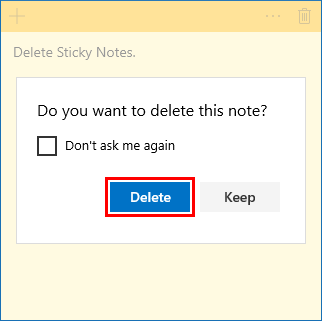
Delete Note Directly from Note in Sticky Notes v3.0 and higher.
Click on the Menu (3 dots) button.
Click Delete note button. Click on Delete if prompted to confirm.
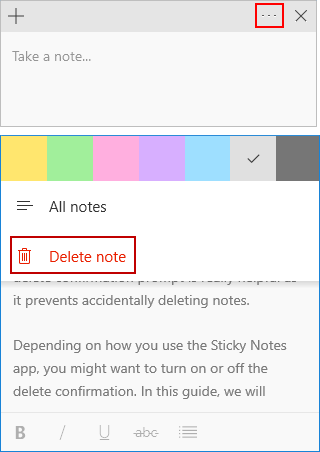
Alternatively, you can press the Ctrl+D keys to quickly remove the note.