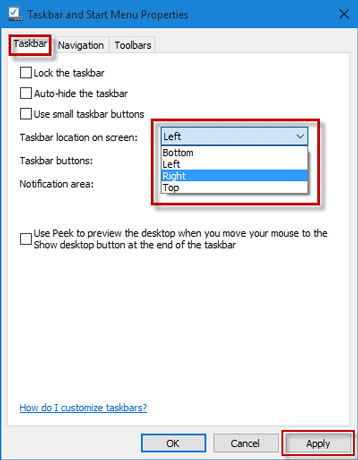By default, Windows 10 taskbar is located along the bottom edge of the screen. The taskbar position on the screen is not changeless, but can be changed according to the user's preferences. You can move the taskbar from the default bottom to the top, left, or right side of the screen. If you want to change taskbar position on Windows 10 desktop screen, this page will show you how to do this with two methods.
Step 1: Click on any blank area of the taskbar with your left mouse button to select the taskbar.
Step 2: Press and hold down the left mouse button, then drag the mouse pointer to the position on the screen where you want the taskbar to appear and finally release the mouse button when you see the taskbar is moved to your desired position. For example, the following screenshot displays taskbar on the right side of the Windows 10 screen.
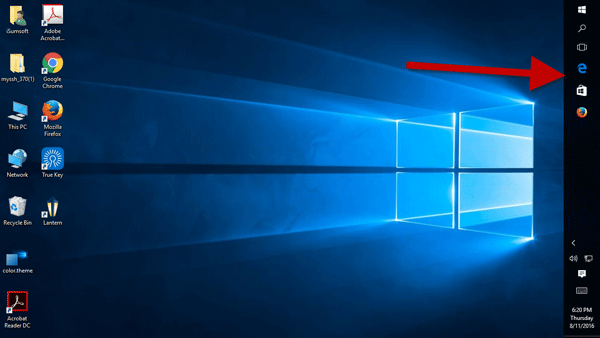
Tips: If you find the taskbar is not moved after you drag it, it must be because the taskbar is locked. You need to right-click on the taskbar, and uncheck 'Lock the taskbar' to unlock the taskbar before you can drag it to another position.
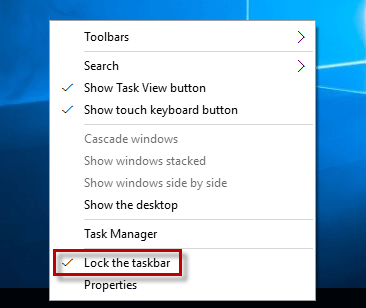
Step 1: Right-click on the taskbar, and then select Properties.
Step 2: After the ''Taskbar and Start Menu Properties'' dialog opens, select the ''Taskbar'' tab, click on the drop-down button next to ''Taskbar location on screen'', then select one location (Bottom, Left, Right, or Top) from the drop-down menu, and then click Apply.