If you're a green-hand with Microsoft Surface, don't fear, follow the steps below, you'll have your new Surface up and running, problem-free, in just a short time. Here is a brief introduction on how to setup your new Surface. What you need:
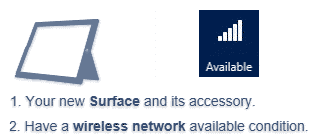
Before turning on your Surface, you'd better attach Surface typing cover, and connect the power connector to the charging port on your Surface. Then follow the instructions below:
Step 1: Press and release the power button on your Surface. Your Surface turns on and Windows setup begins.
Step 2: Select a language and user-interface color, type a name for your Surface.
Step 3: Accept the license terms.
Step 4: Pair the Surface Pen with the Surface via Bluetooth.
Press and hold down the top button until the light on the side of the pen flashes.

Step 5: Connect to Wi-Fi network by tapping Connect button on the screen.
Step 6: On the Settings screen, select Use express settings to use the default settings.
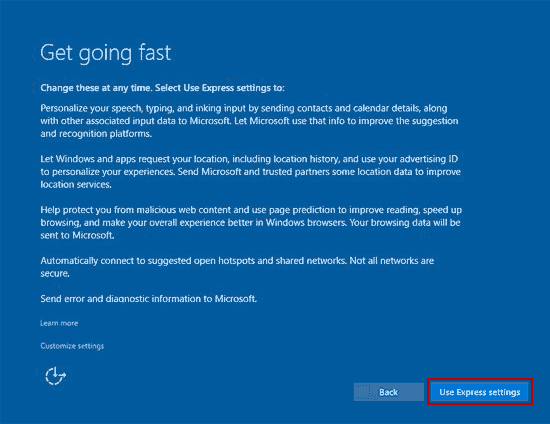
Step 7: Create an account on your Surface and sign in.
1. If you already have a Microsoft account, sign in with your account and its password.
2. If you haven't a Microsoft account, create a new one with Outlook.com e-mail address.
Select Sign up for a new e-mail address at the bottom of the Sign in to your PC screen. Enter an e-mail address, enter the info needed to create your Microsoft account, and select Next. Add security verification info and select Next.
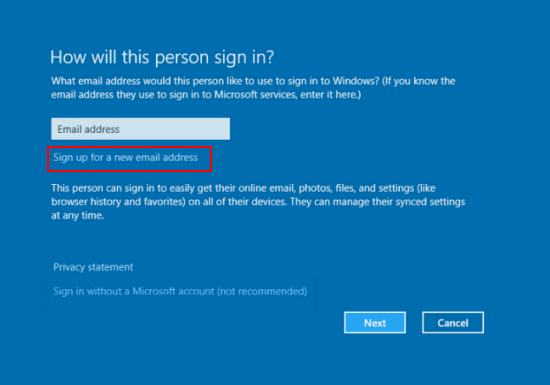
It will take a moment for your Surface to set up. When setup completes, Windows goes to the Start menu.