Now Surface tablet is very popular for its powerful features that it not only can be used as tablet but also laptop. Meanwhile, when you cannot boot Surface from USB bootable disk, that is so annoying. You feel disappointed because you can't find a solution. But, don't lose heart. We are able to show two methods to help you out one by one.
Here are the steps:
Step 1: Plug the USB bootable disk into the USB port on Surface Pro 3.

Step 2: Slide your hand to the right, select Settings.
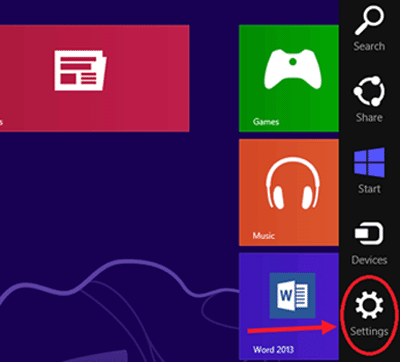
Step 3: Select Change PC settings.
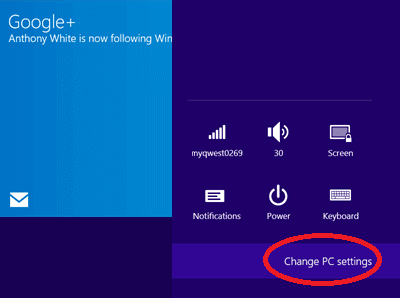
Step 4: Select Update and recovery under PC settings.
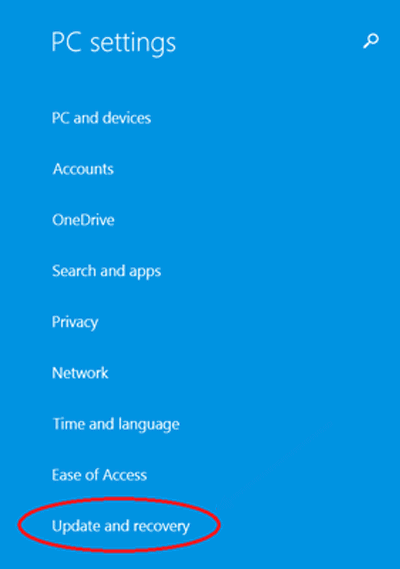
Step 5: Select Recovery, and then tap on Restart now button below Advance startup.
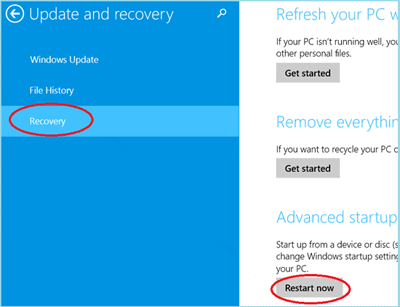
Step 6: Select Use a device on the Choose an option screen.
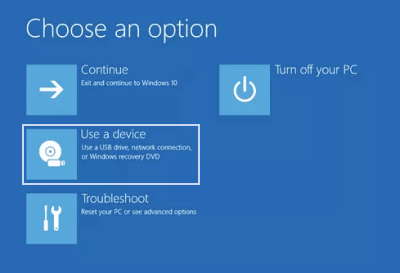
Step 7: Tap on Advanced options on the Troubleshoot screen or select the USB Drive directly.
Step 8: Select the name of your USB drive on the Advance options screen.
Step 9: Your Surface will boot from the USB drive you choose.
Here are what you need to do:
Step 1: Power off (turn off) your Surface.
Step 2: Attach your USB bootable disk to the USB port.
Step 3: Press and hold the volume down (-) button on the top of Surface Pro 3.
Step 4: Press and release the power button on the top of Surface Pro 3.

Step 5: When the Surface logo appears on the screen, release the volume down (-) button.
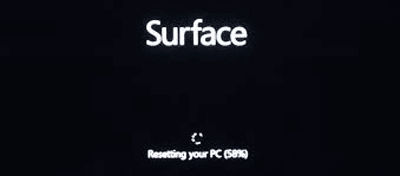
Step 6: At this point, the Surface will boot from the USB device.
Tips: The method to boot Surface from USB drive is very different from the method to boot normal computer (desktop and laptop) from USB that need to set on BIOS settings. But, Surface Pro 3 needs to use UEFI (Unified Extensible Firmware Interface), not BIOS.