If you encountered such similar situations, where you need the product key for your currently installed SQL Server but you don't have it, then few things will help you quickly retrieve the product key than a Product Key Finder program. Following show you how to find product key for Microsoft SQL Server 2008 R2 by the powerful program – iSumsoft Product Key Finder.
Step 1: On your computer with Microsoft SQL Server 2008 R2 installed, download and install iSumsoft Product Key Finder and then lunch it.
Step 2: Click Start Recovery button. Then this program immediately starts to discover all the product keys and serial numbers for the currently installed software on your computer.
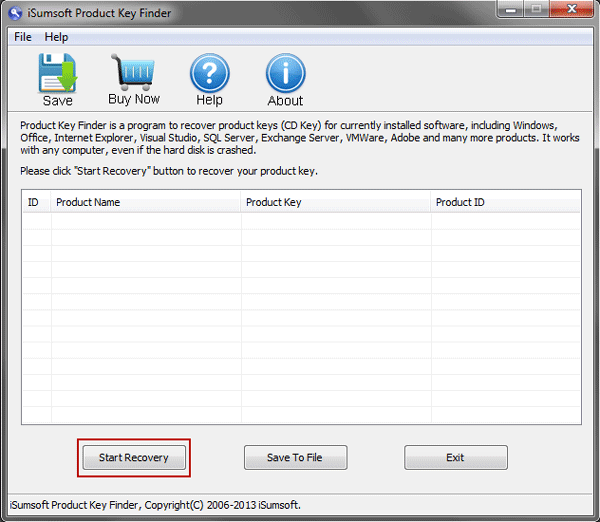
Step 3: Soon it will display all the product names, keys and IDs. You can find your SQL Server 2008 R2 product key in the list.
Step 4: Click Save or Save to File button. On the Save As dialog, select a folder, write a file name, and then click Save button. Then all the discovered product keys should be saved to the txt file.
Step 5: Open the txt file and find your SQL Server 2008 R2 product key. Then use the key code to reinstall or upgrade your SQL Server.