A comic book archive or comic book reader file is a type of archive file for the purpose of sequential viewing of images, commonly for comic books. Comics with the extension CBR are .rar files, CBZ are .zip files, CB7 are .7z files. CBR, CBZ or CB7 file is usually a collection of multiple images compressed in a single archive file.
If you have a set of image files that want to group in a comic or book format, follow this article, here are 3 ways to create Comic Book archive file in Windows 10/7.
Use these options, you can easily create CBZ file without installing any file compressing utility.
Step 1: Put all your images in a folder in Sequence.
The files names inside the CBR/CBZ/CB7 archive, are usually numbered in ascending order according to the original file names/numbers. The images will appear in the CB/CBZ file is in alphabetical order. You'd better name your images in the alphabetical plus numbers format.
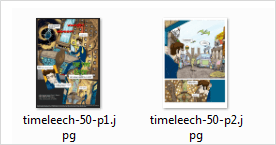
Step 2: Select all the images and right-click to select Send to > Compressed (zipped) folder.
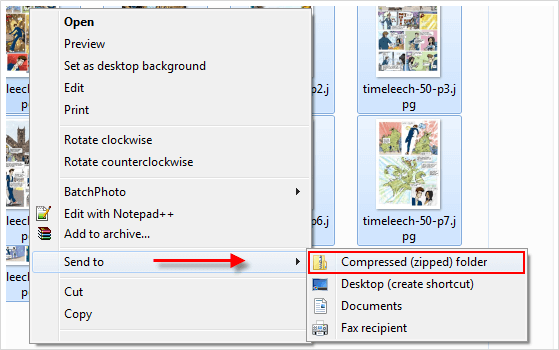
Step 3: You need to show the file name extension in order to modify it.
If your computer isn't displaying the file extensions, press Win + E to open File Explorer. Click the View tab, then check the checkbox File name extensions in the ribbon, it will reveal all hidden files name extensions.
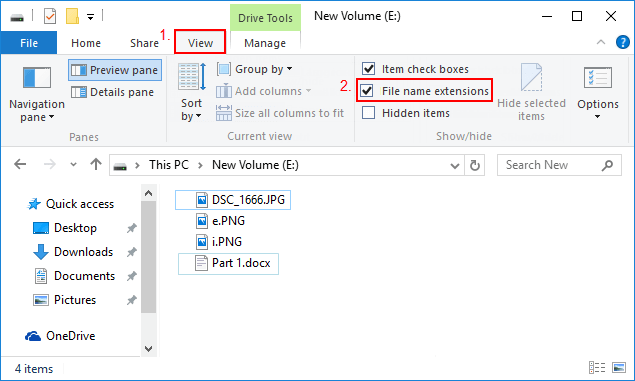
Step 4: Once you have created the RAR file and checked the file extensions, just select that compressed file and then right-click rename it, change its extension to .cbz format.
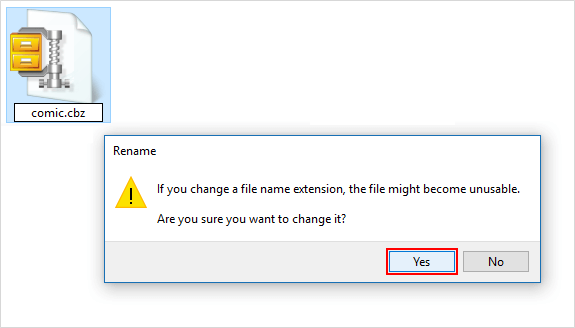
If you have installed WinRAR in your computer, you can use this program to create CBR file.
Step 1: Sort alphabetically the images that you want to pack into the CBR file.
Step 2: Select all the images, then right-click and select Add to ''image.rar''.
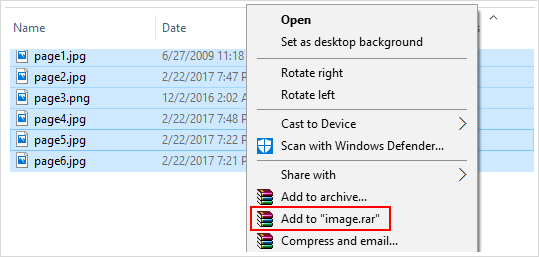
Step 3: Show the file name extension, then change its file extension from .rar to .cbr.

If you have 7-ZIP installed in your computer, use these steps to create CB7 file.
Step 1: Locate the images and sort alphabetically the images that we want to pack into the CB7 file.
Step 2: Select all images, right-click and select: 7-Zip > Add to archive.

Step 3: In order for a comic book reader to recognize the file, you will have to alter the file extension as .cb7.
If you have these hidden, go to Organize > Folder and search options > View and clear the checkbox for Hide extensions for known file types. Click OK to confirm and close the dialogue box. Then right-click on zipped file, rename it as .cb7.
