Unable to open your password protected PowerPoint presentation? You may need to retrieve its password if you have forgotten it. Following let's see how to use PowerPoint Password Refixer to recover PowerPoint password.
What do you need?
Software: iSumsoft PowerPoint Password Refixer.
OS Support: Windows NT4/2000/XP/2003/Vista/2008/2012/2016, Windows 7/8/10.
Hardware Requirements: 100 MB or more; 256 MB or above.
1. Click on the "Open" and browse for your password protected PPT document.
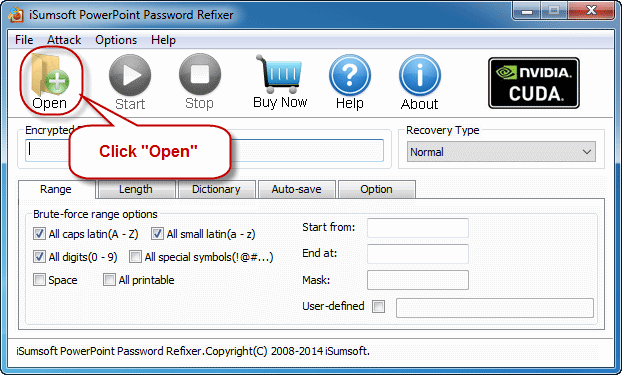
2. Select the target PowerPoint document and add it to this software.
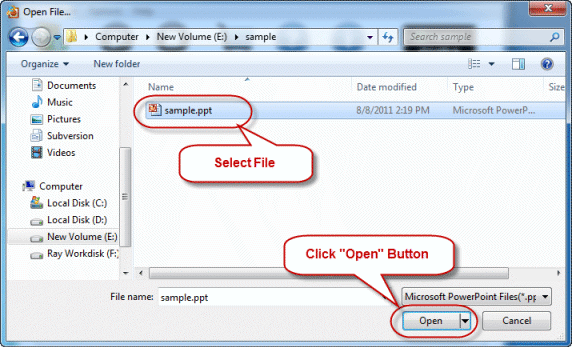
Select one password recovery type from the drop-down menu containing Normal, Mask, Dictionary, and Smart. And define the corresponding settings as you need. If you have some clues about your password, Mask or Dictionary attack might be your right choice.
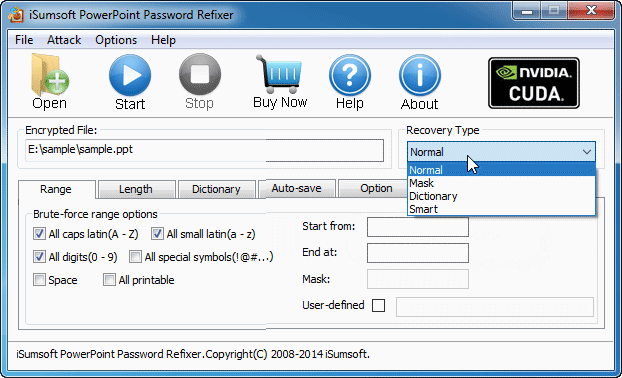
Click on the Start button. Then it immediately starts decrypting PowerPoint presentation password.
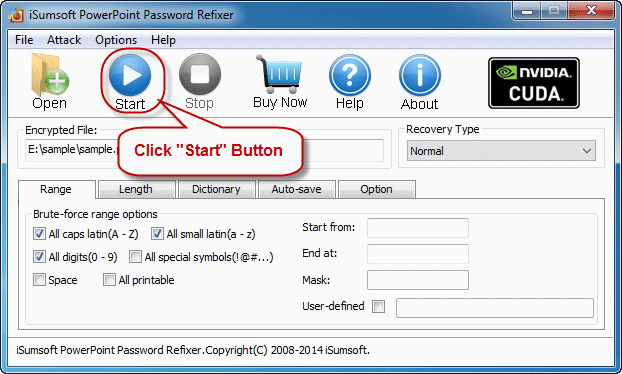
Once it successfully recovers the PowerPoint password, it will display the password in the dialog box. Then you can click the "Copy" button and paste the password to open your password protected PowerPoint document.
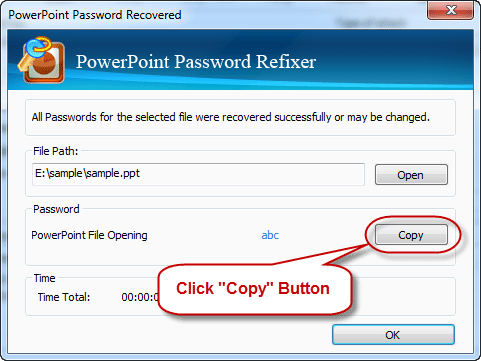
Normal: It will try all possible password combinations to discover PowerPoint password. If you know nothing about the PowerPoint password. You can just click on the "Start" button.
Mask: Using this type to recover PowerPoint password if you can remember your password partially. If you choose Mask, you should offer some password symbols which you can remember. A Password Mask must be defined if you use Mask. And it will reduce password recovery time.
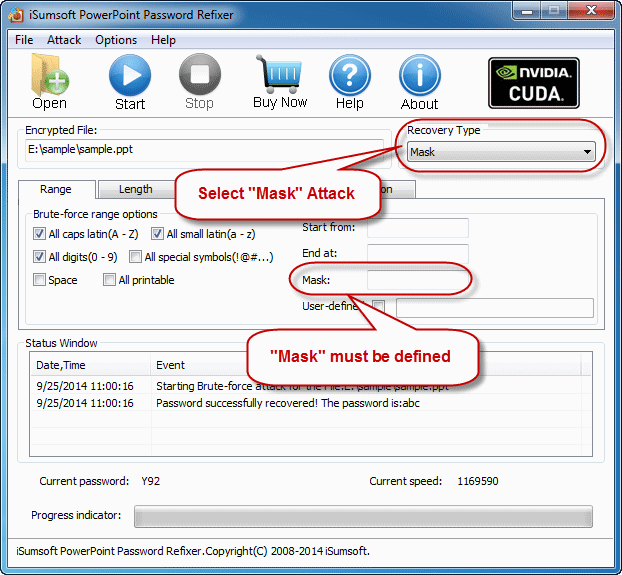
Dictionary: Recover PowerPoint password by trying the password combinations in the built-in dictionary. You can also create your own dictionary using various languages. Best if you use regular words or phrases for password. The picture below is the instruction of dictionary recovery type.
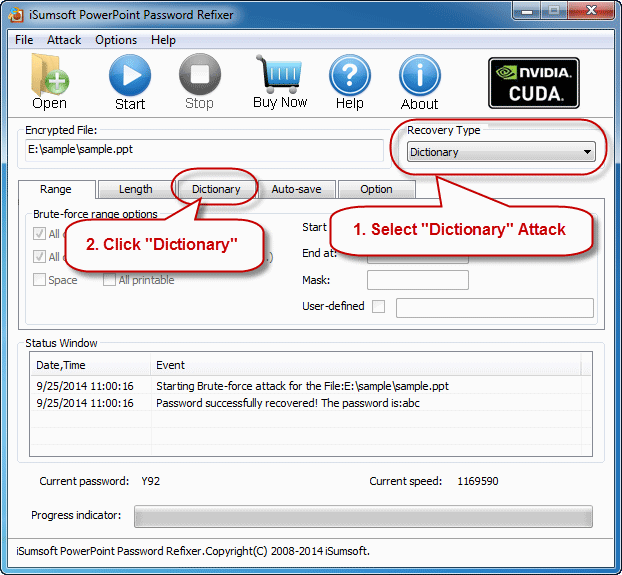
Simply select the desired dictionary file. In addition, you can select an option "Smart mutations" or "Try all possible upper/lower case combinations".
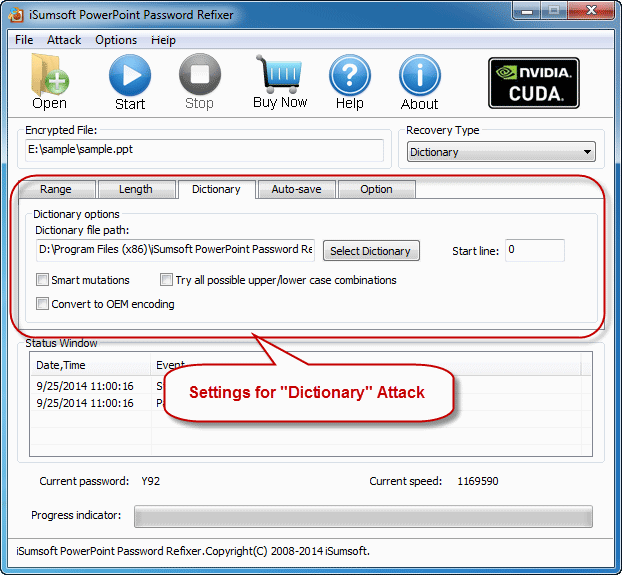
Smart: It will try all possible characters combinations include all printable characters to recover PowerPoint password automatically and smartly.
Range: Setting the range options you can be sure about the lost/forgotten password of the encrypted MS PowerPoint file will shorten the recovery time and increase password recovery success rate.
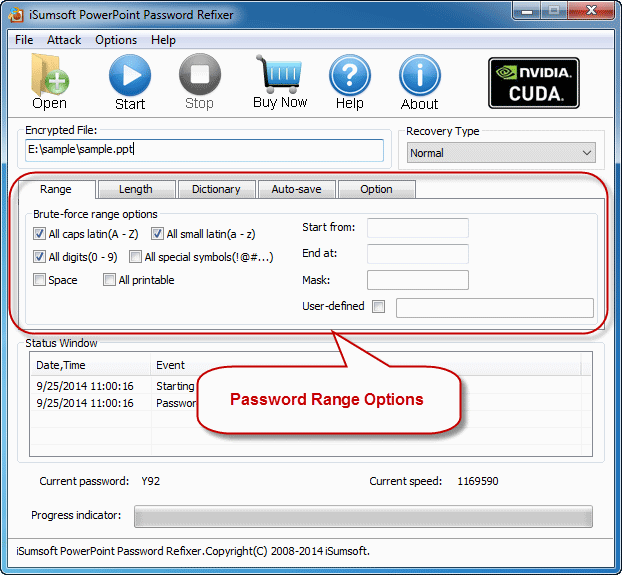
Length: The minimum and maximum possible length for the password can be set as your will.
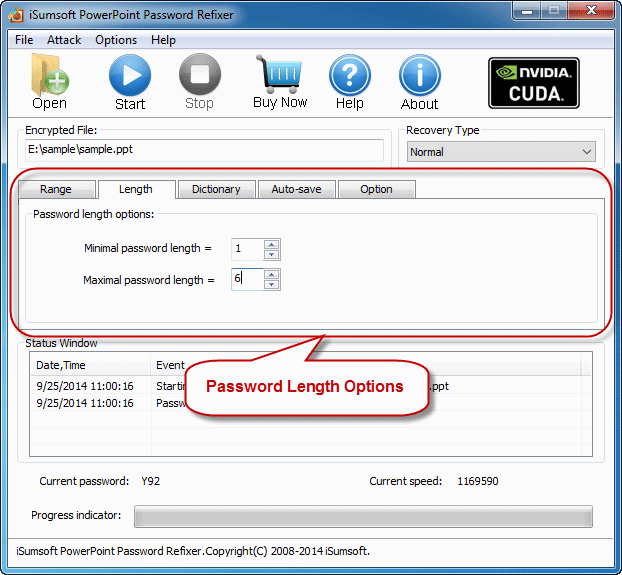
Auto-save: Automatically save the process if you enable this option and resume the process when you run the program next time. It makes you more convenient to recover your lost/forgotten password of PowerPoint document.


