You cannot do without PDF user password and owner password if you want to secure a PDF document. It's exactly the two types of PDF passwords that you use to keep a PDF document safe. Next, I will introduce the difference between PDF User password and Owner password and how to secure a PDF document with the two types of passwords.
PDF User Password: It is also called PDF Document Open Password, which is the password used to prevent people from opening or viewing a PDF document. Once the User Password is set, in order to open the PDF document Adobe Acrobat/Reader will prompt a user to enter this password. If it is not correct, the document will not open. By setting a PDF User password, you can secure a PDF document.
PDF Owner Password: It is also known as PDF permissions password or PDF master password, which is the password used to set PDF document restrictions, which can include printing, content copying, editing, page extracting, commenting, etc. Once the owner password is set, Acrobat will require this password if you want to make any changes to the PDF document. It further secures a PDF document to set a PDF Owner Password.
To secure a PDF document with password, you need to use the PDF editing software such as Adobe Acrobat.
Step 1: Open a PDF document with Adobe Acrobat.
Step 2: Select the Tools tab under the menu bar. Scroll the drop-down and find the Protect icon. Click on the Protect.
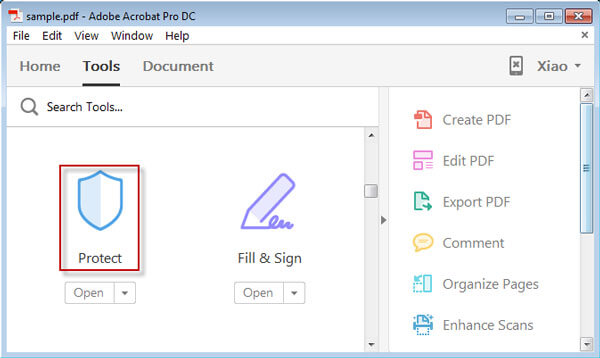
Step 3: Click on the Encrypt. And select the Encrypt with Password.
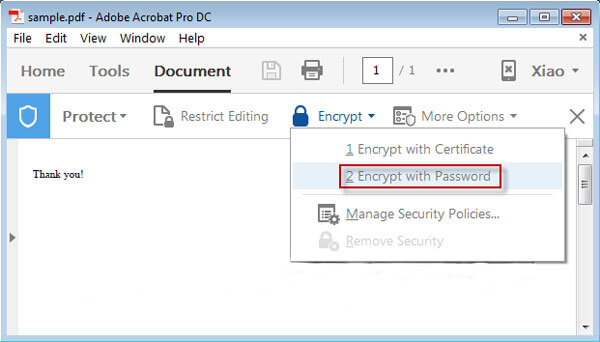
Step 4: Set PDF User password and Owner Password.

PDF User Password: Check the box next to "Require a password to open the document" and then type a Document Open Password.
PDF Owner Password: Check the box under the Permissions and then type a password in the field next to the "Change Permissions Password". Then click on the OK button.
Step 5: Confirm the Document Open Password.

Confirm the Permissions Password.
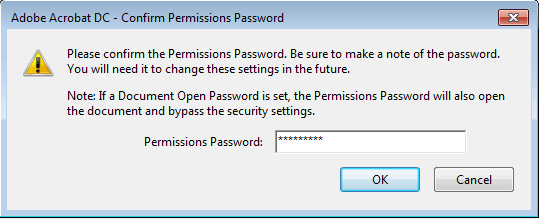
Step 6: It prompts you to save the PDF document to apply the security settings. Click on the OK and then press Ctrl + S to save the PDF document so that you can secure the PDF document successfully.
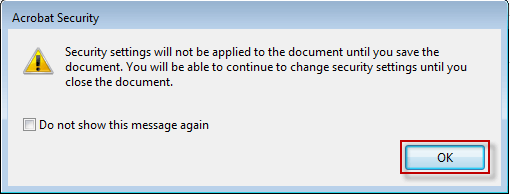
If you forgot the User Password unable to open a secured PDF document, or if you forgot the Owner Password unable to edit/print/copy the contents of a protected PDF document, or if you forgot both PDF User Password and Owner Password, take it easy! You can recover PDF User Password and Owner Password just with the PDF password recovery tool – iSumsoft PDF Password Refixer, so that you can unsecure the PDF document.