Now many materials uploaded to the internet are saved as PDF format. And many of them are usually password encrypted. If you download a PDF document from the web but it is locked and requires you to enter Document Open Password, what can you do when you don't know the password? Is it possible to unlock a PDF document without knowing its Open password? Yes, following this article is just telling how to unlock pdf document without password.
How is it possible to find the Open password from a locked PDF document without any prompt? Take it easy. Actually, after you got a PDF document and saved it on your local computer, the PDF password was saved locally on your computer. You cannot find it and nobody knows where the password is, but iSumsoft PDF Password Refixer can find it. Just follow the following a few steps.
Step 1: Download and install iSumsoft PDF Password Refixer on your computer. Then launch it.
Step 2: Click Open button. In the Open File dialog navigate to your locked PDF document and select it to add it into this program.
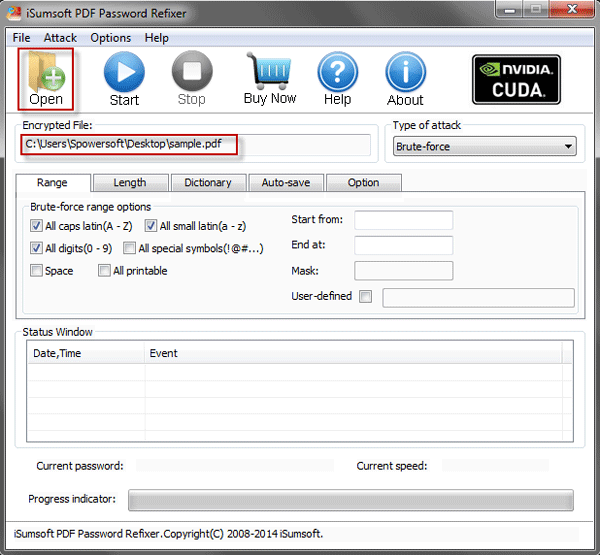
Step 3: Click the Brute-force drop-down button and select one password attack type from the 4 types.
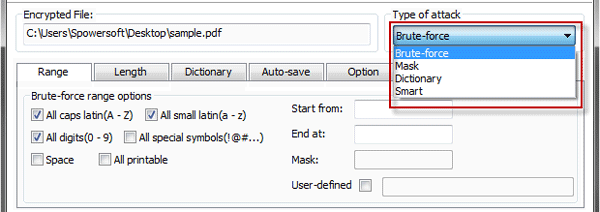
Important: There are 3 powerful password attack types and related setup options you can choose from:
1. Brute-force: you can specify Range and Length.
2. Brute-force with Mask: you can specify Range, Length, and Mask.
3. Dictionary: you can use the default dictionary or your created dictionary.
Step 4: Click Start button. Then it will immediately start to discover the Open password from the encrypted PDF document with very high speed. And password can be quickly found and showed in the PDF Password Recovered dialog.
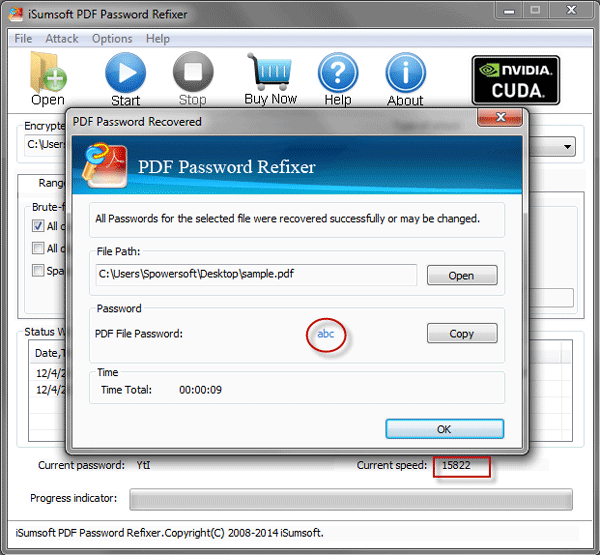
When the PDF Document Open password is found and displayed in the PDF Password Refixer dialog, click Copy button and then click Open button.
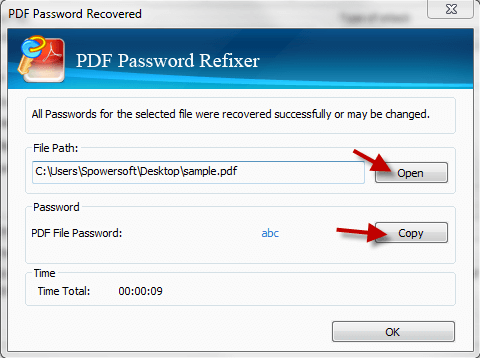
In the Password dialog box, press Ctrl + V keys or click your right mouth button and select paste to paste the password into the box. Then click OK to open the encrypted PDF document.
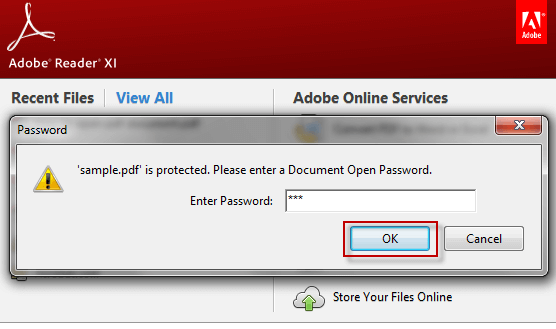
iSumsoft PDF Password Refixer has helped you successfully unlock your PDF document without password. If you worry one day you will lose the password and get locked out of the PDF document again, you can simply remove the PDF Document Open password if you want.