''I just downloaded a PDF file from the web but it contains watermarks which affect my reading so that I want to remove the watermarks. When I am about to remove a watermark in Adobe Acrobat, I get an error message that says 'You do not have sufficient permissions to perform this task'. Now, what can I do?''
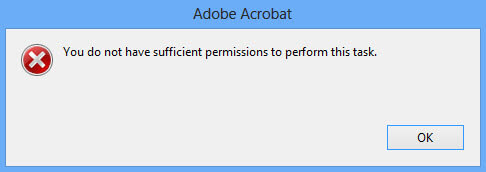
In this situation, look at the title bar of the PDF document, you will find it is marked as SECURED. Then how can you remove watermark from a secured PDF document? Now, this article will show you how to do this.
Two steps are needed.
In order that you can remove watermarks from the secured PDF document, your first task is to remove the security from the PDF document to make the document unsecured. So, just carry out these steps below.
1. Launch Adobe Acrobat and open the secured PDF document that contains watermarks.
2. Click File- / Properties on the menu bar.
3. On the Document Properties dialog, click the Security tab, and then select No Security from the drop-down button next to Security Method. When you are asked for a Permissions Password, enter it in the box and click OK.
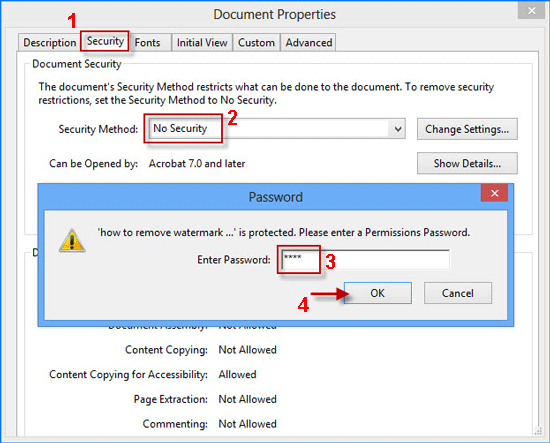
Tips: If you don't know the password, you can remove or bypass the PDF Permissions password through Google Chrome, so that you can unsecured the secured PDF document.
4. Click OK when you are asked if you make sure to remove security. Click OK again.
5. Press Ctrl + S to save the PDF document to keep the changes.
Now, the PDF document is not secured. You can remove the watermark with Adobe Acrobat. Steps are as follows.
1. Click Tools on the right of the toolbar to show Tools pane, and then expand the Pages pane. Locate the Edit Page Design section, click Watermark, and then hit Remove from the drop-down menu.
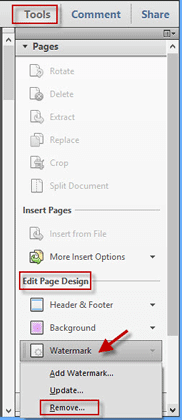
2. Click Yes when you are asked if you are sure to permanently remove the watermark.
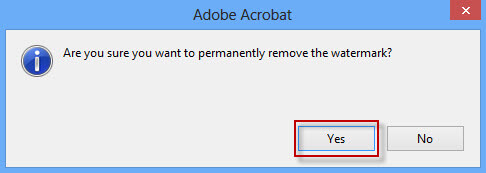
3. Press Ctrl + S to save the PDF document to keep the changes.
After you remove security from the secured PDF document, alternatively, you can remove the watermark with Microsoft Word. Steps are as follows.
1. Right-click on the PDF document, and then select Open with- / Microsoft Word.
2. After Microsoft Word starts, you will be prompted that the PDF file will be converted to an editable Word document. Click OK in the prompt dialog.

Note: Microsoft Word can't convert a password protected PDF file to Word document, so it's important to make sure the PDF file is not secured.
3. After opening the PDF file in Word, you can remove a text watermark, just need to double click on the text watermark to select it, and then delete it by pressing the Delete or Backspace key on your keyboard.
4. To remove image watermarks, click the Insert tab on the menu bar, then click the Header button, and then click Edit Header from the drop-down.
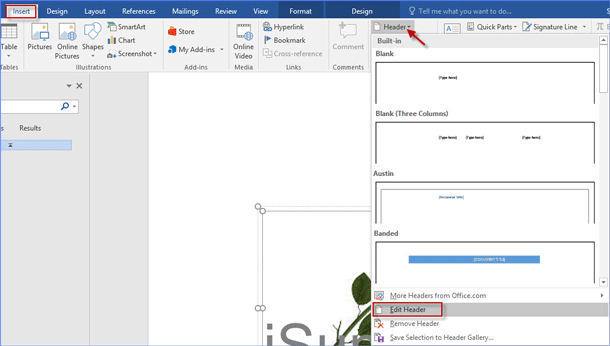
5. Click on the area of the image watermark to select it, and then remove it by pressing the Delete or Backspace key on your keyboard.
6. After watermarks are removed, convert the Word document back to a PDF file. To do this, click the File tab on Microsoft Word menu bar, then on the Backstage, click Export; Create PDF/XPS Document; Create PDF/XPS.
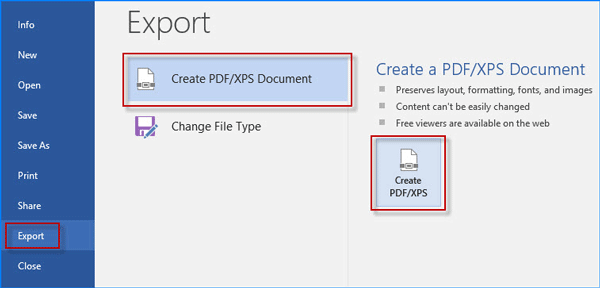
7. On the ''Publish as PDF or XPS'' dialog, select PDF, type a file name, select one destination, and then click the Publish button.
8. The Word document is converted back to a PDF file and the watermarks are gone.
In addition to above two practical methods, Photoshop or some third-party watermark remover software also could be used to remove printed watermarks from PDF document completely.