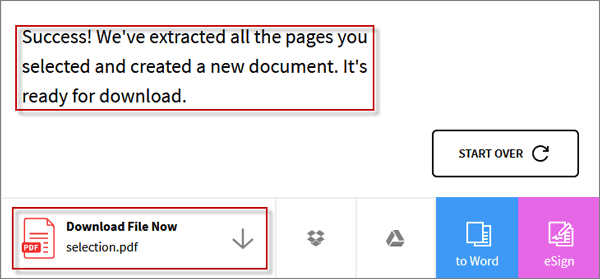Have no idea how to delete pages from PDF document? In this text, we will illustrate you two ways you can quickly and easily delete pages from your PDF document.
As long as you know how to do it, it's easy for you. Just do it according to the following methods.
Step 1: Download and install Adobe Acrobat on your computer.
Step 2: Right-click your PDF document. Select Open with > Adobe Acrobat, so that you can open the PDF document in Adobe Acrobat.
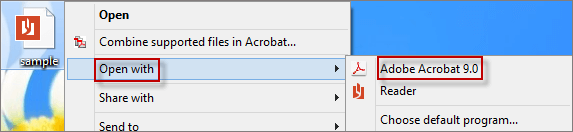
Step 3: Next, click View > Navigation Panels > Show Navigation Pane menu successively.
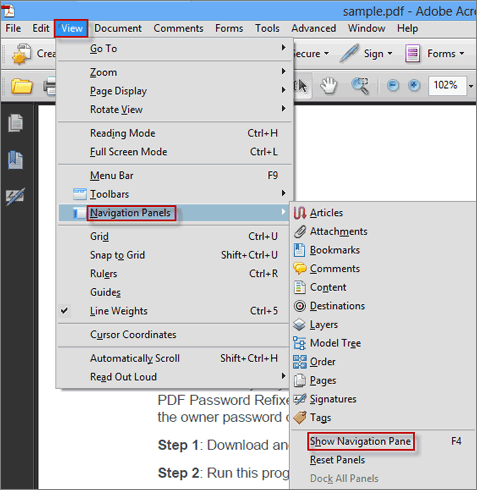
Step 4: Select one or more pages that you would like to remove. Tap Delete button at the upper right corner of Pages.
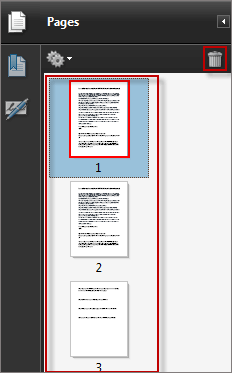
Step 5: At last, click OK button. Then the selected pages were deleted thoroughly from the PDF document in Adobe Acrobat.
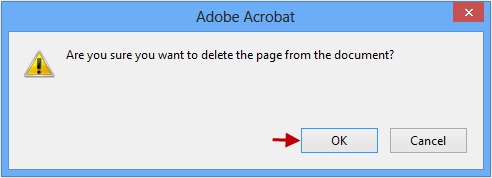
Step 1: Input the web site in your browser ( smallpdf.com/split-pdf ).
Step 2: Drag and drop the PDF file into the browser directly or click Choose file button.
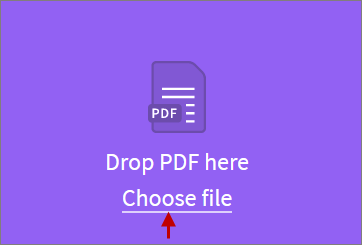
Step 3: Hit Select pages to extract, and then click CHOOSE OPTION button.
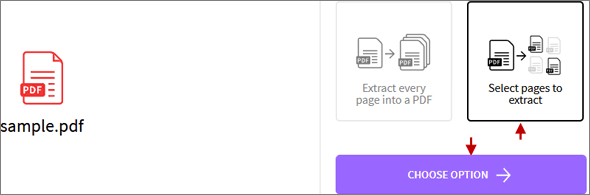
Step 4: Select all pages by typing a page number in the following box. Click Split PDF button.
Step 5: At this moment, a line of words appear in the following screenshot. Click Download File Now button to download the new PDF file into your computer.