Forgot password to open or modify their Outlook email or other information? iSumsoft Outlook Password Refixer will grant you access to your Microsoft Outlook PST or OST data file. It's a powerful Outlook password recovery tool for every version of Microsoft Outlook. Let's see how it works.
What do you need?
Software: iSumsoft Outlook Password Refixer.
OS Support: Windows NT4/2000/XP/2003/Vista/2008/2012/2016, Windows 7/8/10.
Hardware Requirements: 50 MB or more; 256 MB or above.
Download and install Outlook Password Refixer on your computer, then launch it. Click on the "Open" button and import the Outlook .pst file you want to recover password for.
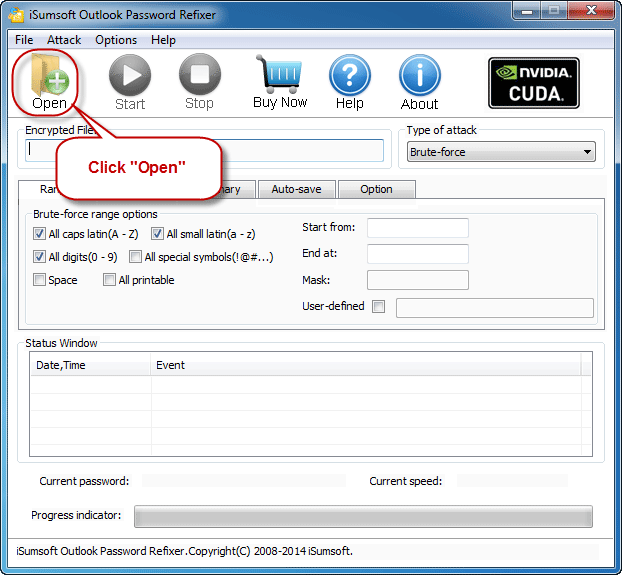
Select the locked Outlook .pst file.
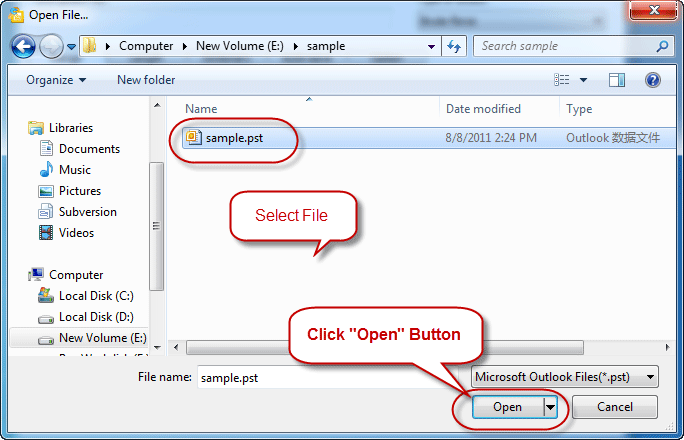
Select one of the 4 password recovery types (Normal, Mask, Dictionary, and Smart) and define relevant settings if needed. If you have some clues about your password, Mask or Dictionary attack might be your right choice.
Now, click the "Start" and wait for the recovering process to finish.
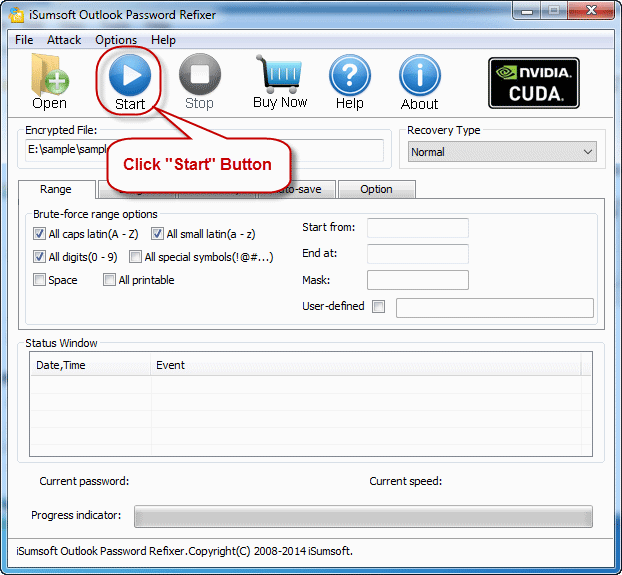
If you've made everything right, the Outlook .pst password will be recovered soon and show up in the pop-up dialog. Then you can click the "Copy" button and paste the password to open the password-protected Outlook .pst file.
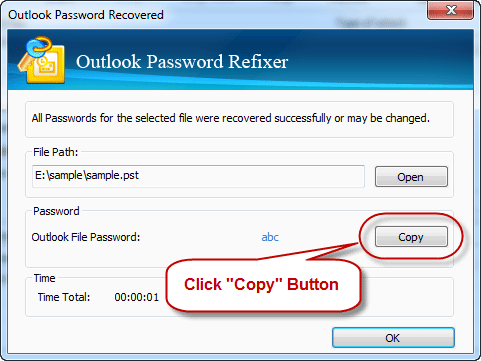
Normal: This type will try all possible password combinations to recover lost Outlook password. Best if you know nothing about the lost/forgotten password. You can just click the "Start" button if using this type of recovery.
Mask: Better using this type to recover your forgotten Outlook passwords if you can remember your password partially. If you choose Mask type, you should offer some password symbols which you can remember. A Password Mask must be defined to use Mask type. And it will reduce password recovery time.
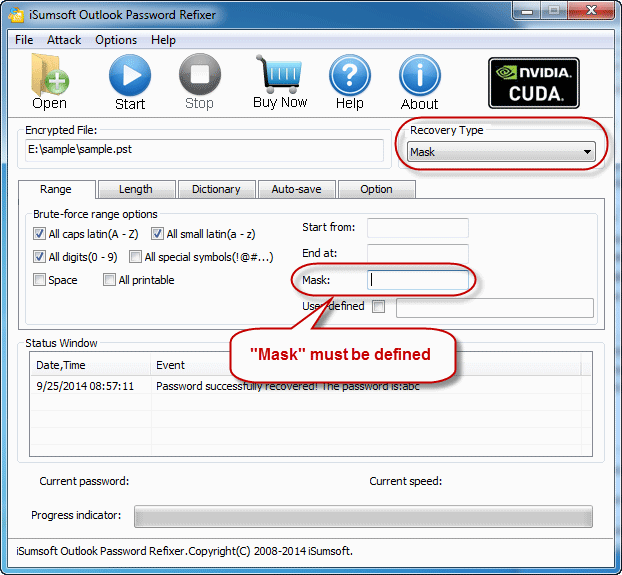
Dictionary: Recover lost Outlook password by trying the password combinations in the built-in dictionary. You can also create your own dictionary using various languages. Best if you use regular words or phrases for password. The picture below is the instruction of dictionary type.
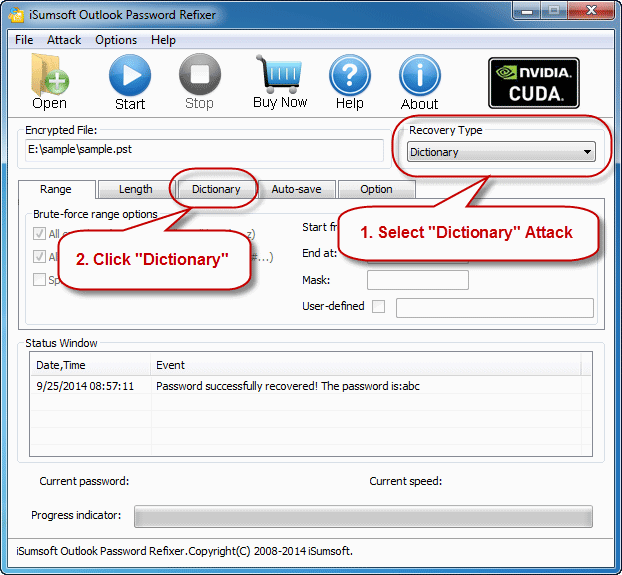
Simply select the desired dictionary file. In addition, you can select an option "Smart mutations" or "Try all possible upper/lower case combinations".
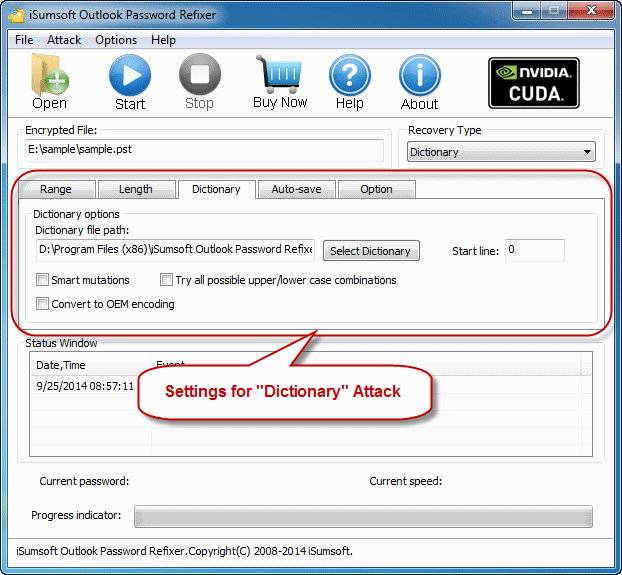
Smart: It will try all possible characters combinations include all printable characters to recover Outlook password automatically and smartly.
Range: Setting the range options you can be sure about the lost/forgotten password of the encrypted MS Outlook data file will shorten the recovery time and increase decryption success rate.
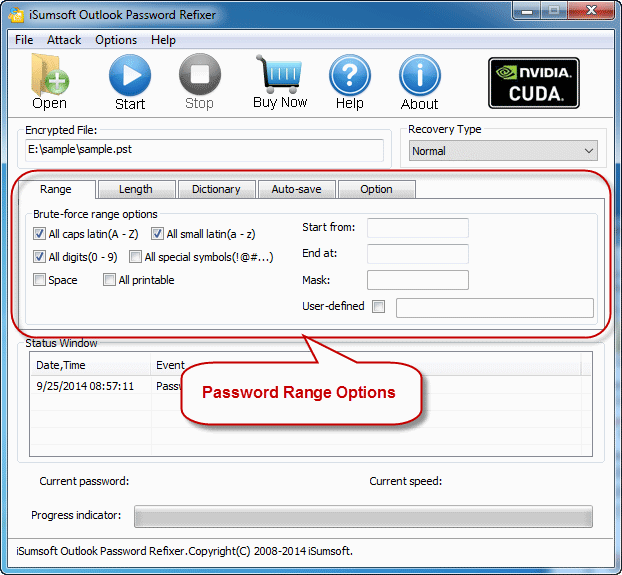
Length: The minimum and maximum possible length for the password can be set as your will.
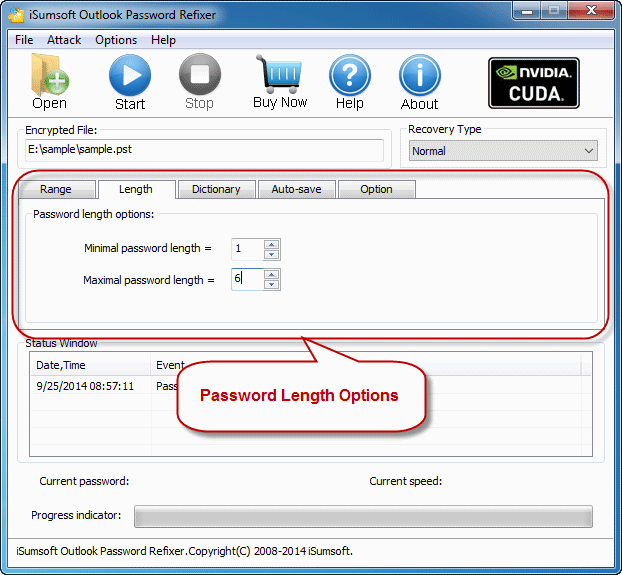
Auto-save: Automatically save the process if you enable this option and resume the process when you run the program next time. It makes you more convenient to recover your lost/forgotten password of Outlook document.


