Forgot the protection password to stop restrictions on Word document | Excel workbook and sheet? Thankfully, there are several ways to remove editing restrictions in Word/Excel without password. This post provides how to remove editing restrictions in Office Word 2019/2016/2013/2010/2007 and Excel 20192016/2013/2010/2007.
Make sure the restricted Word document is a file with the DOCX file extension, the protected Excel file is a file with XLSX extension. If they use the older DOC or XLS file format, it would be best to re-save the file in DOCX or XLSX.
Sumsoft Word Protection Refixer is a handy utility that allows you to remove editing restrictions from MS Word 2003-2019 documents with a simple click, so that you can easily remove Editing Restrictions from a document.
1. Download the Word Protection Refixer tool and install it on your computer.
2. Run Word Protection Refixer and click the "Add" button to add the restricted Word file to the program. Then click "Remove Password" button, then all the restrictions in the file will be deleted after a few seconds.
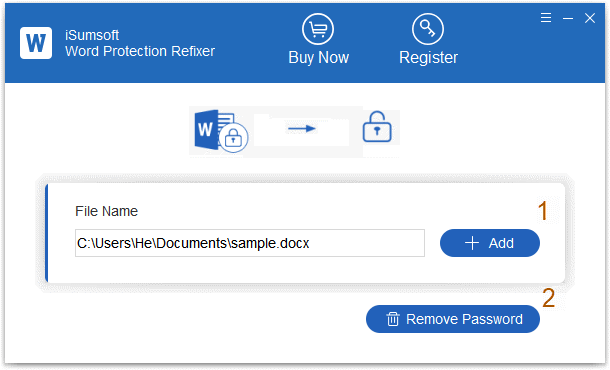
3. Then, you can open and modify the unprotected document without any editing restrictions on location where the protected Word file is saved.
1. Make a copy of the original document. Rename the extension name from .doc to .zip, like as a ZIP compressed file. You will get a warning dialog. Just click on Yes to confirm that you want to change the extension.
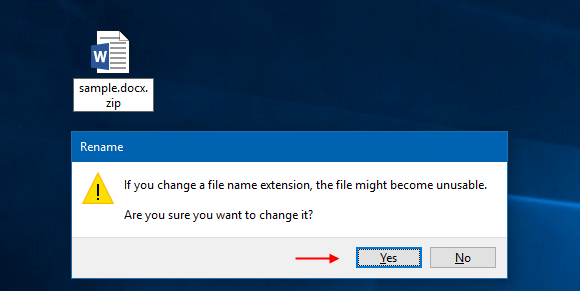
2. Extra the .ZIP file, then open the folder named word. Right-click on the Settings.xml and select Delete.
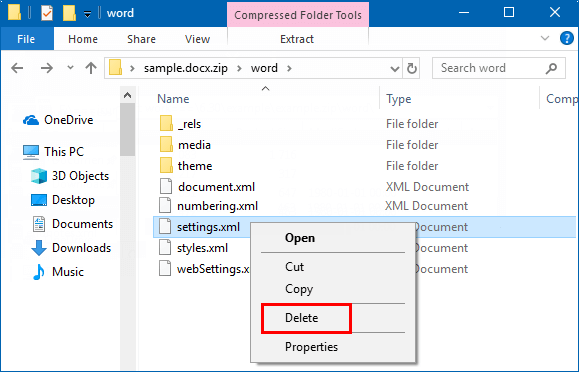
3. Archive all extracted files and folders to *.ZIP and then rename the .ZIP file back to DOCX file. Then, you should be able to open the Word file to edit it without any restrictions.
If you forgot or lost the workbook or sheet protection password, as a result, you can't open and edit your protected excel workbook or sheet. What should you do? Excel worksheet protection is quite weak even in the recent versions of Excel 2019, there are several ways to unprotect the Workbook Protection.
Workbook Protection Refixer is a really powerful software that can not only instantly remove workbook protection, it can also help you unprotect worksheet by clearing its password if there are sheets locked. It can also help you remove the read-only password. In a word, it helps to remove all editing restrictions instantly with several clicks. Here's how it works:
1. Download Workbook Protection Refixer and install it onto your computer.
2. Launch this program. Click Open to add Excel file to this software, then click Remove Password button.
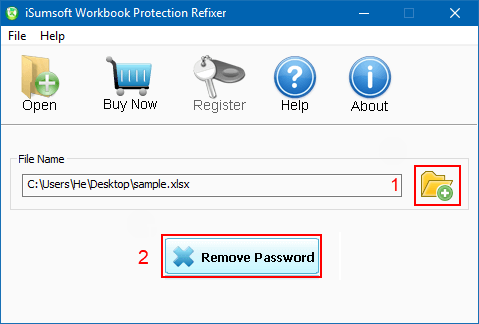
3. The Excel sheet protection password, workbook protection password, and other restrictions are all removed at once.
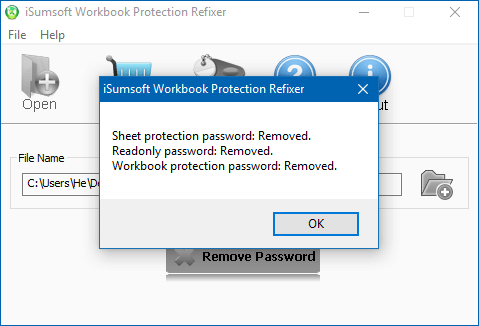
4. You can then open and modify the unprotected Excel workbook without editing restrictions.
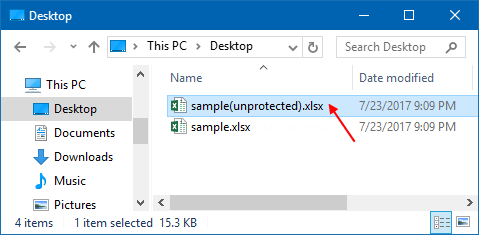
Tips:
The trial version of Workbook Protection Refixer only helps to detect the forgotten password, but won't remove it. The protected file can be completely unprotected in the registered version only. If necessary, order the full version.
If your Excel file is in (*.xls) format on Excel 97-2003, you need to convert it to (*.xlsx) format first. You can open the (*.xls) excel file with Excel 2007 or higher edition, and then save it as (*xlsx) Excel file.
Step 1: Similarly, make a copy of the original document. Rename the extension name from .xlsx to .zip file, like as a ZIP compressed file. Then, click on Yes to confirm that you want to change the extension.
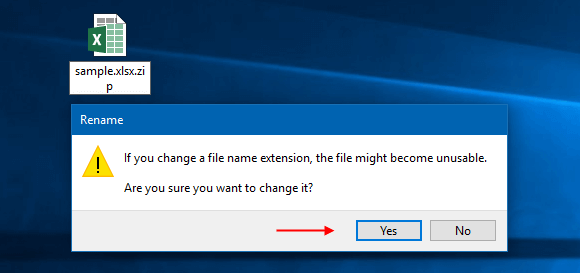
Step 2: Open the ZIP archive with the ZIP software installed on your computer to open the ZIP archive.
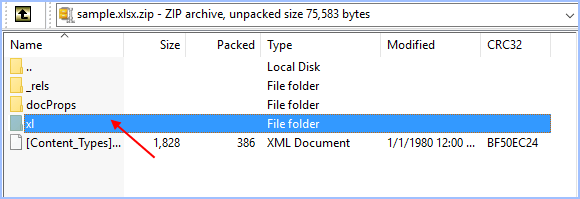
Then click the xl folder, you would see there are two kinds of xml files, sheet.xml, and workbook.xml in the zip archive.
1. Right-click the workbook.xml in folder sample.zip\xl\ and choose Open with Notepad.
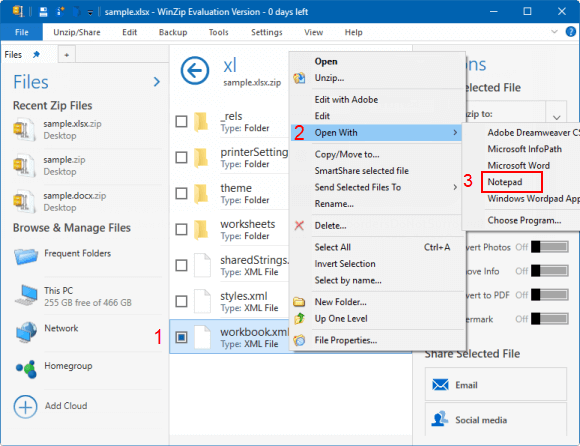
2. In the opening Notepad, look for workbookProtection. Remove the "workbookProtection" tag from xml file and then press Ctrl+S to save these changes.
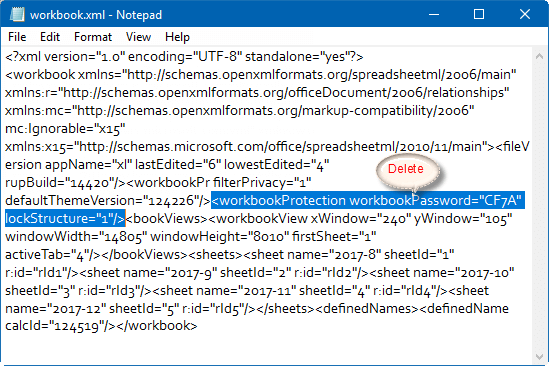
3. Click Update Zip file with changes when prompted
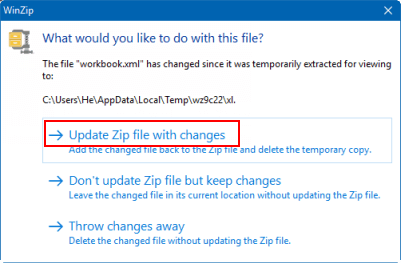
4. Now, Workbook Protection was removed and you can edit workbook structure and windows without any restrictions.
1. Select to edit sheet.xml in the location of sample.zip\xl\worksheets\
2. Then right-click on the sheet1.xml file and select open it with Notepad.
3. Find the SheetProtection password tag and remove it.
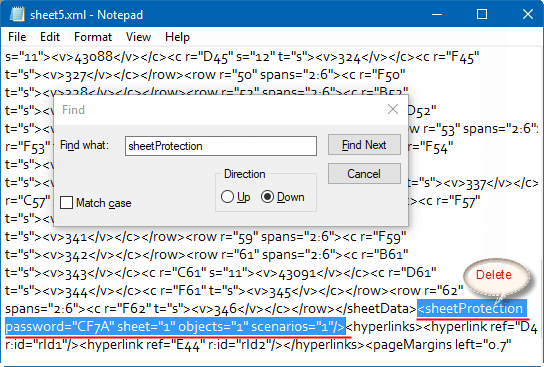
4. Save and close the sheet1.xml file. Update the modified sheet1.xml file in ZIP archive when prompted.
5. Close the ZIP archive. Change the .zip extension back to .xlsx. Now, the editing restrictions have been removed. Open the Excel document and you can edit the cells without any password and restrictions.
Conclusion: As you can see, it's easy to remove restrict editing in Word or Excel even without the password. All that you need are the ZIP software and a bit of IT knowledge. However, If you think the above method is cumbersome and difficult for you, don't worry. We have a Workbook Protection Refixer product, which can instantly remove Excel sheet protection with just one click so that you can edit your Excel sheet without any restrictions.