Want to remove password from a word document, but forget password to open that document? There is no easy way to remove a password to open Word document if you don't know it. However, there are other ways to help you remove the forgotten password from DOC/DOCX file.
iSumsoft Word Password Remover is a powerful Word password removal software which is able to remove forgotten or lost passwords for Microsoft Word 97-2003 Document (*.doc). If you have a password-protected .doc file, you can use Word Password Remover to clear the lost/forgotten MS Word password.
Step 1: Download, install and run the Word Password Remover.
Step 2: Click the Open button to import encrypted Word file (*.doc) into this tool. Click Remove Password button.
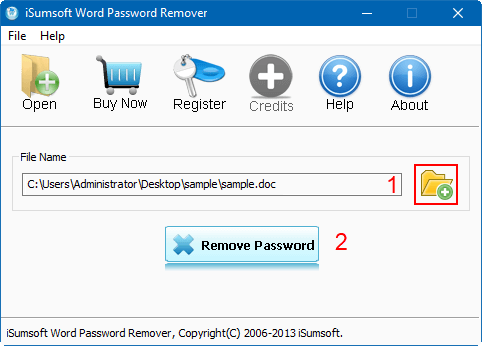
Step 3: When it prompts you that "The File Decrypt Successfully", you can press the Open button to open the target Word document without asking for password.
If you forgot password to open a Word .docx file, you need to find the original password back. With a specialized password recovery tool ----- iSumsoft Word Password Refixer, you can quickly recover the forgotten password. With that password, you can access to encrypted document and remove password from document with ease.
Step 1: Get Word Password Refixer tool and install it on your computer. Then, launch it.
Step 2: Import encrypted Word file to this program.
Click Open button to add your password protected document into the software. In the Open File dialog, select document you want to decrypt, and click Open to add it to the software.
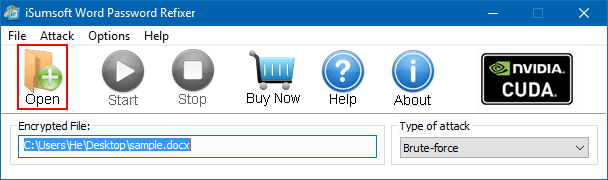
Step 3: Select one attack type by clicking the drop-down button. In each attack option, you can define the specific items according to how much information of the password you could remember.
1. Brute-force attack type: It will try every possible key combination until the correct password is found. Due to the number of possible combinations of letters, numbers, and symbols, a brute force attack can take a long time to complete. To recover password with less time, you can set the possible password length and character settings.
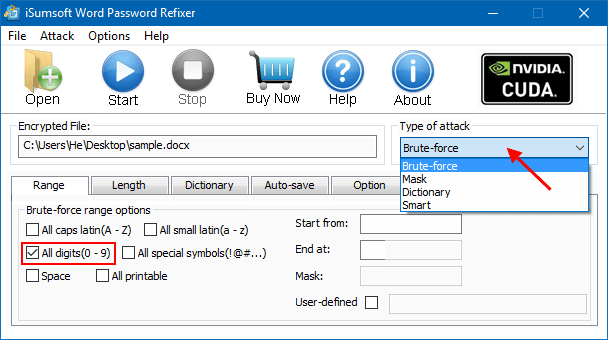
2. Mask attack type: If you still remember a part of the password, select Mask with Brute-force attack type.
3. Dictionary attack type: This option can quickly find the password from an in-built or customized dictionary.
See password recovery with Mask and Dictionary attack to learn more.
Step 4: Click the Start to start cracking document password.
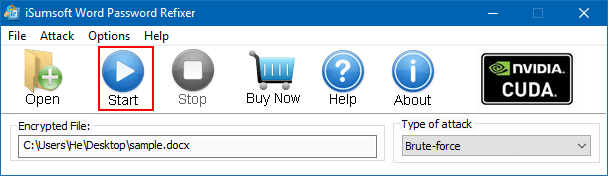
Step 5: Once password has been found, note it down. Click Open button to open your document.
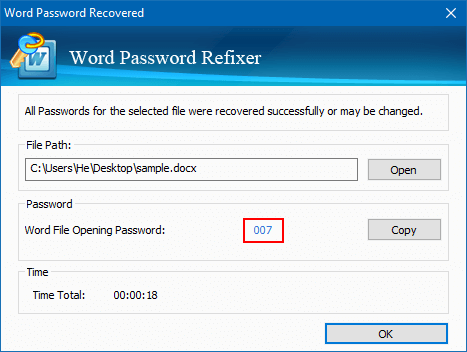
Step 6: Use the retrieved password to unlock an encrypted Word document.
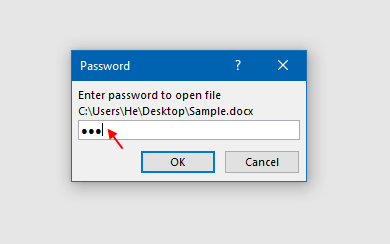
1. Click File > Info tab and then click on Protect Document > Encrypt with Password.
2. In the Encrypt Document dialog box, remove the password and click OK.
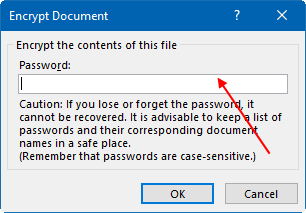
If your document was protected with a modify password, you cannot edit its content. To remove editing restrictions, you can make a copy of the original document. Here's how:
Step 1: When you are prompted to enter password to Modify, ignore it and click Read Only button to open the Word document as read-only.
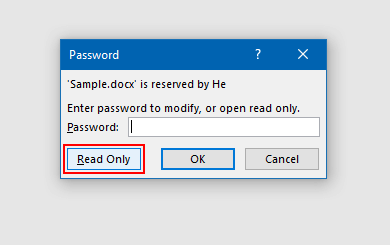
Step 2: To disable read-only, save this document as a new name. Then, modify password is removed.
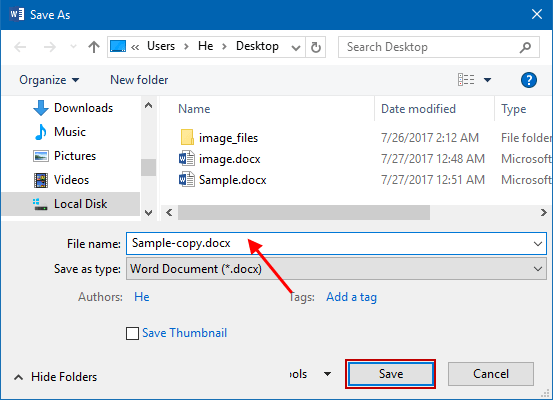
Next time when you open the same document, you will not be prompted by the editing restriction window. Learn more see how to remove restrict editing from this Word document and successfully decrypt the document.