This post describes how to restore a missing Microsoft Word Document to the right-click context menu. If you can't find the Microsoft Word Document in the context menu when right-clicking on the Desktop, you can follow this guide to make it appear in the right-click context menu.
If your computer has Microsoft Word installed, you can quickly create a new Word document in several ways.
Step 1: Click the Start menu > All apps.
Step 2: Scroll down to find Word program, then click to open it.
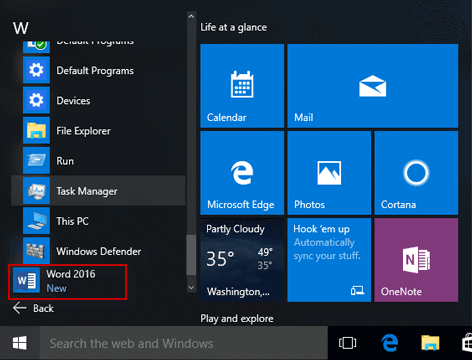
Step 3: Then click on Blank Document to create a new Word doc.
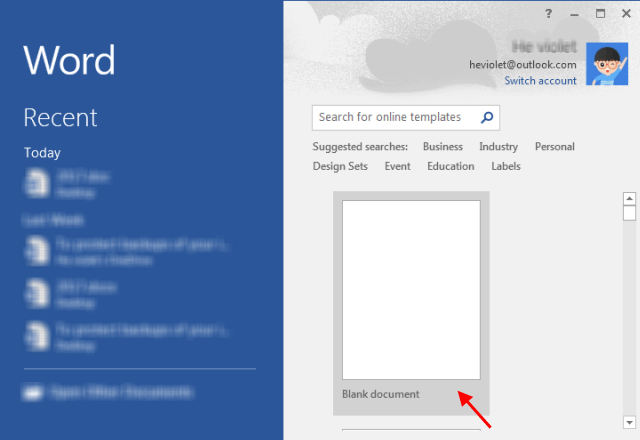
You can quickly create a new document by double-clicking the left button in the blank of the tab bar, or by selecting the "New" command item from the context menu.
In an open document library, select File > New, and then select a template.
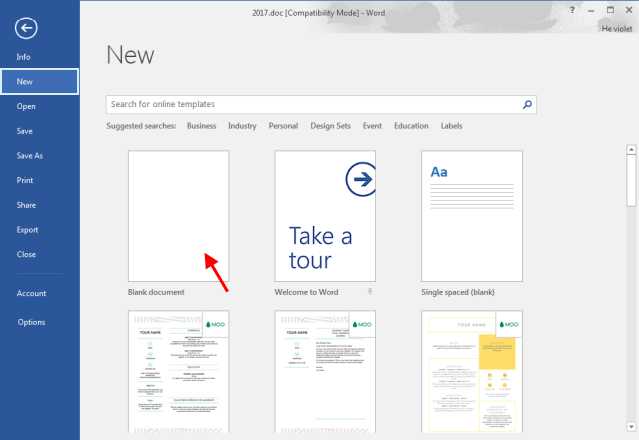
Right-click on the blank area in the File Explorer or Desktop, select New > Microsoft Word Document.
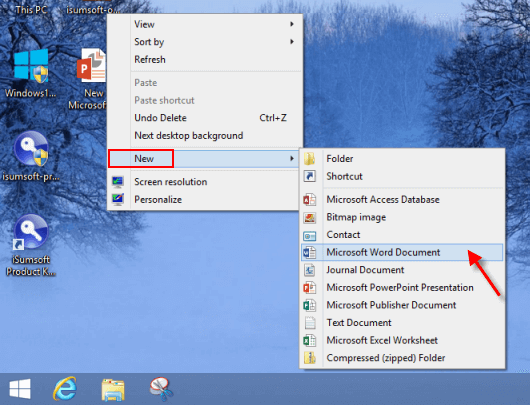
Tips: If you find the Microsoft Word Document option is missing from the right-click context menu, you can use the solutions which are illustrated in Part 2 to fix this problem.
Make sure your PC has just installed an Office program.
Step 1: Go to Control Panel > Programs and Features.
Step 2: Locate to Microsoft Office, right-click on it, and then select Change.
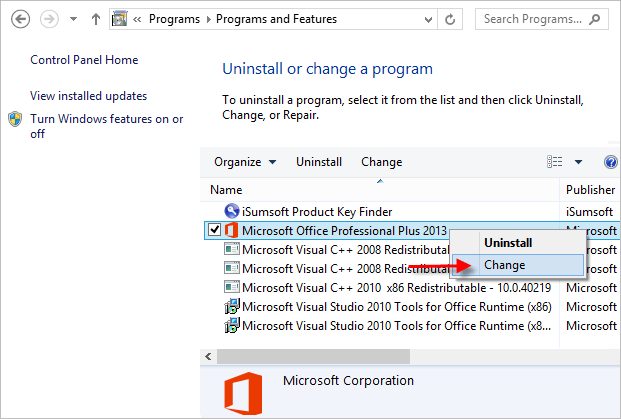
Step 3: Select the Repair option. Then click the Continue button to start repairing this program.
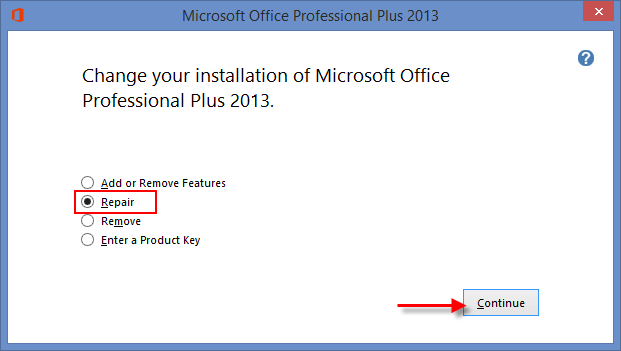
If you cannot find the New Microsoft Word document function from the New menu, it means the problem still exists, you may need to try the next solution.
To get back the Right-click New Microsoft Word Document function of Office 2010-2016 in Windows Explorer and on the Desktop, use these steps:
Step 1: Open the Registry Editor by pressing Win + R, then type in regedit, and then press the Enter key.
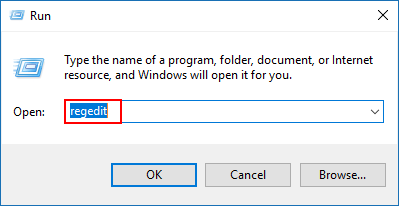
Step 2: In the left pane of the Registry Editor, right-click on HKEY_CLASSES_ROOT to expand it.
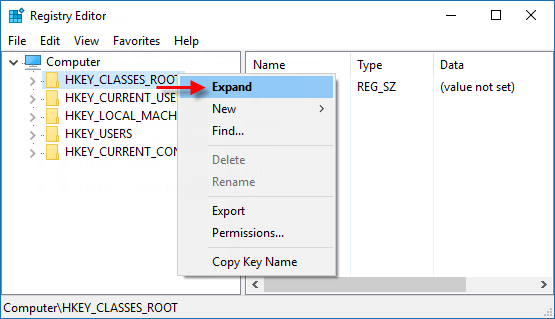
Step 3: Press Ctrl + F, then type docx into the find box, then hit the Enter key, it will automatically navigate to .docx folder.
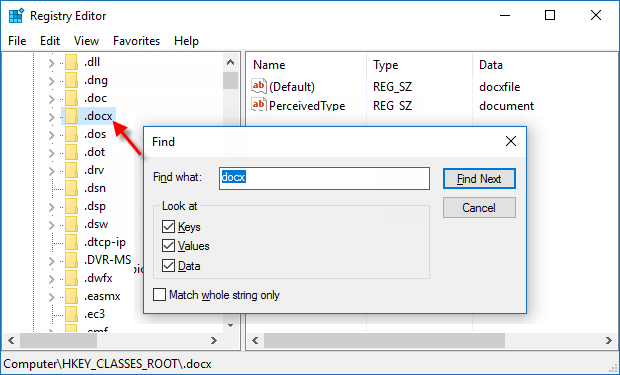
Step 4: Right-click on the .docx key, select New > Key to create a key and give it a name: Word.Document.12.
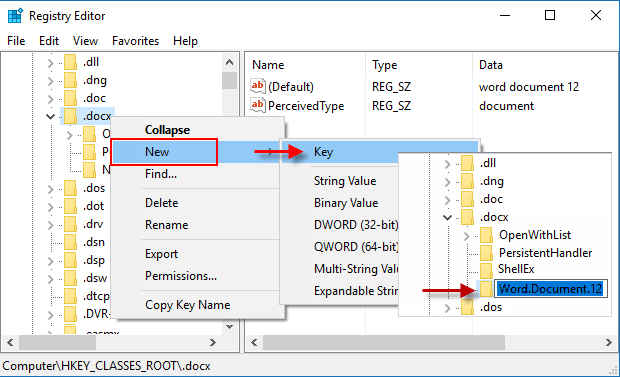
Step 5: When done, right-click on the blank area of the Desktop, select Refresh option. Then, you should see the New Word Microsoft appearing in the context menu.
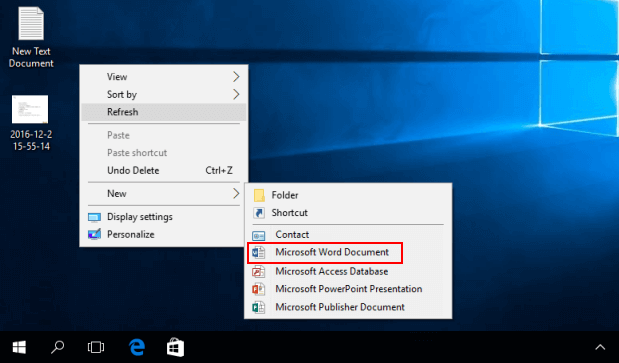
If the New Excel or PowerPoint Microsoft gets missed, you can use the same way to get them back.
But this time in Step 3, you can also look for the location of .xlsx (.pptx), in Step 4, create a new key named Excel. Sheet.12. (PowerPoint.12). When finished, refresh the desktop.