While editing content in Word document, sometimes you may need to insert a prepared or a new Excel spreadsheet. Some people simply copy the contents from an Excel spreadsheet and then paste them into a Word Document. It is undeniable that it is a feasible way to directly copy and paste. In addition to this way, this post introduces another two handy ways to insert an Excel spreadsheet into a Word document.
Before starting the following steps, prepare an Excel document and make sure you know its exact location on your computer. The Excel spreadsheet can be populated with data or blank.
Step 1: On the menu bar of your Word document, select the Insert tab and then at the far right click on the Object button.
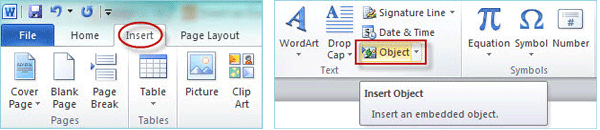
Step 2: After the Object dialog opens, click the Create from File tab. Then click the Browse… button; in the Browse dialog, navigate to the path to the target Excel spreadsheet you want to insert into the Word Document; select the spreadsheet and then click the Insert button. Then check the box next to Link to file. Finally, click OK.
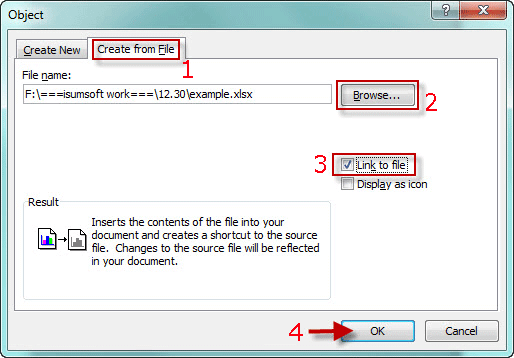
Then the entire Excel spreadsheet can be inserted into the Word document, and the spreadsheet is linked to the original Excel file if Link to file is checked. Each time when you double-click on the spreadsheet in the Word document, it will open the original Excel file; and when the original Excel spreadsheet is open and when you modify and update it, you can see the changes are being reflected in the Word document as well. However, it just depends on your own needs whether checking Link to file or not. Just keep the Link to file checkbox unchecked if you don't need to link the inserted spreadsheet to the original Excel file.
On the menu bar of your Word document, click Insert -> Table -> Excel Spreadsheet.
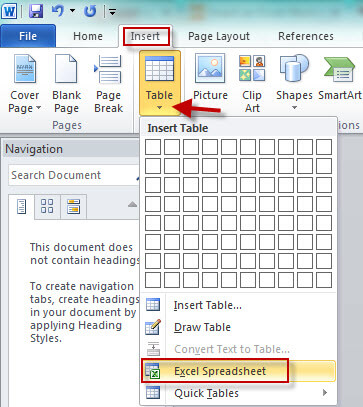
Then a new blank sheet is created in the Word document. You can change the spreadsheet size, edit content in the cells, and perform any tasks just like in the normal Excel.
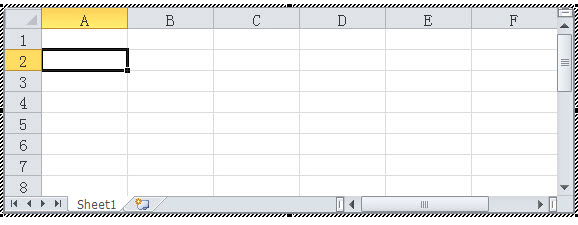
Tips: Although you can also insert Word tables, the Excel spreadsheet can be much easier to use.