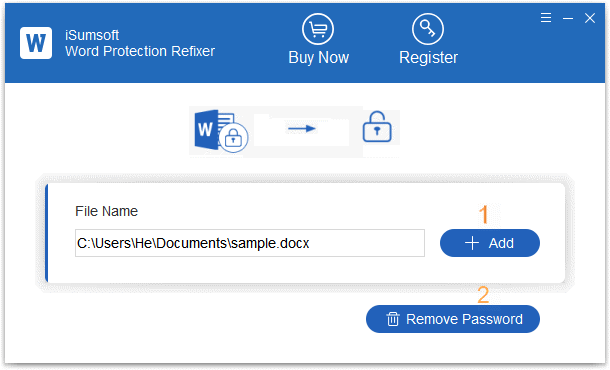Need to edit a Word document, but you don't have permission to make changes? Typically, you will be able to open the file as read-only and copy the contents, but you cannot edit, save, or print the document. The file might be locked because:
We will show you several ways to make a locked document become editable. This post provides a quick trick to bypass all restrctions and protection with one click.
We assume you know the password to open the Word document. If the document is password-protected, you won't be able to open it without supplying the password. There is no way to bypass the open password you will have to use some third-party software to find the lost password.
If you open a modifying protected document, the Password dialog box displays, if you don't have the password, you can click Read Only button to open the document in Read-Only mode so that you can view and read the document, but you will not be able to make changes without knowing the password. You will need to make a copy to enter your changes.
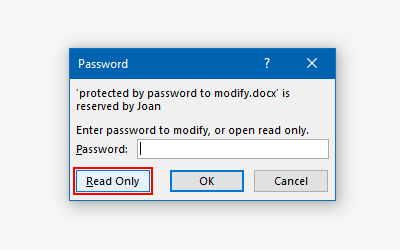
To edit the locked document, you have to save the file as a copy and edit the copy.
1. Click File and select Save As > Browse.
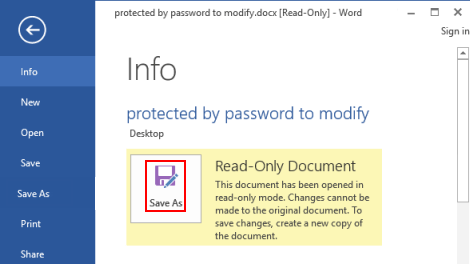
2. In Save as dialog, change the name of file, and then click Save. Now, you've effectively removed read-only, and the file becomes an editable document.
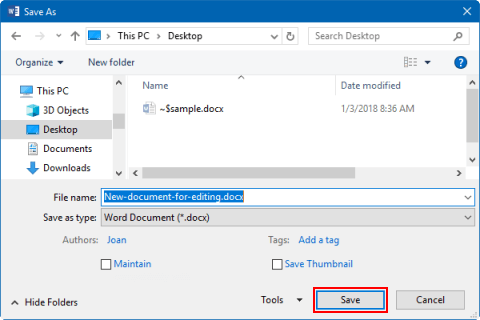
If you forgot the password required to edit a read-only Word document, you need to disable editing restriction on it. There are several ways to remove editing restrictions from Word document without password. Here we are going to show you how to edit a locked Word document on WordPad.
1. Right-click the document locked by editing restriction, and select open with WordPad.
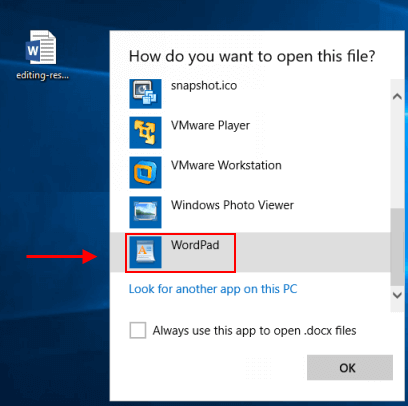
2. When a locked document opened in WordPad, it automatically gets unlocked for editing. And you can edit and save the file without any restrictions now.
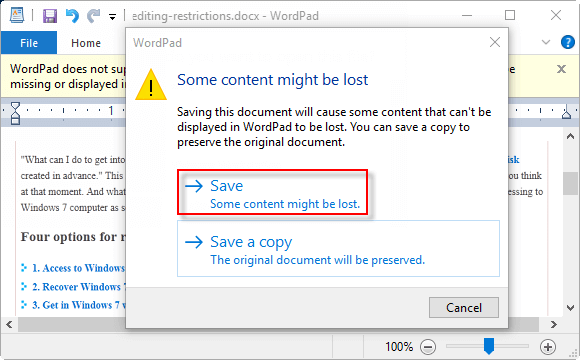
3. After saving this file, you've effectively removed editing restrictions, and the file becomes an editable document.
Office 2016 includes a file protection feature that allows authors to mark a file as Final. This locks the file, preventing any further editing. If an Office file is marked Final, you can easily turn off this feature in the Office 2016 applications by clicking Edit Anyway. After you exit mark as Final, you've effectively removed read-only, and the file becomes an editable document.
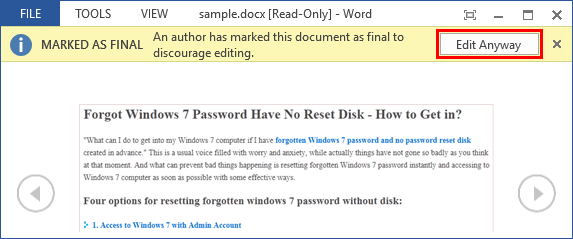
If you download documents from the Internet and from other potentially unsafe locations can contain viruses, worms, or other kinds of malware that can harm your computer, to protect your computer, these files from these potentially unsafe locations are in Protected View mode. If you know the file is from a trustworthy source, and you want to edit, save, or print the file, you can exit Protected View by clicking Enable Editing on the Message Bar.
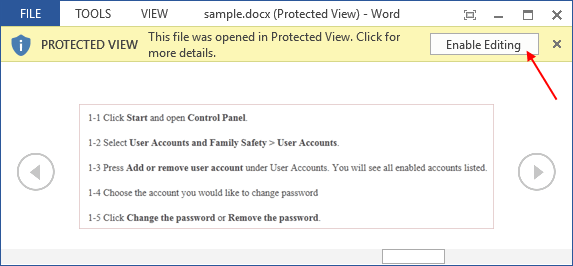
After you exit Protected View, you've effectively removed protection, and the file becomes a trusted document. This methods above all apply to Microsoft Office Word 2016, Word 2013, Word 2010, and Word 2007.
Sumsoft Word Protection Refixer is a handy utility that allows you to remove all editing restrictions from MS Word 2003-2019 documents with a one-click removal, so that you can easily unprotect the Word document without password.
1. Download the Word Protection Refixer tool and install it on your computer.
2. Run the Word Protection Refixer program. Use the "Add" button to import the restricted Word file. Then click the "Remove Password" button. You can see that all the restrictions in the file will be removed after a few seconds.