
Updated:
If you want to make the PowerPoint slide show the current time and date each time you open or print a presentation. The option is automatically updated to show the dynamic time of the current time from the system clock. Keep reading. Here's how to insert the current date and time into the PowerPoint presentation to automatically update the time and date.
Use these steps, you can easily add the current date and time to PowerPoint slideshows.
Step 1: On the Insert tab, in the Text group, click Header & Footer.
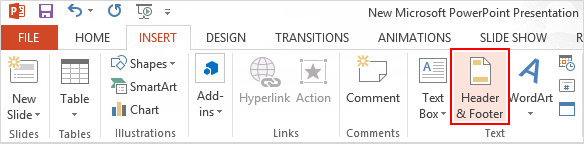
Step 2: In the Header and Footer box, click the Slide tab. Select the Date and time check box.
To make slides display the current date and time each time you open or print the presentation, click Update automatically, and then select the date and time format that you want. Select Apply to All and you are done.
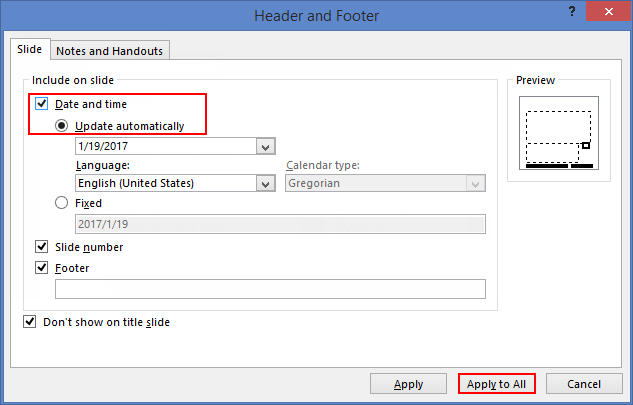
Tips: Each time you open or print the presentation, PowerPoint will update the time.

Latest Articles
Hot Articles
Support Team: support#isumsoft.com(Replace # with @)Sales Team: sales#isumsoft.com(Replace # with @)
Copyright © 2024 iSumsoft Studio All Rights Reserved.