
Updated:
This is a guide on how to convert data from rows or columns in Word table.
Word does not have a built-in way to transpose a table. However, with the help of transposing rows and columns feature in Excel, you can quick way to transpose data from rows to columns or vice versa.
Step 1: Select and copy data in Word table.
In Microsoft Word, select all data in Word table, then press Ctrl+C on your keyboard to copy it.
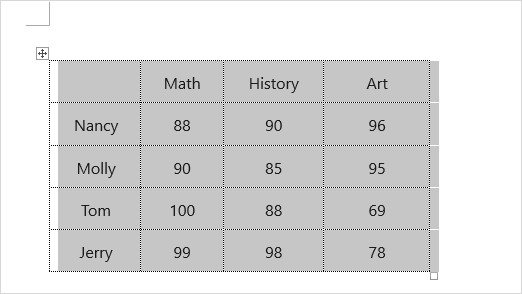
Step 2: Paste table data to an Excel worksheet.
Open an Excel workbook, click in a blank cell on the worksheet, press Ctrl+V to paste it.
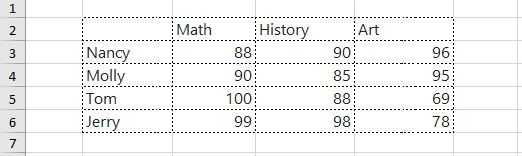
Step 3: Use transpose feature to rotate data in rows and columns.
Select the cells ranges you want to transpose, and then press Ctrl+C to select it. Right-click the first cell where you want to paste the data, and pick Transpose. The rows become the columns and the columns become the rows.
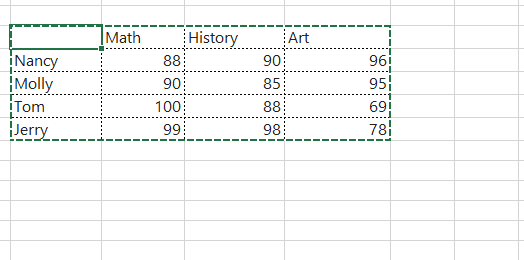
Step 4: Press Ctrl+C to copy the transposed data in Excel.
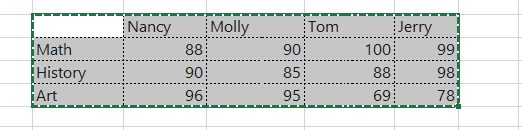
Step 5: Go back to your Word document, press Ctrl+V to paste the transposed table.
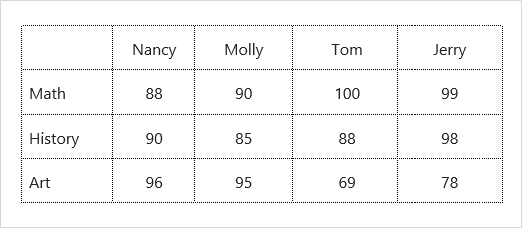
After rotating the data successfully, you can delete the original data.
Latest Articles
Hot Articles
Support Team: support#isumsoft.com(Replace # with @)Sales Team: sales#isumsoft.com(Replace # with @)
Copyright © 2024 iSumsoft Studio All Rights Reserved.