Worried about making mistakes when you type? Don't be worried. Word provides you with several proofing features, including the Spelling and Grammar tool. You can use these tools to help you create a professional, error-free document. Read this guide, learn how to check your document for spelling and grammar errors.
By default, Word automatically checks your document for spelling and grammar errors. You can also manually run spelling and grammar check for an entire document.
1. Go to the Review tab, click the Spelling & Grammar button. Or just press F7.
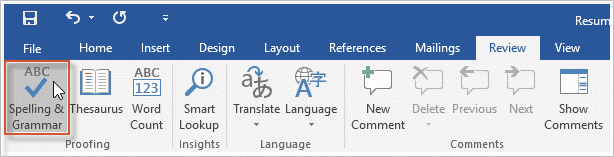
2. The Spelling and Grammar pane will appear. Word will go through your spelling mistakes one by one and allow you to fix them. They will try to offer one or more suggestions. You can select a suggestion and click Change to correct the error.
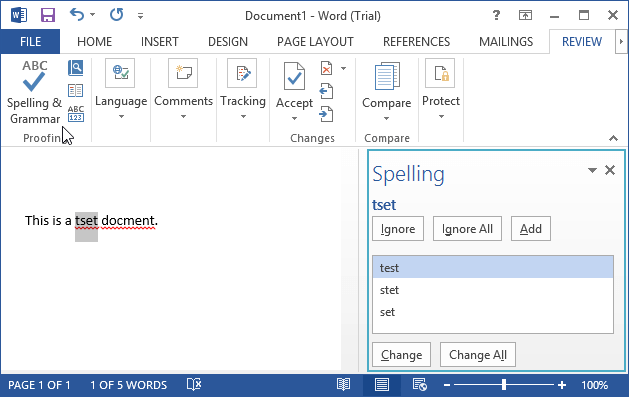
Tips: If there is no suggestion, you can manually type the correct spelling in your document.
If Word says something is an error, you can choose to change it or not. Depending on whether it's a spelling or grammatical error. When word finds out these errors, they are indicated by colored and wavy lines.
Step 1: Right-click the underlined word. A menu will appear.
Step 2: Select the correct spelling from the list of suggestions. The corrected word will appear in the document.
 .
.
Tips: You can also choose to Ignore All instances of an underlined word or add it to the dictionary.
Step 1: Right-click the underlined word or phrase. A menu will appear.
Step 2: Select the correct spelling or phrase from the list of suggestions.
Step 3: The correct words and phrases will appear in the document.
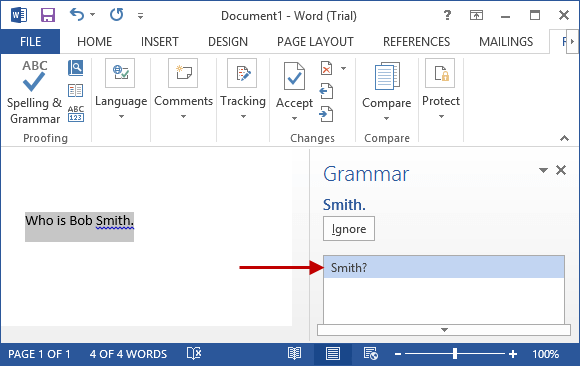
You can also choose to ignore an underlined word or phrase or go to the Spelling & Grammar pane for information about the grammar rule.